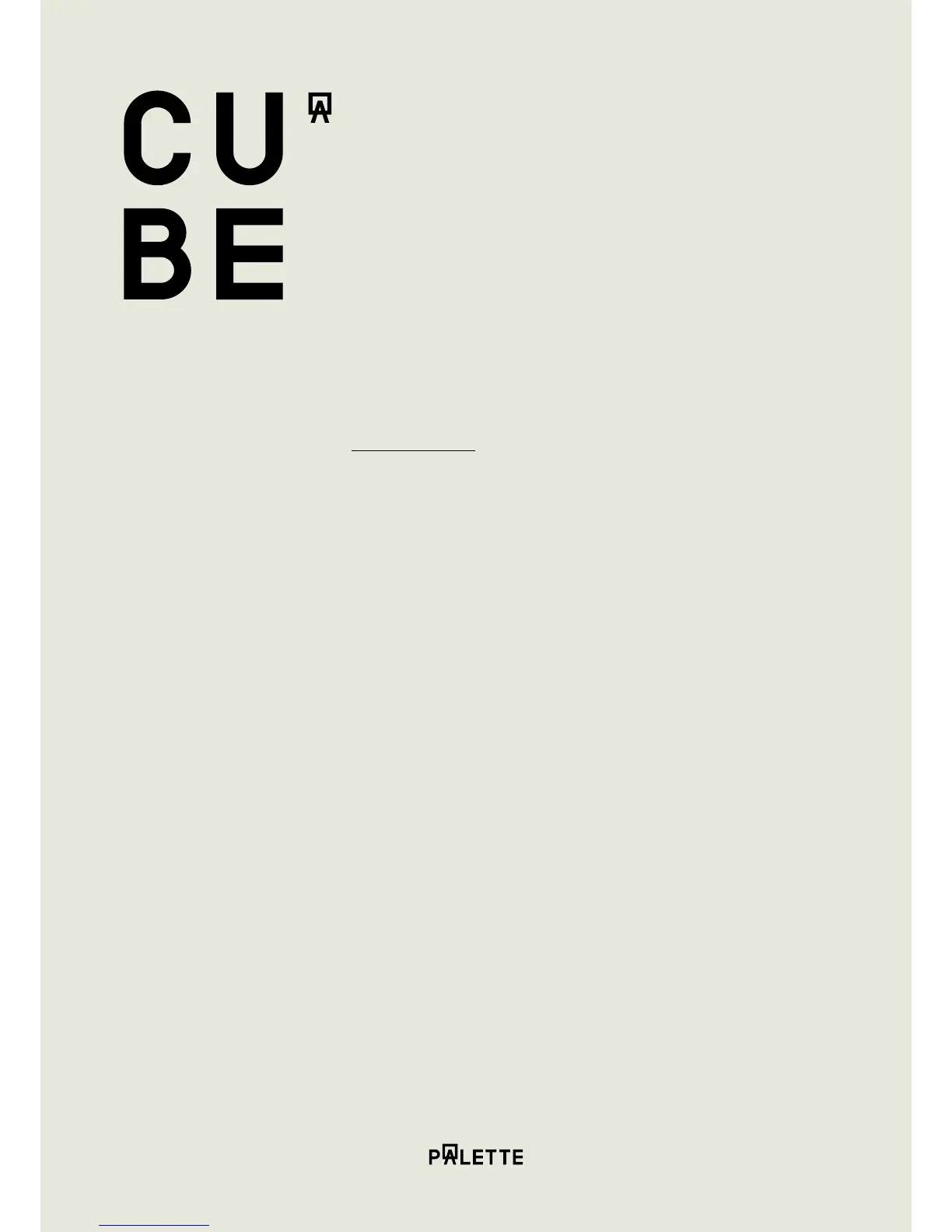2.3 Cube Link
Connect to Photoshop
With Cube Link open, click the gear symbol and select Import Colors to Photoshop.
All colors captured will now automatically appear in Photoshop’s Swatch panel.
By using Cube Link and linking to Photoshop, you can now match any scanned color to
Photoshop’s in-built color collections, including these:
• PANTONE
• ANPACOLOR
• DIC Color Guide
• FOCOLTONE
• HKS swatches
• TOYO Color Finder 1050
• TRUMATCH
2.4 Calibrate Your Cube
Place Cube inside the calibration cap before calibrating.
Calibrate on smartphones by tapping Calibrate my Cube in the Settings menu of the
Cube Companion App. Calibrate on computers by clicking the gear symbol and
selecting Calibrate Device.
2. Using C ube