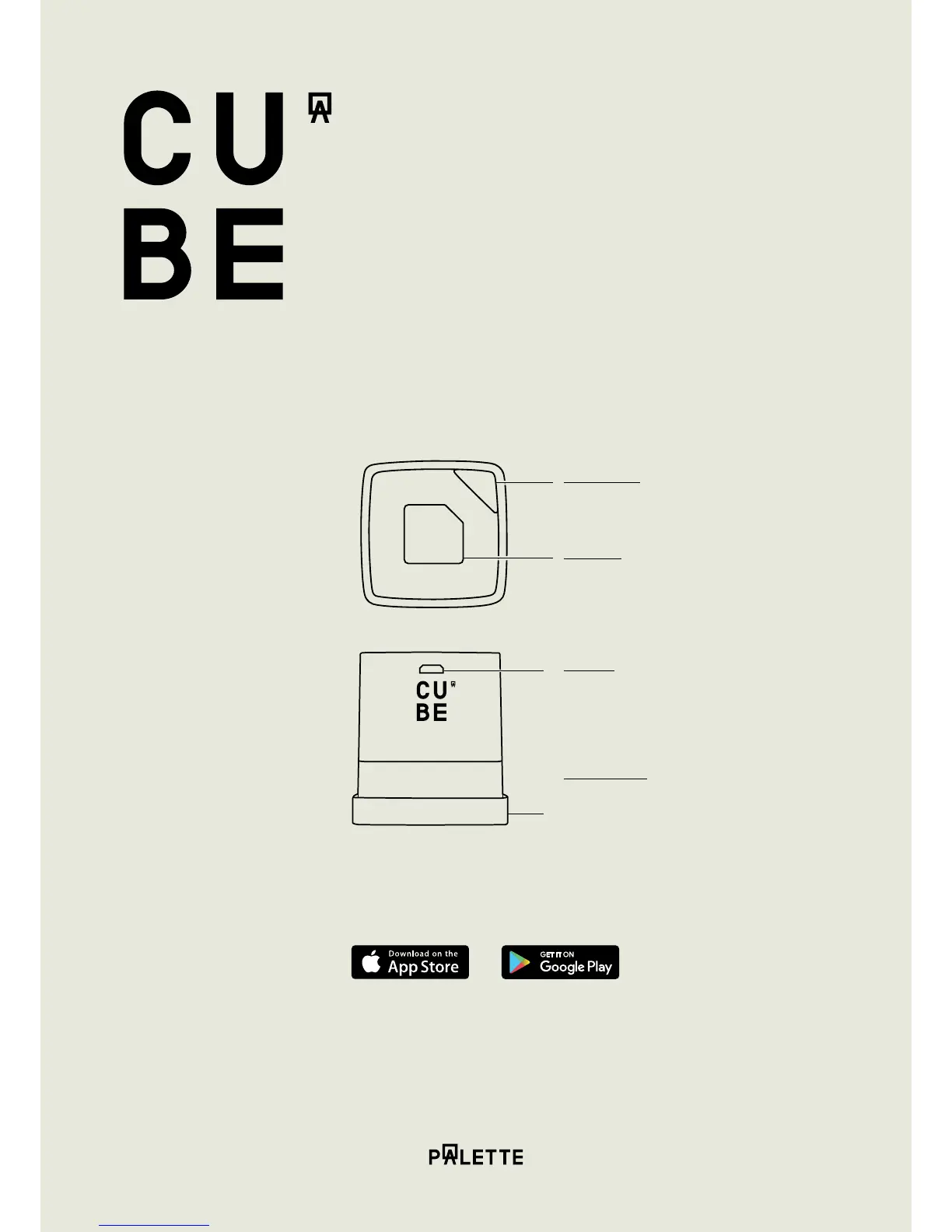1.1 A Quick Look at Cube
1.2 Pair Cube With Your Smartphone
To get started, download the Cube Companion App from the iOS App Store,
or the Google Play Store.
Open the Cube Companion App and follow on-screen instructions to complete the
pairing process and setup your Cube.
Once paired, Cube will automatically pair to your smartphone whenever the Cube
Companion App is open.
1. Get started
Indicator light
White when ready to capture a color.
Green when charging.
Red when battery is low / error.
Touch pad
Press to turn on and capture a color.
Press and hold to turn o.
Charging
Use the provided USB cable to plug Cube
into a computer USB port.
Calibration cap
Place Cube in calibration cap before calibrating.
Remove when ready to capture a color.
You might need to charge Cube before pair-
ing it with your smartphone. For information
on charging, see Charge Cube on page 2.