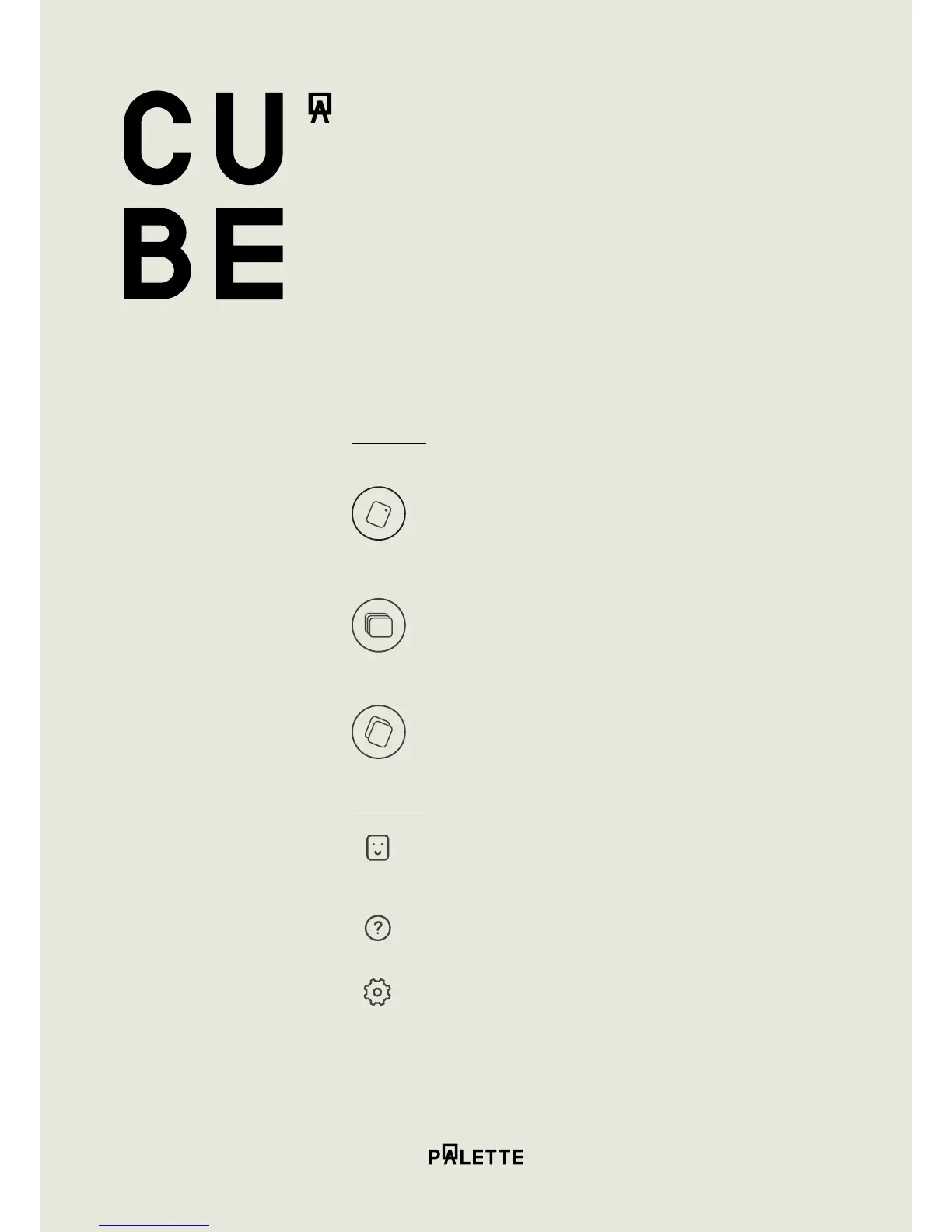2.2 Cube Companion App
Home Screen
My Colors
My Colors store ll of your cptured colors, with the most recent colors
on top. You cn iler, serch, delee nd dd colors from his screen.
Click color o ener he ‘Deil View’
See more bou Deil Views on pge 5.
Collections
Collections store ll your in-built librries s well s custom librries you
crete.
See more bou Collecions on pge 7.
Compare Colors
You can compare two colors side by side by choosing a reference color
from My Colors, Collections or by using Cube to scan in a new color. Then
choose a comparison color the same way.
Sidebar Menu
Calibrate Cube
Keep your Cube ccure by clibring i.
See more bou clibring your Cube on pge 8
Help & Support
Get in touch or serch rticles to ind the support you need.
Settings
Set your preferred Color Proiles nd view the bttery sttus of your Cube.
2. Using C ube