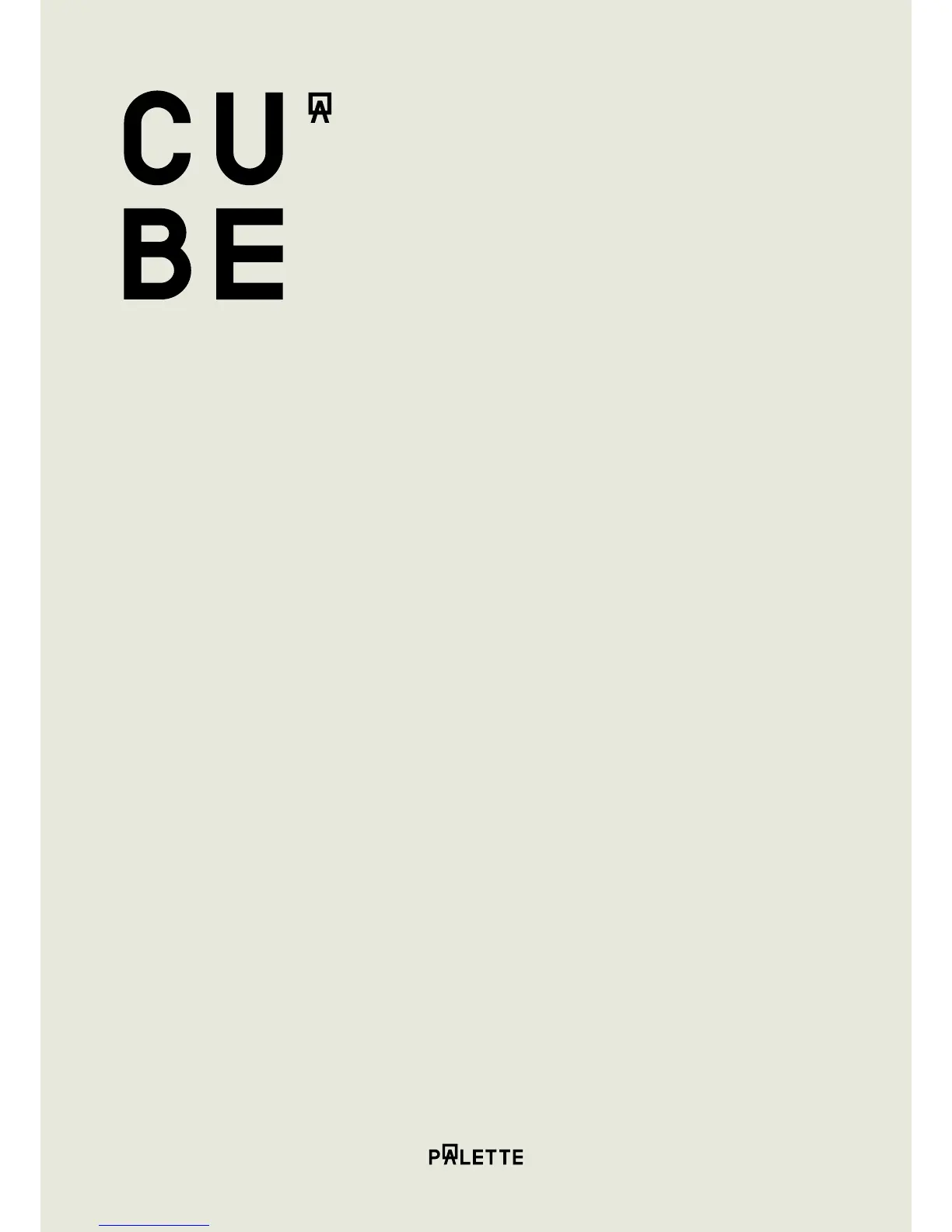1. Get started
1.3 Pair Cube With Your Computer
Download the Cube Link App by visiting the Downloads section of palette.com.
Open Cube Link and follow the on-screen instructions to complete the pairing process
and setup your Cube. Once paired, Cube will automatically pair to your computer
when the Cube Link App is open.
Note that on Windows, you will need to connect the Cube via the included USB cable.
On OS X, you can pair Cube via Bluetooth.
1.4 Charge Cube
Connect Cube to your computer using the included USB cable. You must connect
Cube to a USB 2.0 or USB 3.0 port on your computer. Cube’s indicator light glows
when charging. To check remaining power when paired, check the Settings section in
the Cube Companion App. Cube automatically turns o after 5 minutes of inactivity.
Wireless pairing using Bluetooth is
available on Mac.
Connect Cube via USB on Windows.