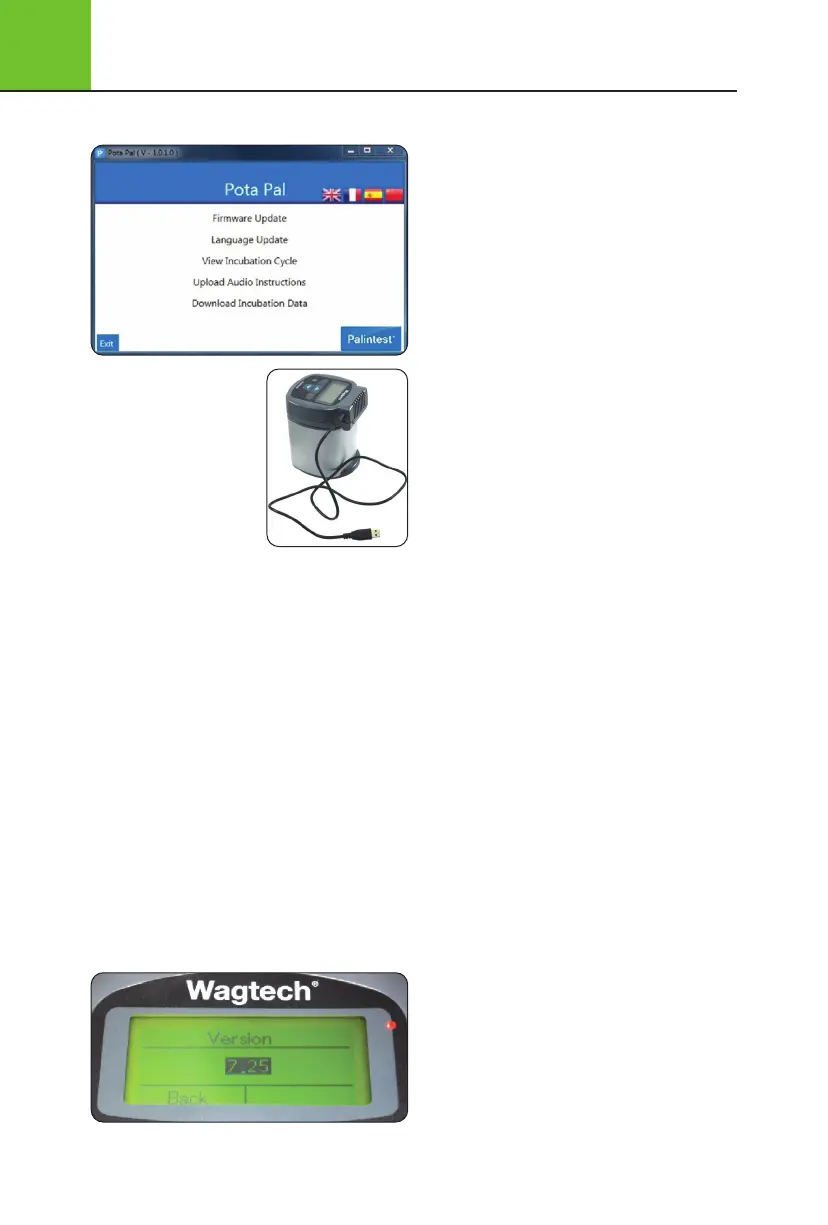6
Incubation and Incubator Operation
26
6.6 Pota Pal Incubator App
The Potalab
®
+ incubator
is provided with a micro-USB
connection to allow Windows
and Android devices (with
internet access - although the
Android app only requires
access for download, not for
operation) to be connected
for the following features:
•
Firmware Update: Install the latest operating
software to ensure optimal performance
•
Language Update: Install the latest
language and voice prompt updates
•
View Incubation Cycle: View data graphs
for the last 100 incubation cycles identified
by date, time and incubation profile
•
Upload Audio Instructions: In addition to
the standard language sets, additional audible
prompts can be uploaded via the app for local
language requirements
•
Download Incubation Data: Download any
stored incubation data in a Comma Separated
Values (CSV) format for data manipulation
and inclusion in reports
•
Before selecting function, click appropriate
flag to change language, if required
6.6.1 Firmware Update
The currently installed incubator software version
is shown on start-up and can also be found in
Setup>Version (see section 6.3.2). If the installed
software requires update this can either be
carried out via an approved service partner
or by downloading the latest firmware from
www.palintest.com and using the Pota Pal app.
To update firmware:
•
Connect the incubator to the device using the
supplied USB cable and wait for installation
•
Start the Pota Pal app
•
The device will connect automatically to the
app and state ‘Downloading Firmware’
•
Click the ‘Firmware Update’ icon
•
Select the ‘Firmware Update’
and Click ‘Send File’ to install
•
The firmware file will upload with
progress indicated by the progress bar
•
Upon completion the message ‘Upload
Successful’ will appear and the incubator
will automatically restart
•
New software version will be
displayed upon start-up
•
For the latest information and more
detailed guidance notes, see the Know
section of the Palintest website
6.6.2 Language Update
To update languages:
•
Start the Pota Pal app
•
Click the ‘Language Update’ icon
•
Click icon, navigate to file location
and highlight language file
•
Click open then ‘Send File’ to install
•
The file will upload with incubator
displaying mode screen
•
Upon completion the message
‘Charging’ will appear on the screen
•
Language update will also include
any updates to voice instructions
6.6.3 View Incubation Cycle
Up to 100 incubation cycles will be stored
on the incubator in chronological order.
To view incubation data: