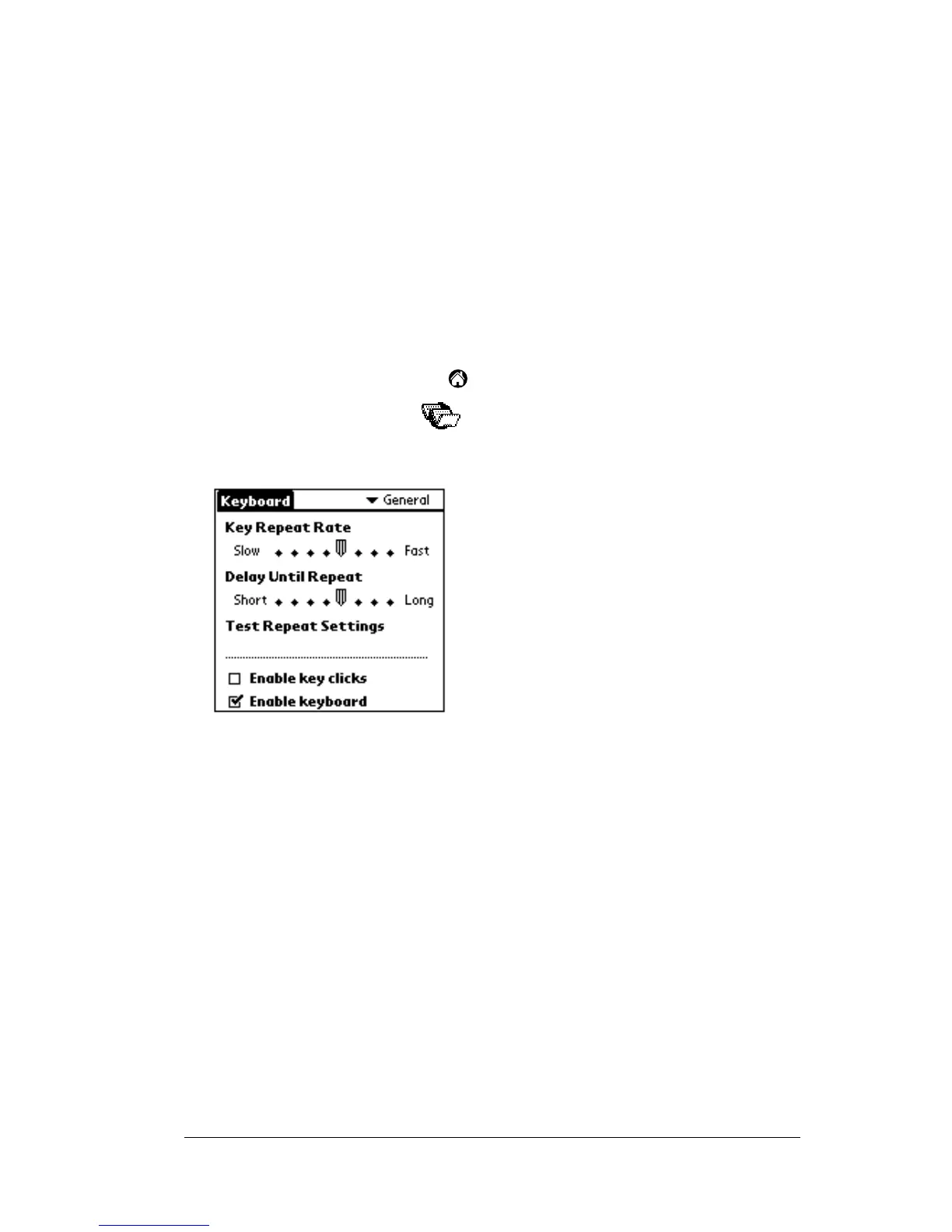Customizing Your Keyboard Page 9
Customizing Your Keyboard
You can customize your keyboard using the options available in the
keyboard application on your organizer.
Changing General settings
The General settings control the interaction of the keyboard with the
organizer.
To change General settings:
1. Tap the Applications icon .
2. Tap the Keyboard icon .
3. Change the settings.
Key Repeat Rate: Drag the indicator to speed up or slow down the
rate at which a character is typed when you hold down the key.
Delay Until Repeat: Drag the indicator to lengthen or shorten the
time between typing the first key to repeat and the appearance
of the subsequent repeated keys.
Test Repeat Settings: Hold down a key in this edit line to test your
selections for Key Repeat Rate and Delay Until Repeat.
Enable key clicks: Tap in order to hear a click when you press a
key. The System Sound option in the General Preferences for
your organizer must also be set to Low, Medium, or High.
Enable keyboard: Tap to turn the keyboard driver off and on. The
default setting is on (selected).
