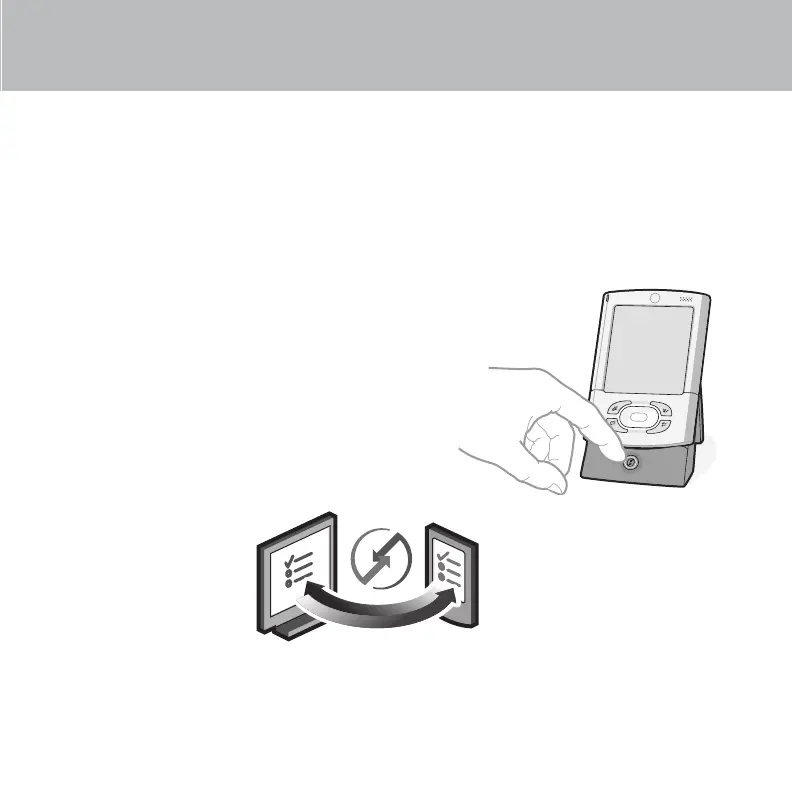7
Synchronize information on your
handheld and computer
The HotSync
®
process synchronizes information on your handheld and in the desktop application
you chose in step 4 (Palm
™
Desktop software or Outlook). After synchronizing, information you
enter in your handheld appears in the desktop application,
and vice versa.*
a. Place the handheld in the cradle.
b. Press the button on the cradle to begin
the HotSync process.*
c. When the HotSync process is complete, check your
handheld and desktop application to see both
appointments in both places.
* Problems? If the HotSync process did not work,or
(Windows only) you cannot find your photos and
Voice memos after synchronization, see
“Troubleshooting” in the upcoming pages.
HotSync process
