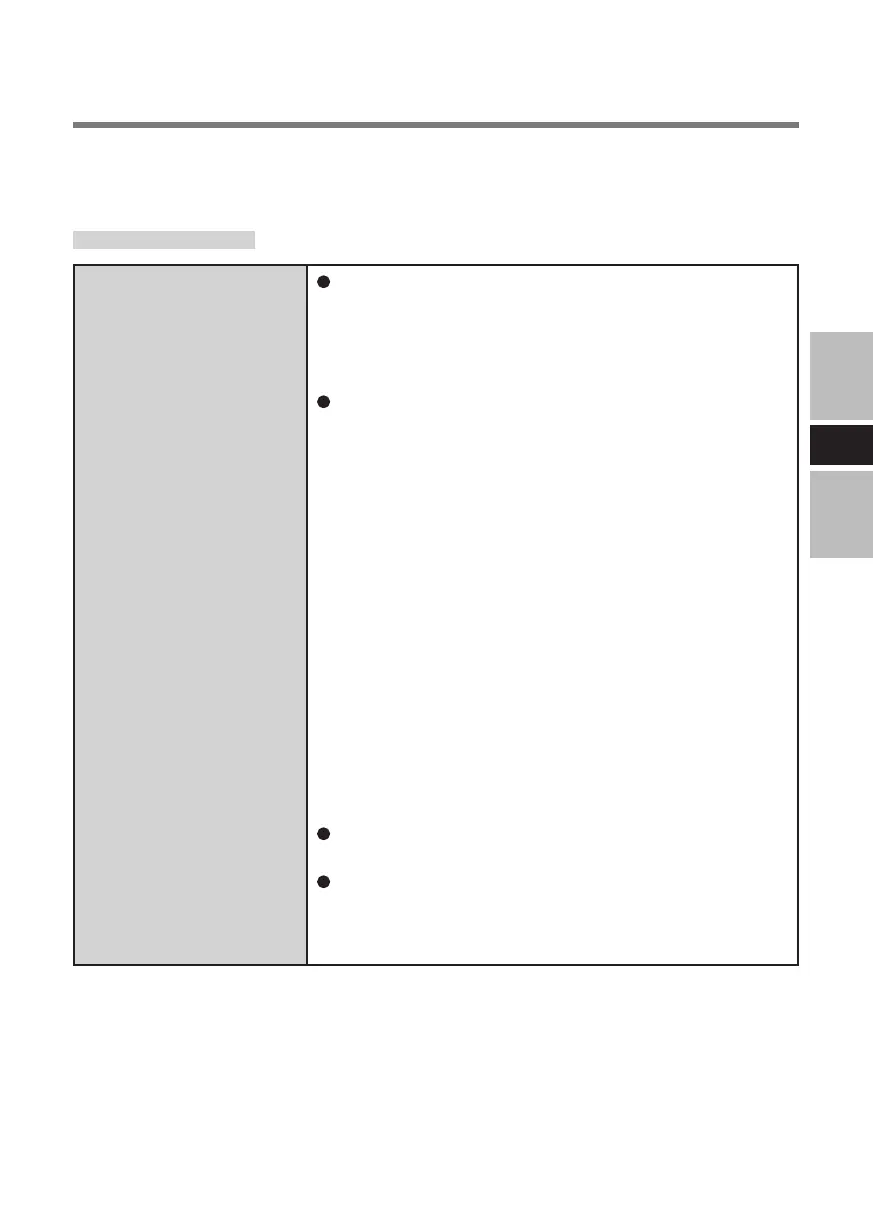13
E
Troubleshooting
The sensor does not
enroll or authenticate
my fingerprint.
Slide your finger correctly. (For further information
about enrollment and authentication, refer to “How
to Use the Fingerprint Reader” (Îpage 3) and “Fin-
gerprint Tutorial”. (Click [start] - [All Programs] - [Pro-
tector Suite QL] - [Fingerprint Tutorial])
The sensor enrolls or authenticates no fingerprint,
or performs authentication poorly, despite the cor-
rect way of finger sliding when your finger is in any
of the conditions stated below:
· Rough skin, or injured finger (with a cut or a skin
inflammation)
· Extremely dry
· Soiled with mud or oil
· Fingerprint has been worn and has faded
· Wet with water or sweat
<You can improve enrolling and authentication sen-
sitivity by taking the following steps when any of the
conditions described above exists>
· Wash your hands or wipe them dry.
· Use a different finger for registration or authentica-
tion.
· Treat your finger with a hand cream when it is rough
skin or dry.
Clean the fingerprint sensor. (For further informa-
tion, refer to “Handling & Maintenance” (Îpage 10))
The fingerprint sensor may be malfunctioning when
it continues to perform poorly after the steps de-
scribed above have been performed. Contact
PANASONIC TECHNICAL SUPPORT.
When a problem occurs, refer to this page. If you still cannot troubleshoot the prob-
lem, contact PANASONIC TECHNICAL SUPPORT.
For Devices
(Enrollment and authentication is unavailable to an extremely minority of people in-
cluding those whose fingerprints give little data for personal identification.)
