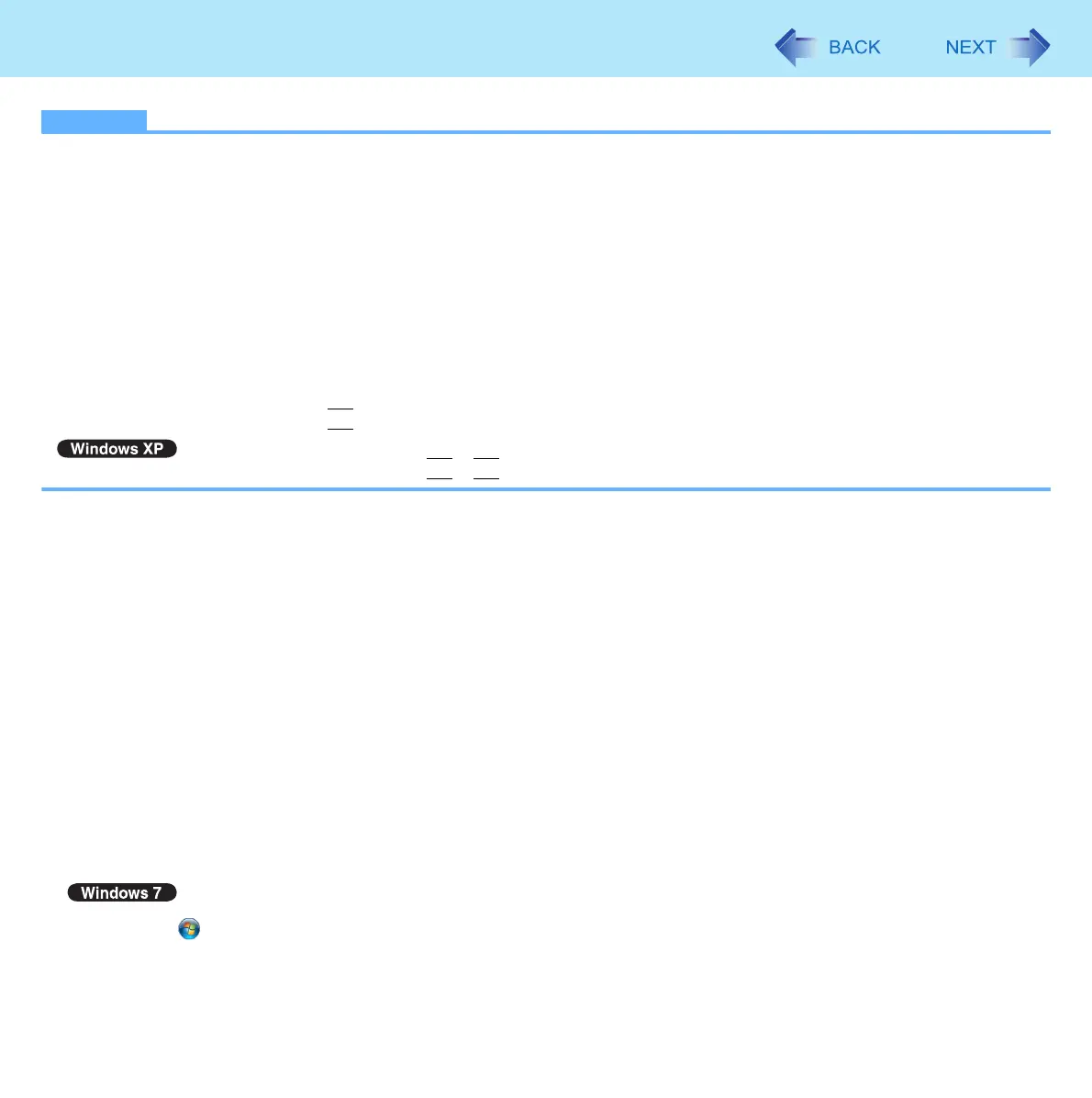47
External Display
NOTE
z It may not be possible to use the extended desktop with some software applications.
z When you click the maximize button, the window is displayed on one of the displays. You cannot move the maximized
window to the other display.
z To switch left (Primary Display) and right (Second Display), once return the display to “Built-in Display” only. Follow the
steps below.
A Right-click the desktop and click [Graphics Options].
B Click [Output To] - [Built-in Display].
C Right-click the desktop and click [Graphics Options].
D Click [Output To] - [Extended Desktop], and click [Monitor + Built-in Display] (the external display will be set to
primary device) or [Built-in Display + Monitor] (the internal LCD will be set to primary device).
z To switch to the Extended Desktop, be sure to use the [Intel
®
Graphics and Media Control Panel] screen. If you use
other methods (e.g. display setting, etc.), the screen may not be displayed correctly.
z The pop-up icon displayed by
Fn
key combination appears only on the primary device.
z You cannot switch the display by pressing
Fn
+
F3
.
To change the display settings
<CF-52M/N series>
1 Right-click the desktop, and click [Graphics Properties].
2 Click [General Settings].
3 Select the display destination.
4 Set the display color and resolution etc.
5 Click [Apply].
6 Click [OK].
<CF-52P/Q/R series>
1 Click (Start) - [Control Panel] - [Adjust screen resolution].
2 Set the display color and resolution etc.
3 Click [OK].
