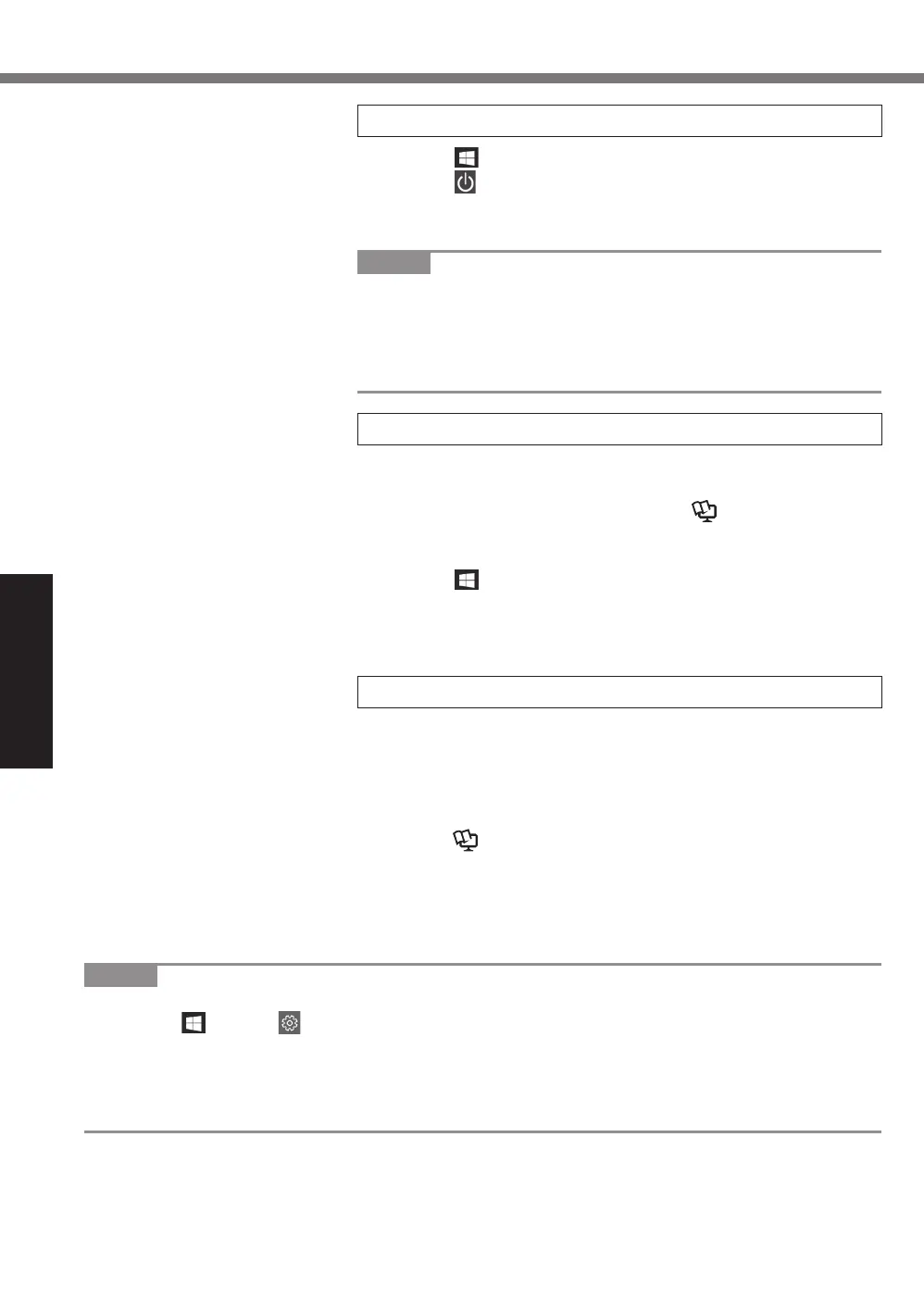Getting Started
16
First-time Operation
6 Restart the computer
A Click (Start).
B Click
(Power) - [Restart].
●
A portion of the Panasonic PC Settings Utility functions
will be enabled after the computer restarts.
NOTE
●
When the “Emergency notification setting” screen appears,
read the on-screen messages carefully. Follow the on-screen
instructions.
You can set the “Emergency notification setting” after the setup
of Windows is complete.
7 Update the on-screen manual
A Connect to the internet. Sign in to Windows as an
administrator.
For further information, refer to è Connect to a
network.
B Update the on-screen manual.
Click
(Start) - [Panasonic] - [Panasonic PC Settings
Utility], and then click [Support] - [Manual] - [Launch
Manual Selector].
Follow the on-screen instructions.
8 Create a recovery disc
A recovery disc allows you to install OS and restore its factory
default condition, in case, the recovery partition of the HDD is
damaged.
We recommend creating a recovery disc before you begin using
the computer.
Refer to è Operating Instructions - Reference Manual
“Important Operation/Settings” “Create a Recovery Disc” about
creating the disc.
NOTE
●
To set the password, proceed as follows.
A Click
(Start) - (Settings) - [Accounts] - [Sign-in options].
B Click [Add] under “Password”.
●
Set the key entry mode to English (“ENG”) and enter characters.
●
Remember your password. If you forget the password, you cannot use Windows. Creating a
password reset disk beforehand is recommended.
CF-LX6_Readme(DHQX1410ZA_J1)_OI_M.indb 16 2017/09/12 14:44:24
