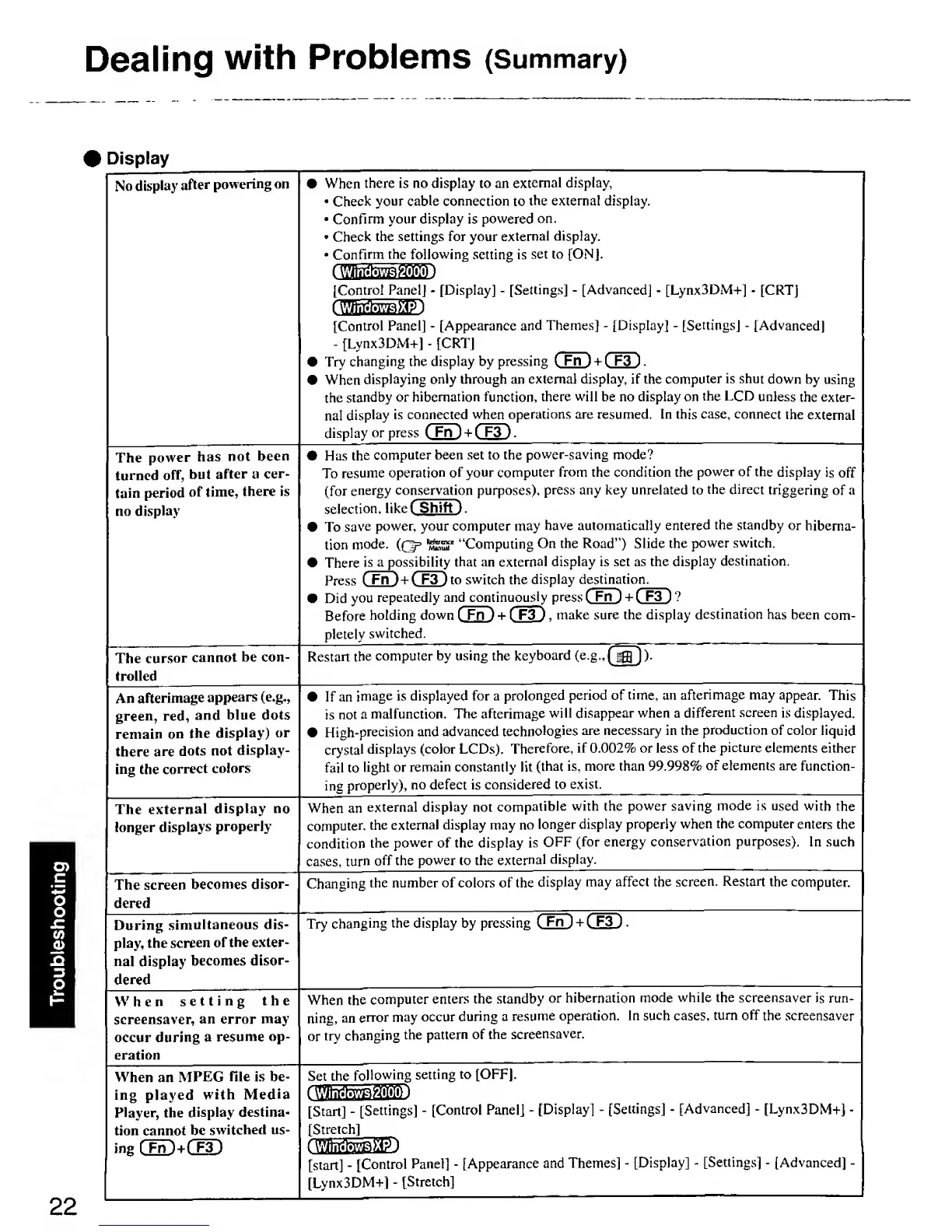Dealing
with
Problems
(Summary)
Display
No
display
after
powering
on
When
there is no display to an
external display,
•
Check
your cable connection
to
the
external
display.
•
Confirm
your display is
powered
on.
•
Check
the settings for
your
external
display.
•
Confirm
the following
setting is
set to [ON].
tWinclowsT2000l
[Control
Panel]
-
[Display]
-
[Settings]
-
[Advanced]
-
[Lynx3DM+]
-
[CRT]
[Control
Panel]
-
[Appearance
and
Themes]
-
[Display]
-
[Settings]
-
[Advanced]
-
[Lynx3DM+]
-
[CRT]
Try
changing the
display by pressing
(
Fn
)
+
( F3
)
.
When
displaying
only through an external display, if the
computer
is shut
down by
using
the
standby
or hibernation function,
there will be
no display on
the LCD
unless
the
exter-
nal
display
is connected
when operations are resumed. In
this
case, connect
the
external
display
or press C Fn )
+
C
F3
) .
The
power
has
not
been
turned
off,
but
after a
cer-
tain
period
of time,
there is
no display
• Has
the
computer been set to the
power-saving
mode?
To
resume
operation
of your computer from the condition the
power
of the
display
is
off
(for
energy
conservation purposes),
press any key unrelated
to
the
direct
triggering
of a
selection,
like
(
^^ift
)
.
• To
save
power, your computer may
have automatically
entered
the
standby
or
hiberna-
tion
mode.
(Q=
"Computing
On the Road") Slide the
power
switch.
•
There
is a possibility
that
an
external
display is set as the display
destination.
Press
C£n!)
+
CUD
to switch
the
display destinatio n.
• Did
you
repeatedly
and contin
uously press
C
Fn
3
+
C
F3
)
?
Before
holding down
C Fn ) + C F3 J
,
make sure the display
destination
has been
com-
pletely
switched.
The
cursor
cannot
be con-
trolled
Restart
the
computer by
using
the keyboard (e.g.,
An
afterimage
appears (e.g.,
green, red,
and
blue dots
remain on
the
display)
or
there
are
dots not
display-
ing the
correct
colors
If an
image
is displayed for a
prolonged
period of
time,
an
afterimage may
appear.
This
is
not a
malfunction.
The afterimage
will disappear when a
different screen
is displayed.
High-precision and
advanced
technologies
are necessary in the
production
of color
liquid
crystal
displays (color LCDs).
Therefore,
if 0.002% or less of
the picture
elements
either
fail to
light or
remain
constantly
lit
(that
is, more than 99.998%
of elements are
function-
ing
properly),
no defect is
considered
to
exist.
The
external
display
no
longer
displays
properly
When an
external
display
not
compatible
with
the
power
saving
mode is
used with
the
computer,
the
external
display
may
no
longer display properly when
the computer
enters the
condition
the
power
of the display
is
OFF (for
energy conservation
purposes).
In such
cases, turn
off the
power
to the
external
display.
The screen
becomes disor-
dered
Changing
the number of colors of the
display
may affect the
screen. Restart
the
computer.
During
simultaneous dis-
play, the
screen
of
the exter-
nal
display
becomes
disor-
dered
Try
changing
the display by pressing
(
Fn
]
-H
C F3
j
.
When
setting
the
Screensaver,
an error may
occur during
a
resume
op-
eration
When the
computer
enters
the standby
or hibernation
mode
while the screensaver
is
run-
ning,
an
error
may
occur
during a
resume
operation. In such cases,
turn off
the Screensaver
or
try
changing
the
pattern
of the
screensaver.
When
an
MPEG
file is be-
ing played
with
Media
Player,
the
display destina-
tion cannot
be switched
us-
ing [ Fn
)
+i
Set the
following
setting
to [OFF],
|Winci^200^
[Start]
-
[Settings]
-
[Control Panel]
-
[Display]
-
[Settings]
-
[Advanced]
-
[Lynx3DM+]
[Stretch]
[start]
-
[Control
Panel]
-
[Appearance
and Themes]
-
[Display]
-
[Settings]
-
[Advanced]
[Lynx3DM+l
-
[Stretch]
