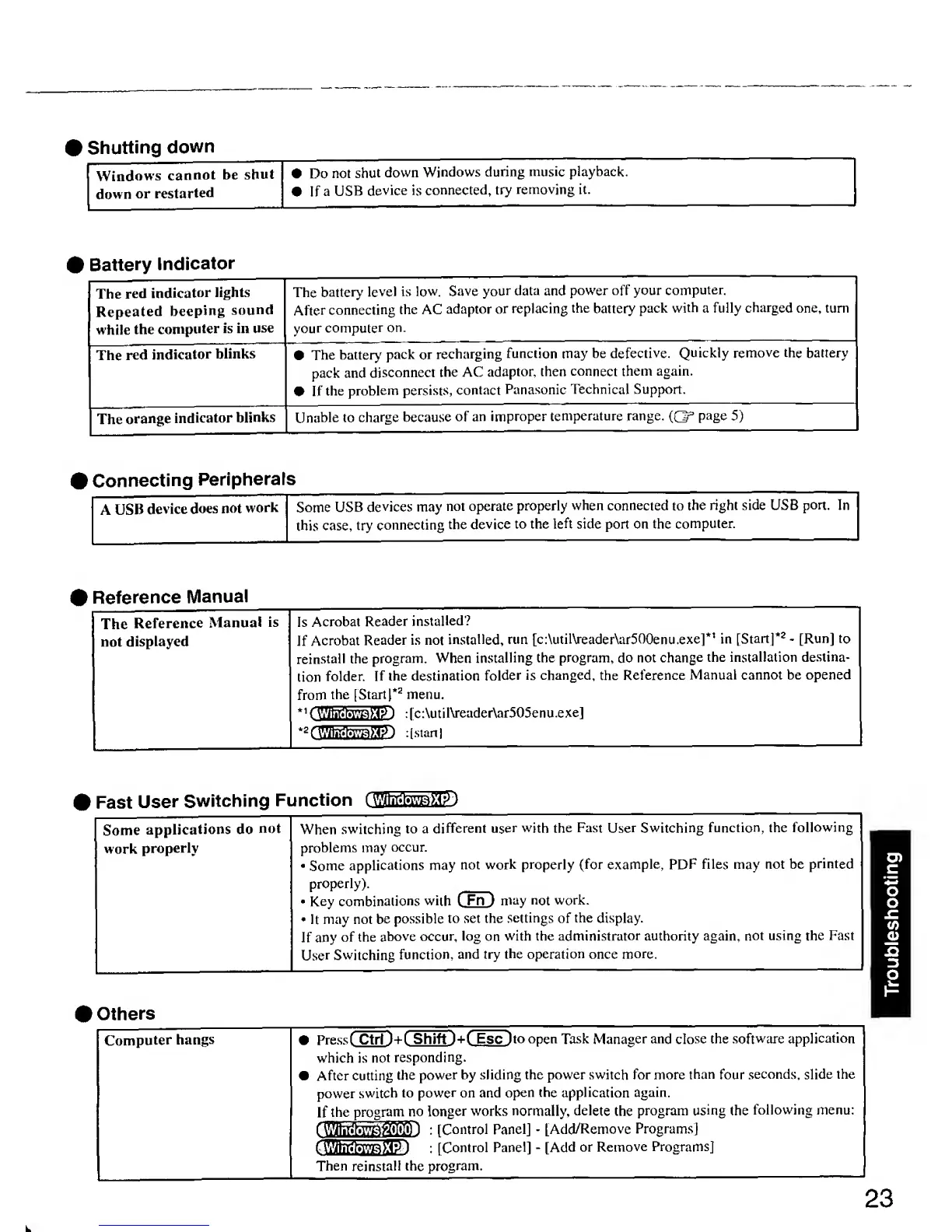Shutting
down
Windows
cannot
be
shut
down
or
restarted
Do
not
shut
down
Windows
during
music playback.
If
a
USB
device is
connected, try
removing it.
#
Battery
Indicator
The
red
indicator
lights
Repeated
beeping
sound
while
the
computer
is in
use
The battery
level
is low.
Save
your
data
and
power
off
your
computer.
After
connecting
the
AC
adaptor
or
replacing
the
battery
pack
with
a fully
charged
one, turn
your
computer
on.
The
red
indicator
blinlcs
•
The battery
pack
or
recharging
function
may
be defective.
Quickly
remove the battery
pack and
disconnect
the
AC
adaptor, then
connect them
again.
• If
the
problem
persists, contact
Panasonic
Technical Support.
The
orange
indicator
blinks Unable to
charge
because
of
an
improper
temperature range.
(CF
page
5)
Connecting
Peripherals
A
USB
device
docs not
work
Some
USB
devices may
not
operate
properly
when connected
to
the right
side USB
port.
In
this
case, try
connecting
the
device
to the
left
side port on the
computer.
Reference
IVIanual
The
Reference
Manual
is
not
displayed
Is
Acrobat
Reader
installed?
If
Acrobat
Reader is not
installed,
run
[c:\util\reader\ar500enu.exe]*'
in [Startl*^
-
[Run]
to
reinstall the
program. When
installing
the program,
do
not
change
the installation
destina-
tion
folder.
If
the
destination
folder
is changed, the Reference
Manual cannot be opened
from
the [Start]*^
menu.
*^
(32E^^32)
:
(c:\util\reader\ar505enu.exe]
*2f wiKBRmaPm
: [Stan
I
Fast
User
Switching
Function
iWincJovTpXBI
Some
applications
do
not
work
properly
When
switching
to a
different user
with the Fast User Switching
function, the
following
problems may
occur.
•
Some
applications may
not work
properly (for example, PDF
files
may
not be
printed
properly).
•
Key
combinations
with
C Fn )
may not
work.
•
It
may not
be
possible
to set the
settings
of
the
display.
If any
of the
above
occur, log
on
with the
administrator
authority again,
not using
the
Fast
User
Switching
function,
and try
the operation
once
more.
Otiiers
Computer
hangs
Press t Ctrl J
+
C
Shift Esc ]
to open
Task Manager
and close the software
application
which is
not
responding.
After cutting
the
power
by sliding the power switch for more
than
four
.seconds,
slide
the
power switch
to
power on and
open
the
application again.
If
the
program
no
longer
works
normally, delete
the
program
using
the
following
menu:
rWRitifto^ag)
:
[Control Panel]
-
LAdd/Remove
Programs]
f i'tt'ihWPPJaag
] :
[Control
Panel]
-
[Add
or
Remove
Programs]
Then
reinstall the
program.
23
