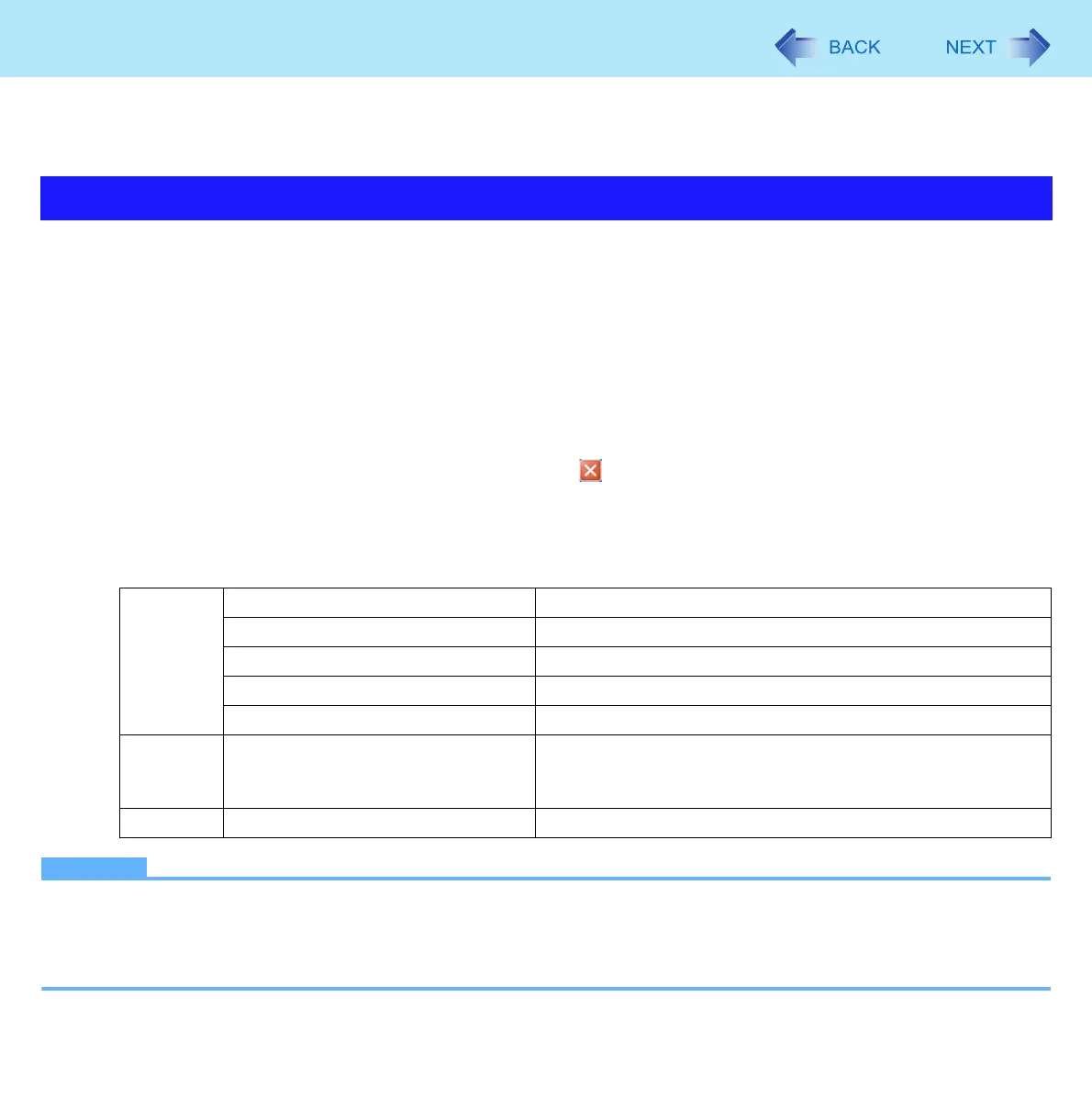17
Barcode Configuration Utility
Using the Barcode Configuration Utility, you can create and perform the configuration files to set up the settings for Barcode
module and Barcode Key Emulator.
By using with the 1D/2D Barcode Setting Utility, you can operate the Barcode Configuration Utility.
1 Click [start] - [All Programs] - [Panasonic] - [Barcode Configuration Utility].
2 Select barcode module type, and then click [OK].
z If you use 1D Barcode Reader, select [1D Barcode Reader].
z If you use 2D Barcode Reader, select [2D Barcode Reader].
[Barcode Configuration Utility] screen appears.
3 Perform operations from “Applying the settings” (Î page 18) to “Barcode Software Tool”
(Î page 21).
4 When the Configuration is completed, click .
At the confirmation message, select [Yes].
Toolbar Menu
The Barcode Configuration Utility has the menus listed below to create and perform the configuration files.
NOTE
z If an error message appears and nothing is displayed, restart this utility.
z Do not use this utility with Windows Fast User Switching function.
z When the computer has resumed from standby or hibernation, an error may appear and the connection with this utility
may be lost. If this occurs, restart this utility.
Using Barcode Configuration Utility
File New Create a new configuration file.
Open Open an existing configuration file.
Save Save changed information in a configuration file.
Save as Name and save a configuration file.
Exit Exit the Barcode Configuration Utility.
Tools Apply Configuration Boots the 1D/2D Barcode Setting Utility to apply the
information in the configuration file to Barcode module and
Barcode Key Emulator.
Help About Barcode Configuration Tool Display the version information.
