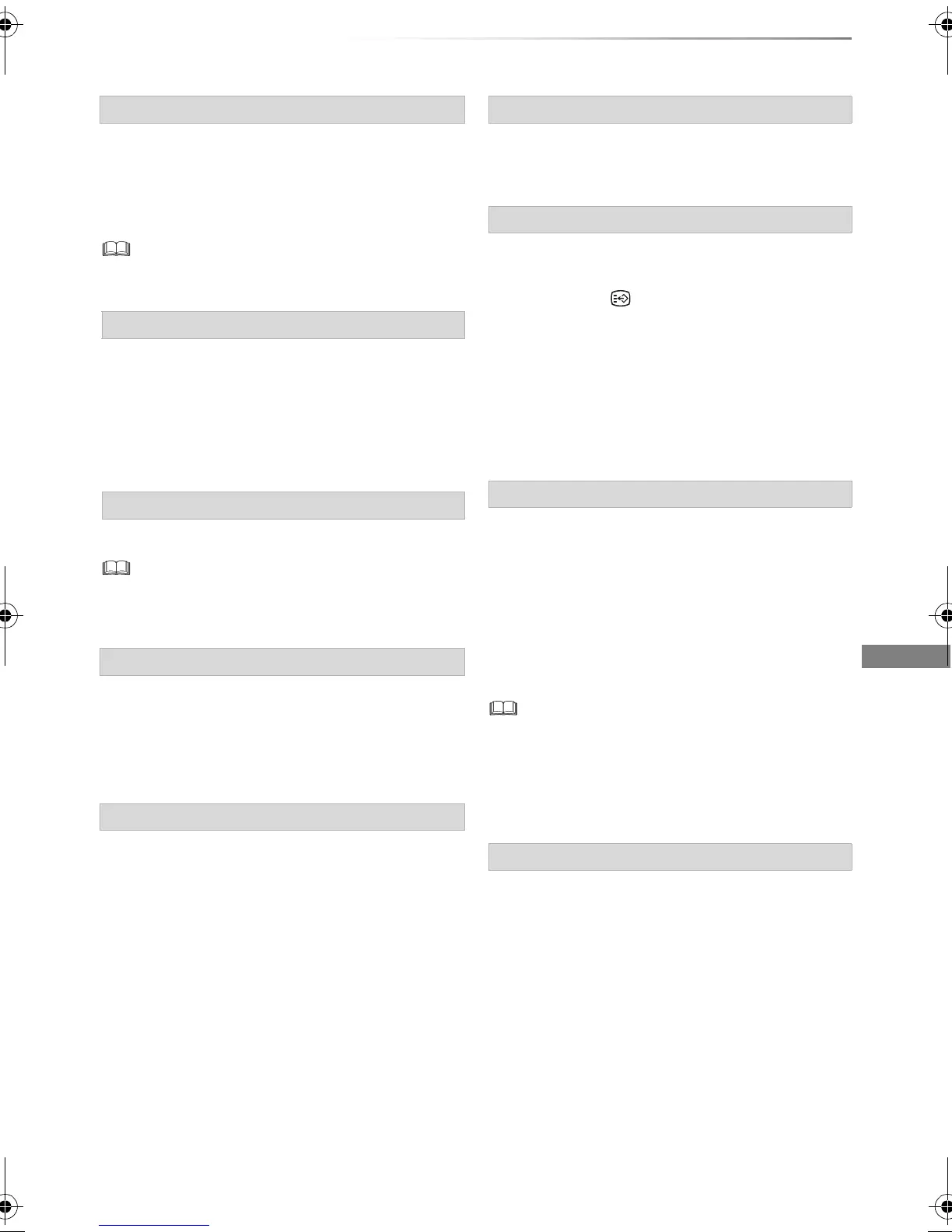Playing back video
VQT4W68
43
Skip forward 1 minute:
Press [MANUAL SKIP +60s].
Skip backward 10 seconds:
Press [MANUAL SKIP -10s].
• Xvid and MKV: Manual Skip is not effective.
[BD-V] [DVD-V]
1 Press [OPTION].
2 Select “Playback Menu”, then press [OK].
3 Select “Top Menu”, “Pop-up Menu” or “Menu”,
then press [OK].
Press [SKIP :] or [SKIP 9].
• [HDD] [USB_HDD] (For recorded titles): It will not skip the
title. But the title in the grouped titles will be skipped. (> 37)
[HDD] [USB _HDD] (For recorded titles) [BD-RE]
[BD-R] [RAM]
During the playback or pause
Press [CHAPTER].
[HDD] [USB _HDD] (For recorded titles) [BD-RE]
[BD-R] [RAM]
1 While paused
Press [SKIP :] or [SKIP 9] and skip to
the location you want to delete.
2 Press [CHAPTER].
3 Select “Yes”, then press [OK].
Select the desired audio with “Multi Audio” in the
Disc menu (> 79).
[HDD] [USB_HDD] (For recorded titles) [BD-RE]
[BD-R]:
1 Press [STTL ].
2 Select “On” or “Off”.
• If you want to switch the subtitle language,
select it in the Disc menu (> 79).
[BD-V] [DVD-V], Xvid and MKV:
Display with “Subtitles” in the Disc menu (> 79).
[HDD] [USB_HDD] (For recorded titles) [BD-RE]
[BD-R]
1 Press [AD].
2 Select “Audio Description” and set to
“Automatic”.
3 Select “Volume”, then adjust the volume with
[2, 1].
• When “Dolby D / Dolby D + / Dolby TrueHD”, “MPEG” or
“HE-AAC” is set to “Bitstream”, the Audio Description may
not work. Set them to “PCM” (> 88, Digital Audio Output).
• You can also set “Audio Description” active in the Setup
menu. (> 85)
You can switch the screen mode.
Refer to “Switching the aspect ratio of the
screen”. (> 97)
Manual Skip
To display menu
Skipping the title or chapter
To create Chapter Marks
To delete the Chapter Mark
Changing audio
Switching subtitles
Listening to the Audio Description
Aspect
DMR-BWT735EB_eng.book 43 ページ 2013年3月27日 水曜日 午後4時5分
