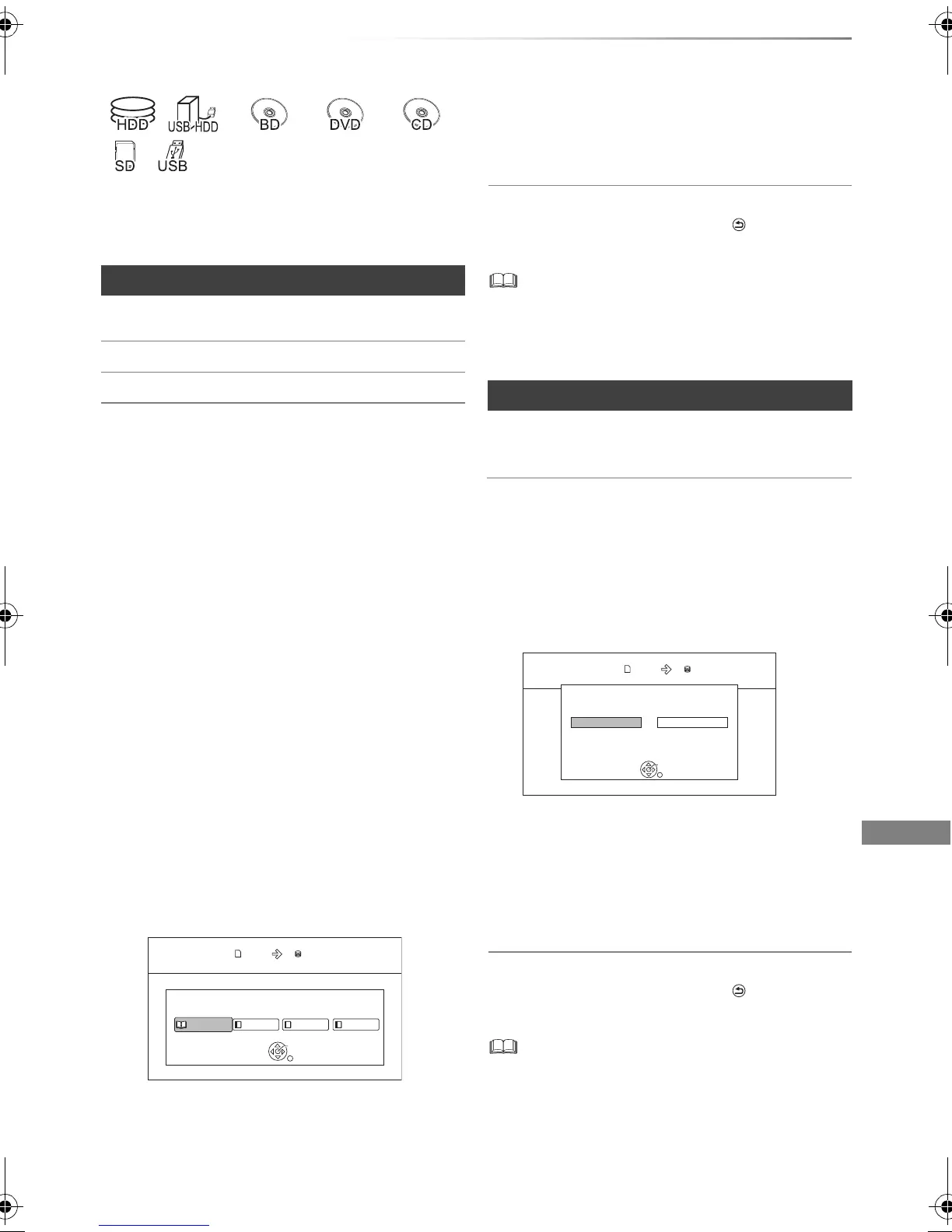Photo
VQT4W68
61
Copying photos
§1
“For data files” only (JPEG, MPO)
§2
[BD-RE] only
§3
[RAM] [DVD-R] only
2 Select the copying destination, then press
[OK].
To stop copying
Press and hold [BACK/RETURN ] for
3 seconds.
• The name of the copied photos will be changed.
• If the number of files/folders to be copied exceeds the
maximum (> 112), copying will stop partway through.
Newly added photos will automatically be copied
to the HDD.
4 Once the copy is completed, select “Yes” or
“No”, then press [OK].
To stop copying
Press and hold [BACK/RETURN ] for
3 seconds.
• Photos without shooting date will be categorised using the
creation date.
• If the space on the destination drive runs out or the number
of files/folders to be copied exceeds the maximum (> 112),
copying will stop partway through.
• The name of the copied photos will be changed.
Selecting and copying the photos
[HDD] > [BD-RE] [RAM] [SD]
[BD-RE] [RAM] [DV D-R] [CD] > [HDD] [SD]
[USB_HDD] [SD] [USB] > [HDD] [BD-RE] [RAM]
1 On the DIRECT NAVIGATOR screen:
To copy the event:
Select the event, then press the blue button.
To copy the photo:
1 Select the event, then press [OK].
2 Select the photos to copy, then press the
blue button.
• To select multiple events or photos
Press the yellow button when selecting the
event or photo.
A check mark is displayed. Repeat this
step.
• Press the yellow button again to cancel.
3 When copying to HDD:
Select “Yes” or “No”, then press [OK].
• If you select “Yes”:
Select the album, then press [OK].
e.g., [SD]
• You can categorise and manage the
events and photos on the HDD by
copying to the album. (> 58)
Copy Photos
HDDSD card
HDD Album Selection
Please select the destination album.
Album 1 Album 2 Album 3 Album 4
OK
RETURN
4 Select “Yes”, then press [OK].
Copying starts.
Copying automatically
[USB_H DD] [BD-RE] [RAM]
[DVD-R] [CD] [SD] [USB]
> [HDD]
1 Insert the media.
The menu screen appears. (> 39)
2 Select “Copy New Photos”, then press [OK].
e.g., [SD]
3 Select “Yes”, then press [OK].
Copying starts.
Yes No
Start copying ?
Timer recording or Ext Link recording cannot start
during copying.
Copy New Photos
OK
RETURN
HDDSD card
DMR-BWT735EB_eng.book 61 ページ 2013年3月27日 水曜日 午後4時5分
