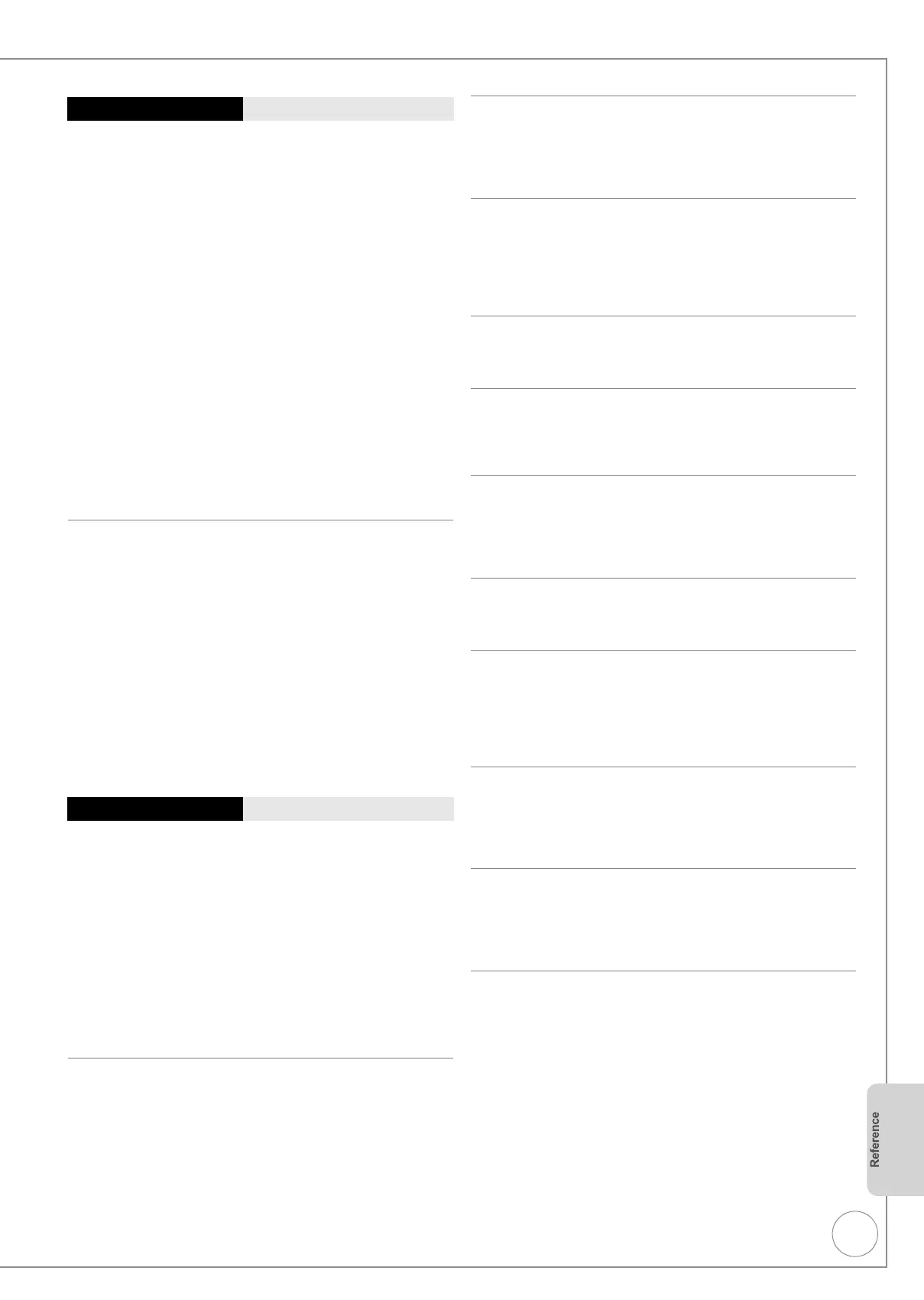VQT2J51
87
No sound.
Low volume.
Distorted sound.
Cannot hear the desired audio type.
¾ Check the connections and the “Digital Audio Output”
settings. Check the input mode on the amplifier if you have
connected one. (> 10, 11, 12, 69, 70, 76)
¾ Check if TV is muted.
¾ Check if amplifier is muted.
¾ Sound is not output while fast-forwarding during chasing
playback and simultaneous record and playback.
¾ The sound effects will not work when the bitstream signal is
output from the HDMI AV OUT terminal or the DIGITAL
AUDIO OUT terminal.
¾ Audio may not be heard when more than 4 devices are
connected with HDMI cables. Reduce the number of
connected devices.
¾ To output audio from a device connected with an HDMI
cable, set “Digital Audio Output” to “HDMI and Optical” in
the Setup menu. (> 70)
¾ Depending on the connected equipment, the sound may be
distorted if this unit is connected with an HDMI cable.
¾ Make sure the connections are pushed in firmly. (> 10, 11,
12, 75, 76, 77)
¾ Try connecting an alternative cable.
Cannot switch audio.
¾ You cannot switch the audio in the following cases.
– When a DVD-R, DVD-R DL, DVD-RW (DVD-Video
format), +R, +R DL or +RW disc is in the disc tray while
DVD drive is selected.
– When the recording mode is XP and “Audio Mode for XP
Recording” is set to “LPCM”. (> 69)
¾ When recording a digital broadcast with multiple audio
channels, this unit will record only the audio channel
selected in “DVB Multi Audio” in the on-screen display. The
audio channel cannot be switched during playback. (> 63)
¾ You have used a digital connection. Set “Dolby Digital” to
“PCM” or connect using audio cables (analogue
connection). (> 69, 76)
¾ There are discs whose audio cannot be changed due to
how the disc was created.
Play fails to start even when [1] (PLAY) is pressed.
Play starts but then stops immediately.
¾ Insert the disc correctly with the label facing up. (> 7)
¾ The disc is dirty, scratched or marked. (> 7)
¾ You tried to play a blank disc or a disc that is unplayable on
the unit. (> 15, 16, 18)
¾ You tried to play a +RW that needs to be finalised on the
equipment used for recording.
¾ When recording to DVD-RAM using EP ( 8 hours ) mode,
play may not be possible on DVD players that are
compatible with DVD-RAM. In this case use EP ( 6 hours )
mode. (> 68)
¾ Make sure that the TV is turned on. If the menu or
messages are displayed, follow the on-screen instructions.
Audio and video momentarily pause.
¾ This occurs between playlist chapters.
¾ This occurs as scenes change during Quick View (Play
k1.3).
¾ [-R]DL] [+R]DL] When playing a title recorded on both layers,
the unit automatically switches between layers and plays
the title in the same way as a normal programme. However,
video and audio may momentarily cut out when the unit is
switching layers.
DVD-Video is not played.
¾ Ensure the DVD-Video region number for the disc is
correct, and the disc is not defective. (> Cover)
¾ You have set a ratings level to limit DVD-Video play.
Change this setting. (> 68)
Alternative soundtrack and subtitles cannot be
selected.
¾ The languages are not recorded on the disc.
¾ You may not be able to use the on-screen menus to change
the soundtrack and subtitles on some discs. Use the disc’s
menus to make changes. (> 20)
No subtitles.
¾ Subtitles are not recorded on the disc.
¾ Turn the subtitles on. (> 62)
Angle cannot be changed.
¾ This function depends on software availability. Angles can
only be changed during scenes where different angles are
recorded.
You have forgotten your ratings PIN.
¾ With the tray open, press [DRIVE SELECT] to select the
DVD drive, then press and hold [¥ REC] and [1](PLAY)
on the main unit simultaneously for about 5 or more
seconds.
Quick View (Play k1.3) does not work.
¾ This does not work when audio is other than Dolby Digital.
¾ This does not work while recording in XP or FR mode.
The resume play function does not work.
¾ Memorized positions are cancelled when
–press [∫] several times.
– open the disc tray.
– [CD] [VCD] [USB] turn off the unit.
– if a recording or timer recording was executed.
The Video CD picture does not display properly.
¾ When connecting to Multi-system TV, select “NTSC” in “TV
System” in the Setup menu. (> 70)
¾ When connecting to PAL TV, the lower part of the picture
cannot be displayed correctly during search.
Time Slip, Manual Skip, etc. does not work.
¾ These functions do not work with finalised discs.
¾ Time Slip does not work when the unit’s “TV System”
settings are different from the title recorded on the disc.
(> 70)
Cannot see the beginning of the title played.
¾ (If connecting to a TV that supports VIERA Link with an
HDMI cable)
When [1] (PLAY) is pressed on this unit’s remote control,
you may not be able to see the beginning of the title played
until the picture is displayed on the TV. Using [:], return
to the beginning of the title.
Playback Issues: Sound
Playback Issues: Operation
DMR-EZ49VEB_VQT2J51.book 87 ページ 2009年12月21日 月曜日 午後5時40分
