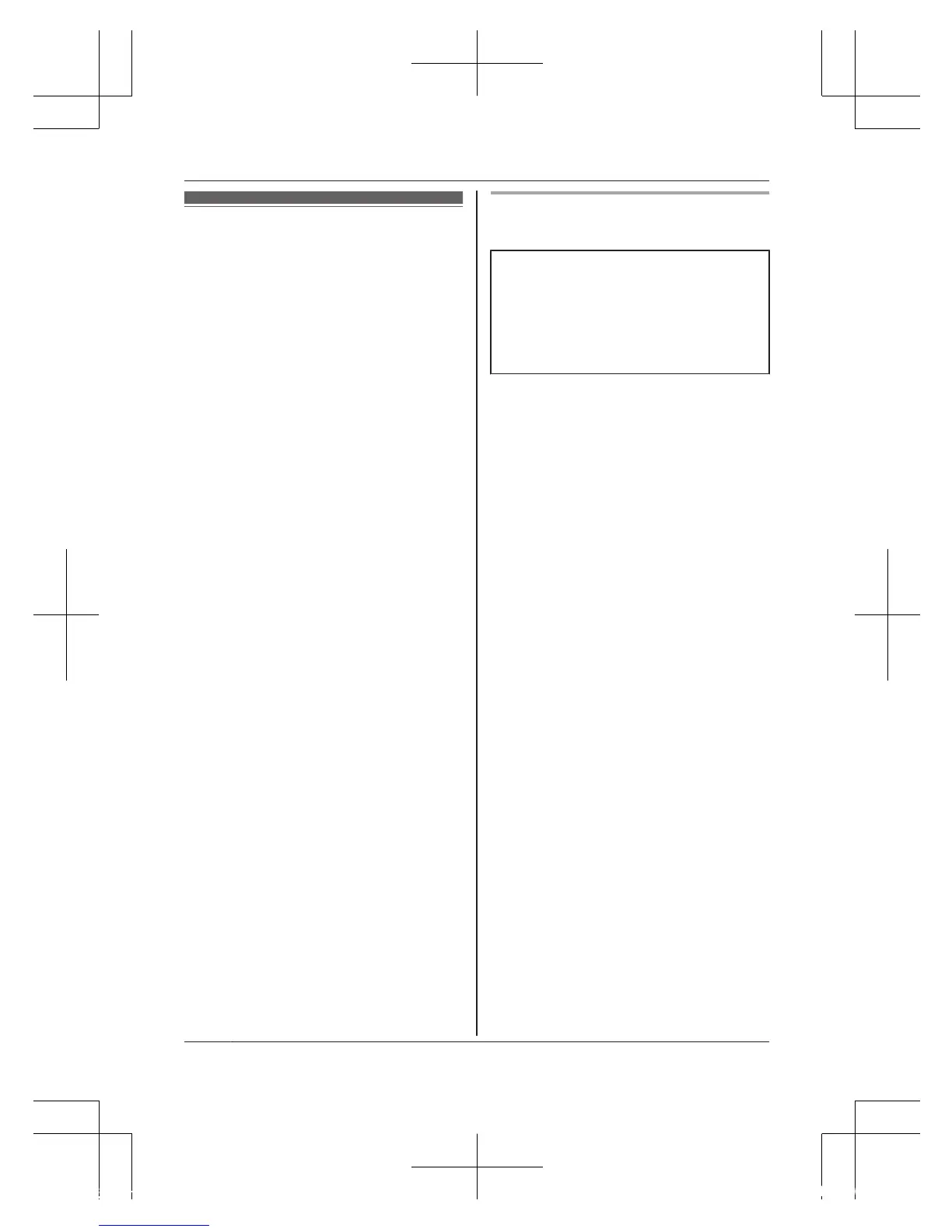Initial setup (for
ca
mera)
Confirm the following before you
begin.
– Make sure you have installed
the [Home Network] app on
your mobile device
– Make sure the camera and your
wireless router are turned on
and the camera’s LED indicator
is lit in yellow
– Make sure the camera is
located within range of your
wireless router
– Make sure your mobile device
is connected to your wireless
router
– Make sure your mobile device
can connect to the Internet
– Make sure you know the
network name (SSID) and
password assigned to your
wireless router
Initial setup (for iPhone, iPad
us
ers)
Do not perform this procedure if
y
o
u want to integrate the
camera with your Home
Network System. Use the
procedure on page 22.
1 P
ress and hold the reset
b
utton on the back of the
camera for about 10 seconds,
and then wait for the camera’s
LED to light in yellow.
R The camera’s setting will be
reset.
2 Start the [Home Network]
app.
3 Tap [Set up the HD Camera].
4 When prompted, press the
MWi-Fi SETUPN button on the
camera, and then tap [Next].
R The LED indicator blinks in
yellow.
5 Change your mobile device’s
Wi-Fi setting temporarily so
that it connects to the camera
directly.
R Open your mobile device’s
[Settings] app, tap [Wi-Fi],
select
“KX-HNC800_Panasonic”,
enter “00000000” as the
password, and then tap
[Join].
18
For assistance, visit www.panasonic.ca/english/support
Setup
