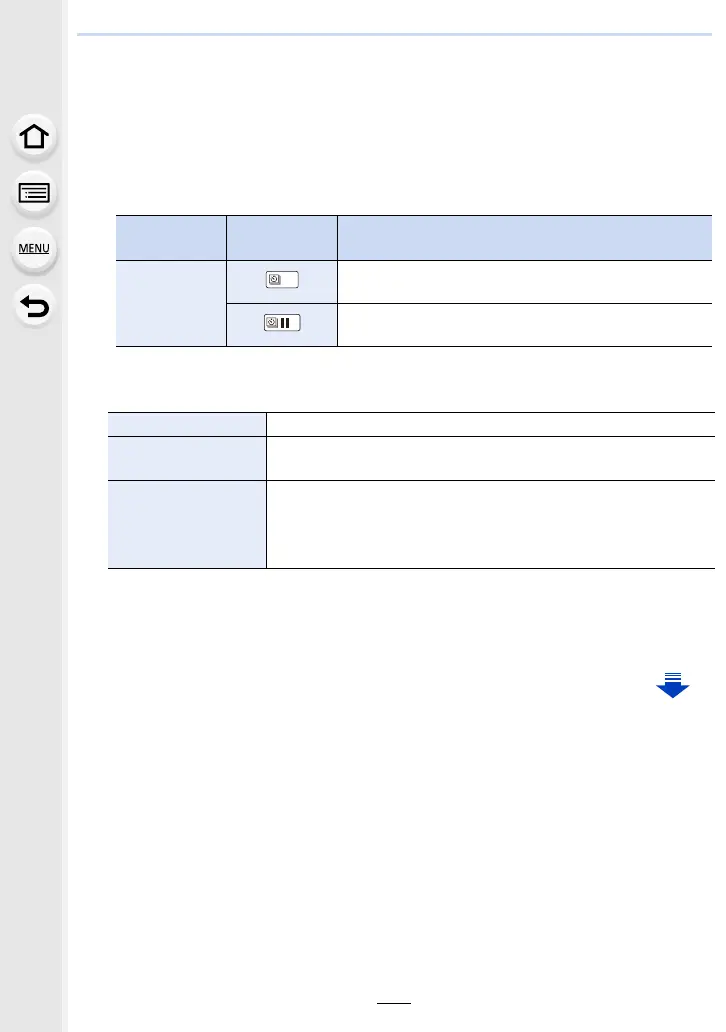145
5. 4K Photo and Drive Settings
2 Press 3/4 to select [Start] and then press [MENU/SET].
3 Press the shutter button fully.
• The recording starts automatically.
• During recording standby, the power will turn off automatically if no operation is performed
for a certain period. The Time Lapse Shot is continued even with the power turned off.
When the recording start time arrives, the power turns on automatically.
To turn on the power manually, press the shutter button halfway.
• Operations during recording standby (The camera is turned on)
4 Select the methods for creating a motion picture.
• The recording format is set to [MP4].
5 Select [OK] with 3/4, and then press [MENU/SET].
• Motion pictures can also be created from [Time Lapse Video] in the [Playback] menu.
(P238)
Button
operation
Touch
operation
Description of operation
[Fn1]
Displays a selection screen that lets you pause or stop
the recording
Displays a selection screen that lets you resume or
stop the recording (during pause)
[Rec Quality] Sets the quality of a motion picture.
[Frame Rate]
Sets the number of frames per second.
The larger the number is, the smoother the motion picture will be.
[Sequence]
[NORMAL]:
Splices pictures together in recording order.
[REVERSE]:
Splices pictures together in reverse recording order.
