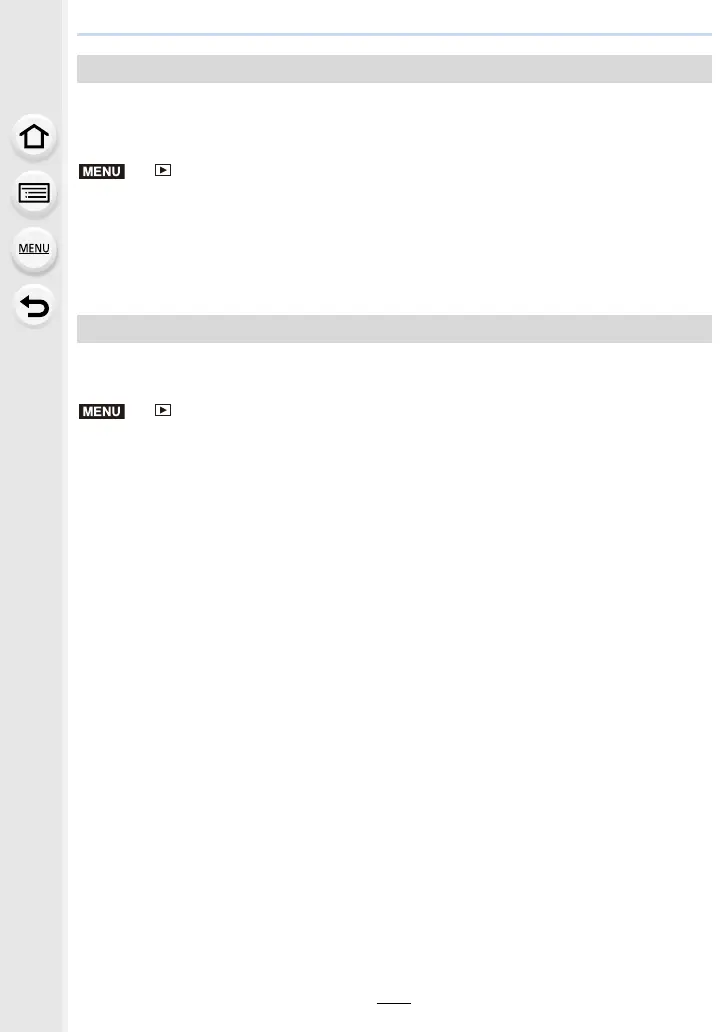9. Using Menu Functions
238
This function allows you to create a motion picture from a picture group recorded with
[Time Lapse Shot].
The created motion picture is saved in MP4 recording format.
> [Playback] > [Time Lapse Video]
1 Select the [Time Lapse Shot] picture group with 2/1, and then press [MENU/
SET].
2 Create a motion picture by selecting the methods for creating it.
• Refer to step 4 onwards on P145 for details.
Also refer to the notes on P146 for created motion pictures.
A Motion picture is created from group pictures taken with [Stop Motion Animation].
Created motion pictures are saved in MP4 recording format.
> [Playback] > [Stop Motion Video]
1 Select the Stop Motion Animation group with 2/1, and then press [MENU/SET].
2 Create a motion picture by selecting the methods for creating it.
• Refer to step 7 onwards on P148 for details.
Also refer to the notes on P149 for created motion pictures.
[Time Lapse Video]
[Stop Motion Video]
MENU
MENU
