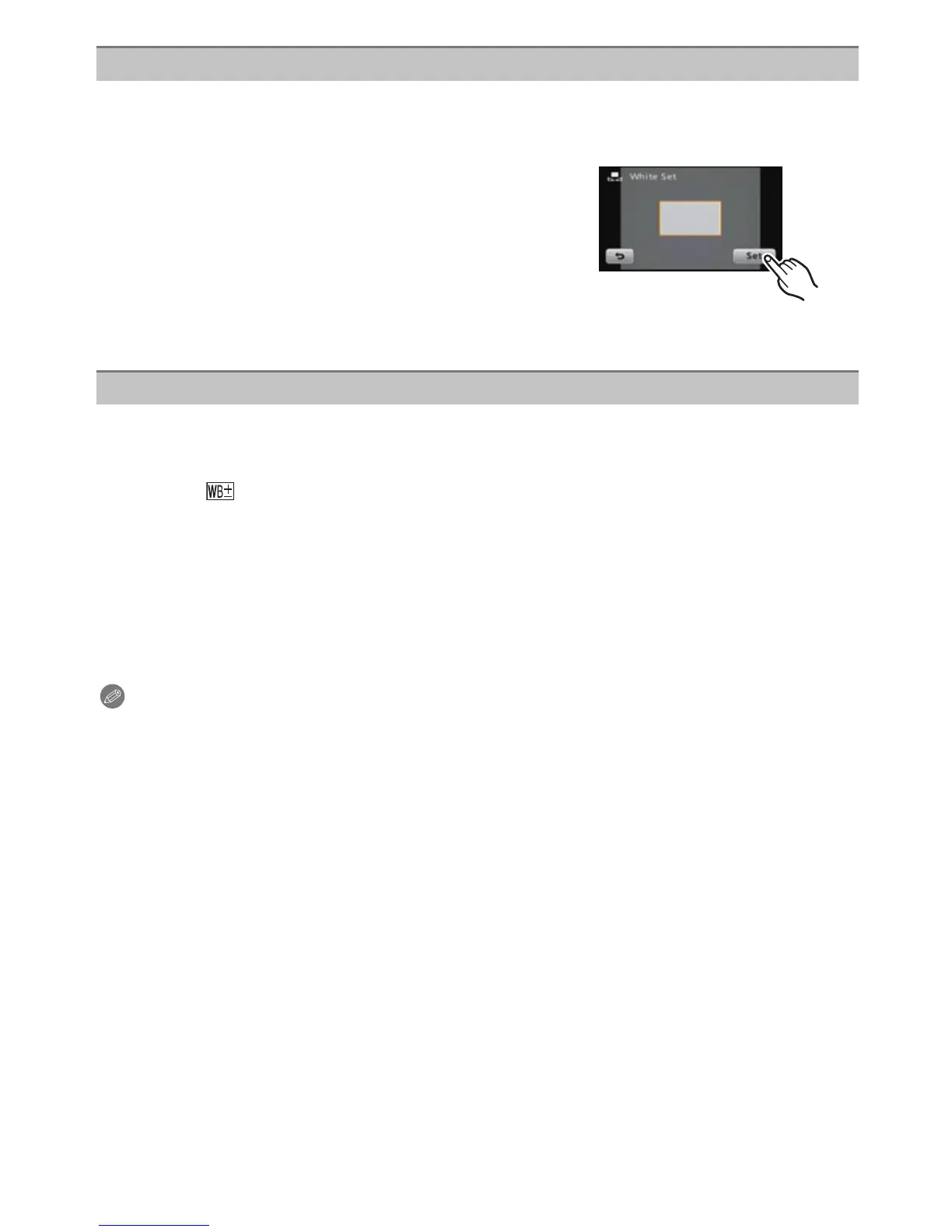- 79 -
Recording
Set the White Balance value. Use to match the condition when taking photographs.
1 Touch [Ò].
2 Touch [Ó].
3 Aim the camera at a sheet of white paper etc., so
that the frame in the center is filled by the white
object only and then touch [Set].
•
If the subject is overly bright or overly dark, you may
not be able to set the White Balance. If this is the case,
adjust to an appropriate brightness and then set the
White Balance again.
• Exit the menu after it is set.
You can finely adjust the White Balance when you cannot acquire the desired hue by
setting the White Balance.
1 Touch [V]/[Ð]/[î]/[Ñ]/[Ò] from the White Balance.
2 Touch [ ].
3 Drag the slide bar to make fine adjustments.
• Select [0] to return to the original White Balance.
4 Touch [Set].
5 Touch [OK].
•
Exit the menu after it is set.
Note
•
The White Balance icon on the screen turns red or blue.
• You can finely adjust the White Balance independently for each White Balance item.
• The White Balance fine adjustment setting is reflected in the picture when using the flash.
• The White Balance fine adjustment setting is memorized even if the camera is turned off.
• The White Balance fine adjustment level in [Ò] returns to [0] when you reset the White
Balance using [Ó].
• White Balance fine adjustment cannot be set for [B/W], [SEPIA], [COOL] and [WARM] in
[Color Mode].
Setting the White Balance manually
Finely adjusting the White Balance
[Red]: Touch when the hue is bluish.
[Blue]: Touch when the hue is reddish.
