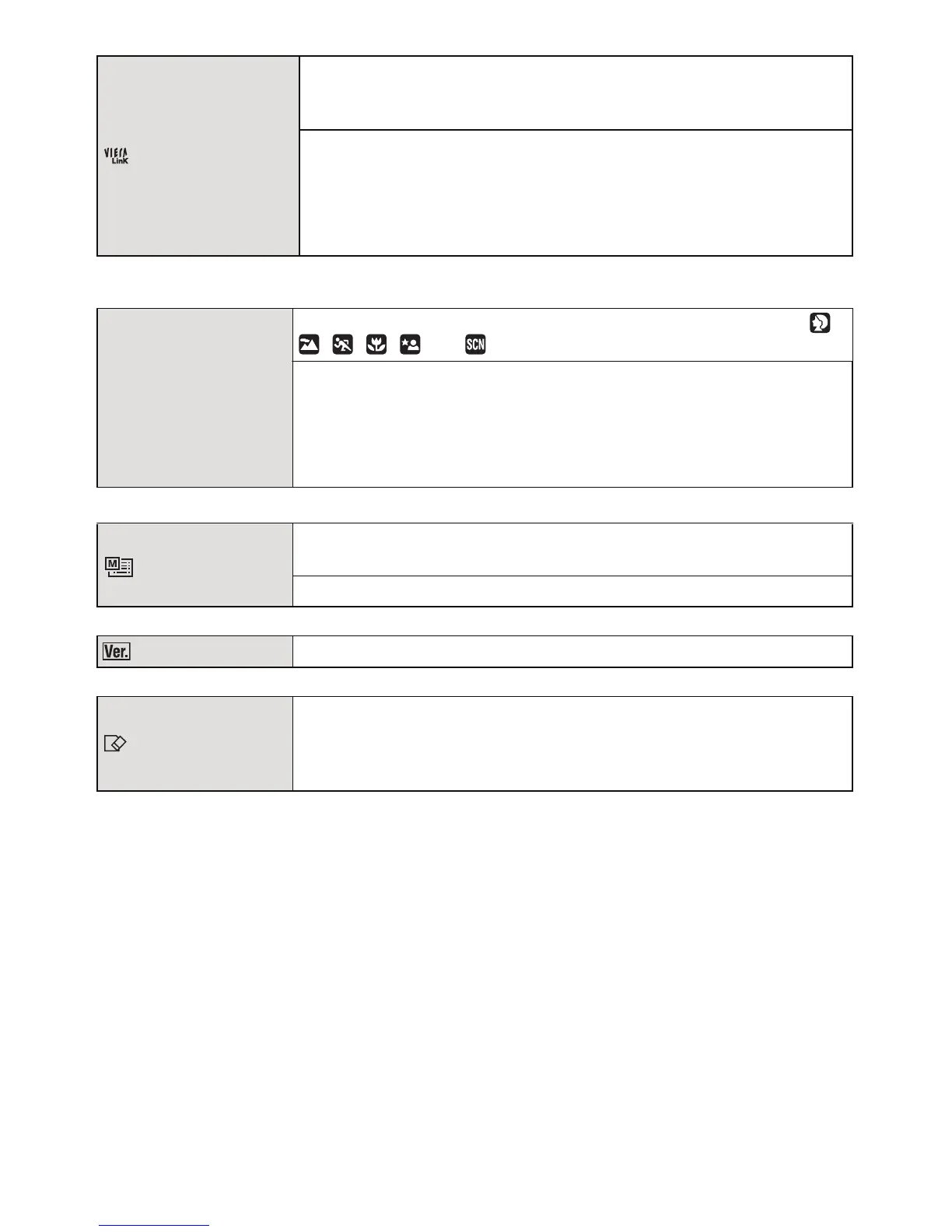- 37 -
Preparation
• This will work when the HDMI mini cable (optional) is connected.
• Refer to P176 for details.
• Use a battery with sufficient battery power or the AC adaptor (optional) when formatting. Do not
turn the camera off during formatting.
• If a card has been inserted, only the card is formatted. To format the built-in memory, remove
the card.
• If the card has been formatted on a PC or other equipment, format it on the camera again.
• It may take longer to format the built-in memory than the card.
• If you cannot format, contact the dealer or your nearest Service Centre.
[VIERA Link]
Setup so this unit can be controlled by the remote control of the
VIERA by automatically coupling this unit with the VIERA Link
compatible equipment using HDMI mini cable (optional).
[OFF]: Operation is performed with the buttons on this unit.
[ON]: Remote control operation of the VIERA Link
compatible equipment is enabled. (Not all operations
are possible)
Button operation of the main unit will be limited.
} [SCENE MENU]
Set the screen that is displayed when the mode dial is set to ,
, , , and .
[OFF]: The recording screen in the currently selected
Advanced Scene Mode (P90) or Scene Mode (P95)
appears.
[AUTO]: The Advanced Scene Mode or Scene Mode menu
screen appears.
[MENU RESUME]
The last operated menu position is saved even if the camera is
turned off.
[OFF]/[ON]
[VERSION DISP.] It is possible to check which version of firmware is on the camera.
[FORMAT]
The built-in memory or card is formatted.
Formatting permanently deletes all data on your memory
card. Please be sure all pictures and motion pictures are
saved elsewhere before using this feature.
