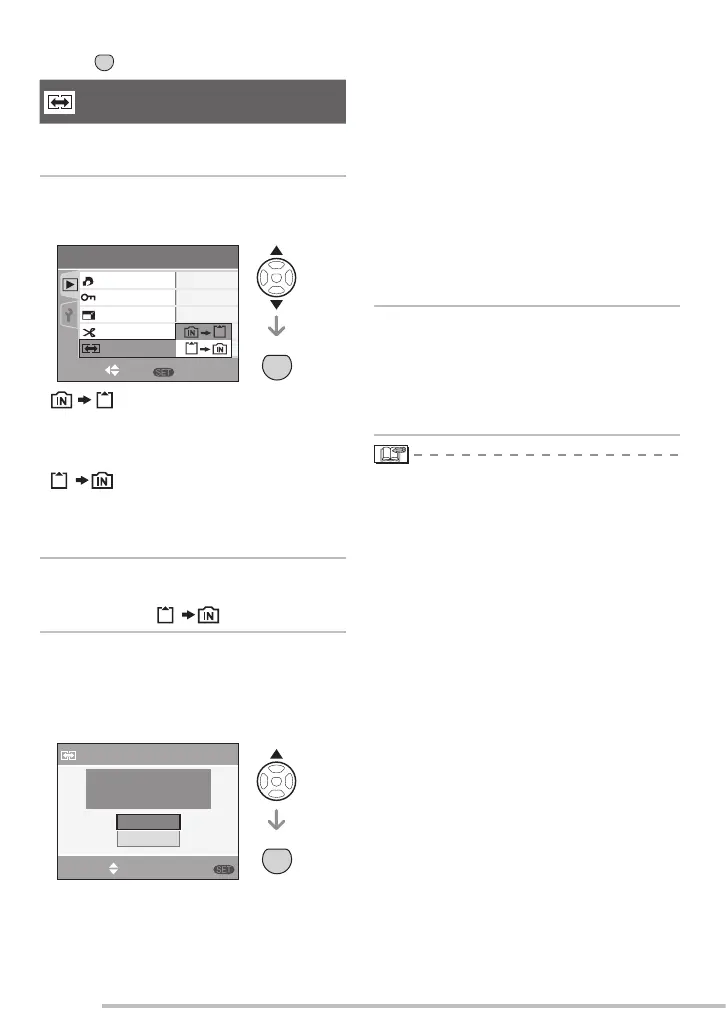82
VQT1C63
Advanced-Viewing
[COPY]
Copying the picture data
You can copy recorded picture data from
the built-in memory to a card or vice versa.
1 Press e/r to select the copy
destination and then press
[MENU/SET].
• :
All the picture data in the built-in memory
are copied onto the card at one time.
(Perform step 3)
• :
One picture at a time is copied from the
card to the built-in memory.
(Perform step 2)
2 Press w/q to select the picture
and then press r.
(Only when is selected)
3 Press e to select [YES] and then
press [MENU/SET].
(The illustration shows the screen when
pictures are copied from the built-in
memory to a card.)
• The message [COPY THIS PICTURE TO
BUILT-IN MEMORY?] appears when you
copy picture from the card to the built-in
memory.
• If you press [MENU/SET] while copying
pictures from the built-in memory to the
card, the copying will stop halfway.
• Do not turn the camera off or do any
other operations before copying is
fi nished. The data on the built-in memory
or the card may be damaged or lost.
4 Press [MENU/SET] several times
to close the menu.
• If you copy picture data from the
built-in memory to a card, the screen
automatically returns to the playback
screen when all the pictures are copied.
• If you copy picture data from the built-in
memory to a card which does not have
suffi cient free space, the picture data will
only be copied halfway. We recommend
using a card which has more free space
than the built-in memory (about 27 MB).
• You cannot copy an image fi le if there is
already a fi le in the destination that has
the same name (same fi le and folder
numbers).
• It may take time to copy the picture data.
• Only pictures recorded with a Panasonic
digital camera (LUMIX) will be copied.
(Even if the pictures were recorded with
a Panasonic digital camera, you may not
be able to copy them if they were edited
with a PC.)
• DPOF settings on the original picture
data will not be copied. Set the DPOF
settings again after copying is fi nished.
(P77)
Press [ ] to display the [PLAY] mode menu and select the item to set. (P71)
MENU
SET
MENU
SET
2
/
3
MENU
PLAY
SELECT SET
DPOF PRINT
PROTECT
RESIZE
TRIMMING
COPY
MENU
MENU
SET
COPY
COPY PICTURES FROM
BUILT-IN MEMORY TO
MEMORY CARD?
SELECT
YES
NO
SET
