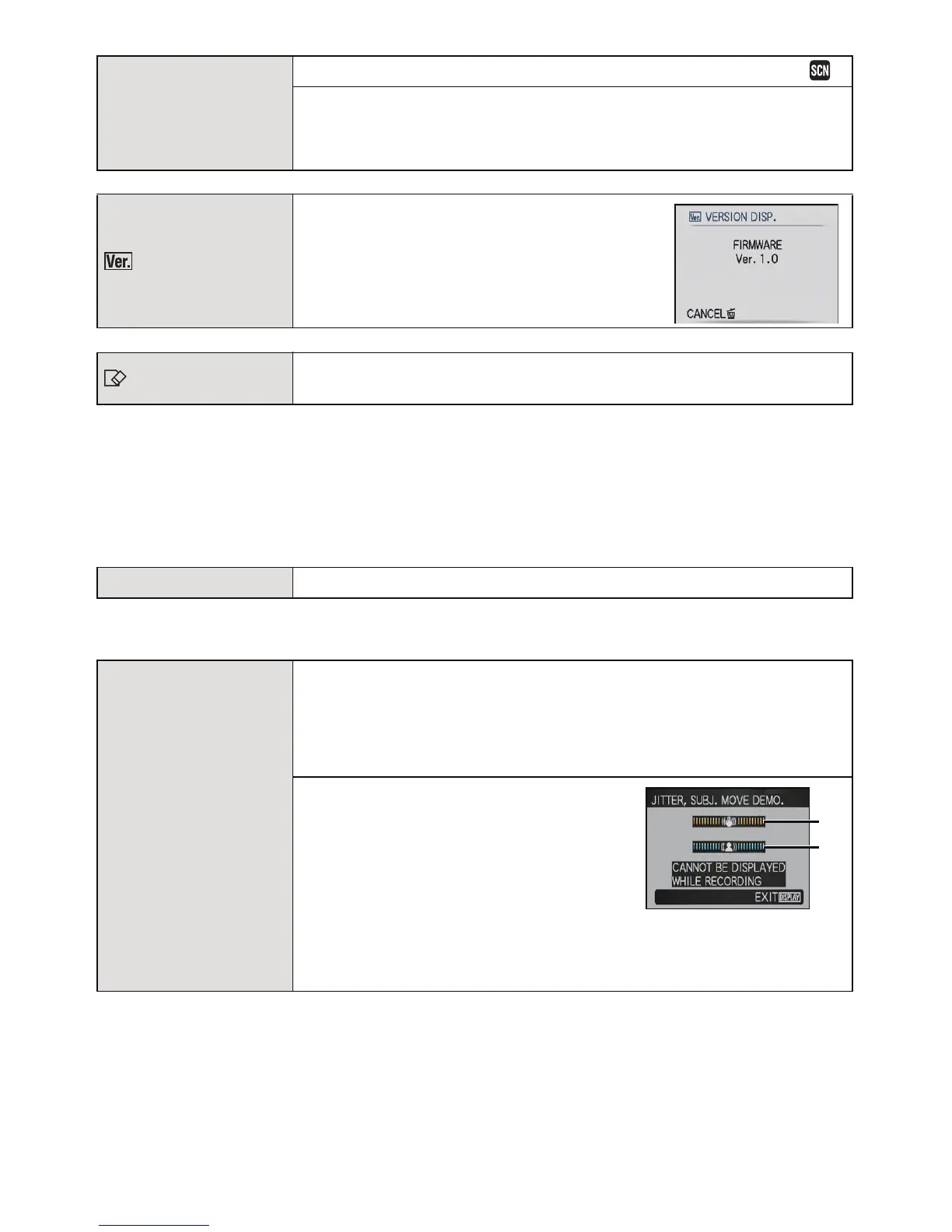Preparation
- 36 -
• Use a battery with sufficient battery power or the AC adaptor (optional) and multi conversion
adaptor (optional) when formatting. Do not turn the camera off during formatting.
• If a card has been inserted, only the card is formatted. To format the built-in memory, remove
the card.
• If the card has been formatted on a PC or other equipment, format it on the camera again.
• It may take longer to format the built-in memory than the card.
• If you cannot format, contact the dealer or your nearest Service Centre.
• If you set a different language by mistake, select [~] from the menu icons to set the desired
language.
• In playback mode, [JITTER, SUBJ. MOVE DEMO.] cannot be displayed.
• Press [DISPLAY] to close [JITTER, SUBJ. MOVE DEMO.].
Press [MENU/SET] to close [AUTO DEMO].
• [JITTER, SUBJ. MOVE DEMO.] is an approximation.
• [AUTO DEMO] has no TV output capability even when it is in playback mode.
} [SCENE MENU]
Set the screen that is displayed when the mode dial is set to .
[OFF]: The recording screen in the currently selected scene
mode appears.
[AUTO]: The scene mode menu screen appears. (P67)
[VERSION DISP.]
It is possible to check which version of
firmware is on the camera.
[FORMAT]
The built-in memory or card is formatted. Formatting irretrievably
deletes all the data so check the data carefully before formatting.
~ [LANGUAGE] Set the language displayed on the screen.
[DEMO MODE]
The camera automatically detects jitter and the movement of the
subject and displays these on the indicator. ([JITTER, SUBJ.
MOVE DEMO.])
The camera’s features are displayed as slide shows. ([AUTO
DEMO])
[JITTER, SUBJ. MOVE DEMO.]
A Jitter detection demonstration
B Movement detection demonstration
[AUTO DEMO]:
[OFF]
[ON]
DEMO
