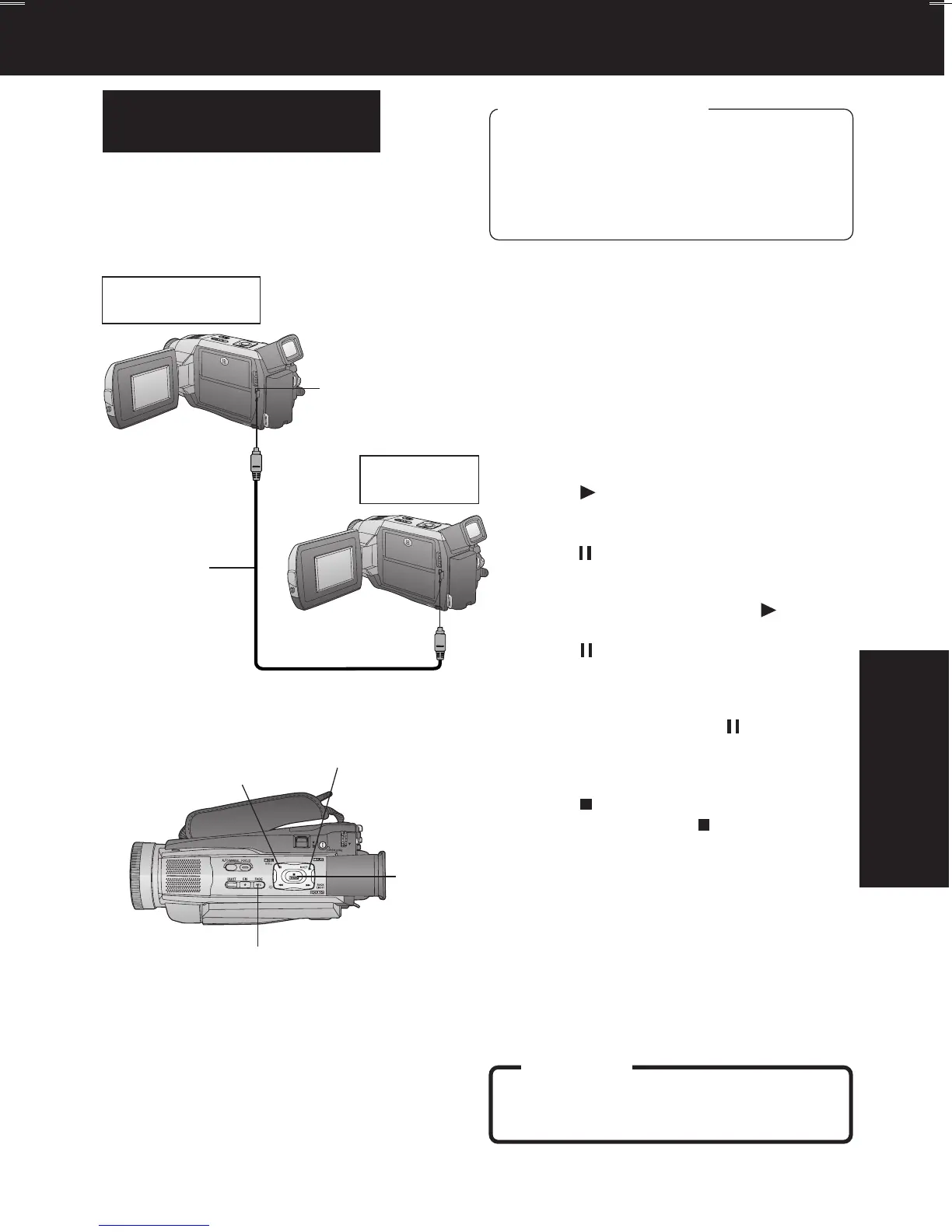41
Editing Features
Editing Features
3, 4, 5
PAUSE
3, 4PLAY
6STOP
High quality digital-to-digital copying can
be accomplished if both Palmcorders
incorporate the DV Input/Output (i.LINK)
Connector (DV Interface cable (i.LINK) is
not supplied).
1 Insert a pre-recorded tape into the
source (playing) Palmcorder, and set
POWER to VCR.
2 Insert a blank tape with the record
tab closed into the target (recording)
Palmcorder and set POWER to VCR.
3 Press (PLAY) on the source
Palmcorder. When the tape reaches
the point you want to start dubbing,
press
(PAUSE).
4 Hold down REC and press (PLAY)
on the target (recording) Palmcorder.
Press
(PAUSE) to pause the tape at
the starting point of the dub.
5 Simultaneously, press (PAUSE) on
both units to begin dubbing.
6 Press (STOP) on the recording
unit, and then press
(STOP) on the
playing unit to end dubbing.
CAUTION:
Unauthorized exchanging and/or
copying of copyrighted recordings may
be copyright infringement.
Source (Playing)
Palmcorder
Recording
Palmcorder
DV Interface
Cable (i.LINK)
(optional)
DV Input/Output
(i.LINK) Connector
Copying from Digital
Equipment (dubbing)
Before you begin
• Connect both Palmcorders to their
power sources.
• Connect the two Palmcorders using the
DV Interface cable (i.LINK)
(4-pin to 4-pin).
• Turn both Palmcorders ON.
4REC
DV52.p38-41.p65 02/05/28, 10:3741
