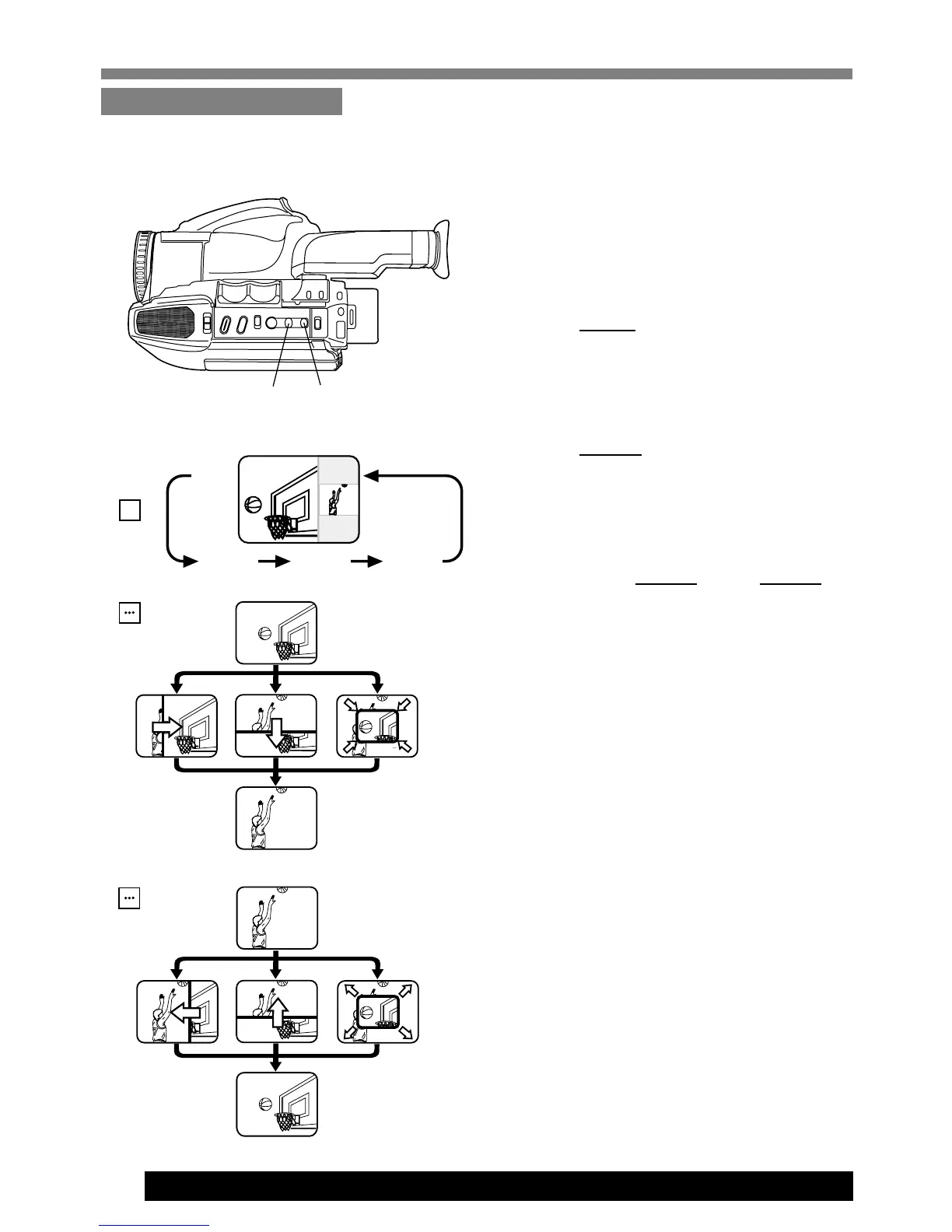40
For assistance, please call : 1-800-211-PANA(7262) or send e-mail to : consumerproducts@panasonic.com
Digital Still Camera
Insert a captured still image into the
current recording, or vice versa, in one of
three wipe effects.
1Repeat steps 1 and 2 on page 39 to set
Picture in Picture Wipe title.
2Press MODE repeatedly for Wipe
effect 1, 2, or 3 (See left).
• WIPE 1 will flash for a while to store
the image for the wipe.
3Press START:
once ➞ inserts captured image.
twice ➞ inserts current recording
picture.
• You can freeze the wipe in progress
by pressing
START. Press START
again to resume wipe.
2
Digital Wipe Mode
3
Note:
• If CompactFlash Card is not inserted, “NO
CF CARD” appears on-screen. Set Power
to OFF, then insert the CompactFlash
Card.
• Pictures captured with other brand
products cannot be used with this
Camcorder.
• If “INCOMPATIBLE IMAGE” appears on-
screen, the size of the captured image
cannot be played back on this Camcorder.
• If “CF CARD ERROR” appears on-screen,
see page 56.
• If Digital Wipe mode is selected, the
following functions are not available:
Security Mode, Auto Fade, Digital Fade,
Digital Filter, Digital Zoom, Digital E.I.S.,
Still/Strobe/Wide.
Before you begin...
• Connect Camcorder to power source.
• Insert the CompactFlash Card (page 34).
• Set POWER to CAMERA.
(Captured image)
(Current Recording)
WIPE 1WIPE 1 WIPE 2WIPE 2 WIPE 3WIPE 3
(Captured image)
(Current Recording)
WIPE 1WIPE 1 WIPE 2WIPE 2 WIPE 3WIPE 3
MODE
START
(first press)
START
(second press)
WIPE 1WIPE 1
P - P P - P
SPSP
P20P20
P-P
WIPE 2WIPE 2 WIPE 3WIPE 3
