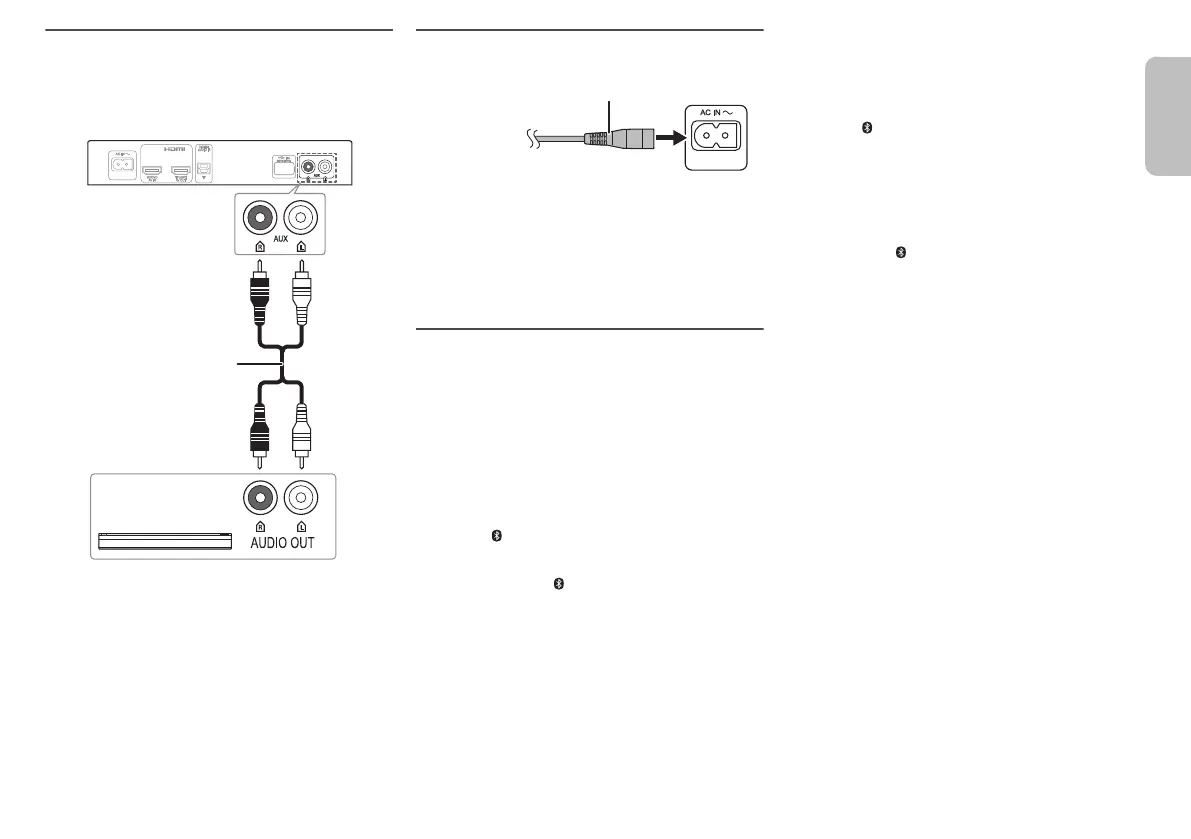9
RQT9860
Connecting other equipment (AUX)
You can connect other equipment such as Blu-ray
Players, DVD Players, game consoles, set-top boxes,
etc., and listen to the audio through this system.
Connecting the AC power supply cord
Do not use an AC power supply cord from other
equipment.
Conserving power
The system consumes a small amount of power
(Z“Specifications”) when it is in standby mode.
Disconnect the power supply cord if you do not use the
system.
Bluetooth
®
connection
You can connect and play an audio device wirelessly
through Bluetooth
®
.
Preparation
• Turn on the Bluetooth
®
feature on the device and place
the device near the system.
• Press [`] to turn on the system.
Pairing a device
1 Press [ ] to select “BLUETOOTH”.
If “PAIRING” is shown, continue with step 3.
2 Press and hold [ ] until “PAIRING” is shown.
3 Select “SC-HTE80” from the Bluetooth
®
menu of
the device.
If prompted for a passkey, input “0000”.
The device connects with this system automatically
after pairing is complete.
The name of the connected device is shown.
Note:
• A device must be paired to connect.
• You can pair up to 8 devices with this system.
If a 9th device is paired, the device that has not been
used the longest will be replaced.
Connecting a paired device
Preparation
If this system is connected to a Bluetooth
®
device,
disconnect it.
1 Press [ ] to enter Bluetooth
®
mode.
“BLUETOOTH READY” is shown.
2 Select “SC-HTE80” from the Bluetooth
®
menu of
the device.
The name of the connected device is shown.
Disconnecting a device
Press and hold [ ] until “BLUETOOTH READY” is
shown.
Note:
• The system can only connect to one device at a time.
• When “BLUETOOTH” is selected as the source, this
system will automatically try to connect to the last
connected device.
• The Bluetooth
®
device will be disconnected when you
select another source.
Audio cable
e.g., Set-top box
AC power supply cord (supplied)
To AC outlet
RQT9860-Y_en_us.fm Page 9 Monday, February 10, 2014 10:05 AM
