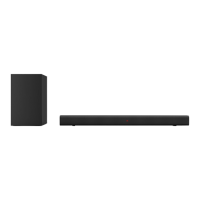RQT9478
19
Using the VIERA Link “HDAVI Control™”
Play
For correct use of VIERA Link “HDAVI Control”
Use TV (VIERA)’s remote control to select “Home Cinema” without turning
on this system with this system’s standby/on button (including the remote
control). (This system is automatically turned on.)
See TV (VIERA)’s operating instructions for details.
AC IN
SPEAKERS
SUBWOOFER
TV
TV OUT
OPTICAL 1 OPTICAL 2
COAXIAL
TV AUX 2 AUX 3
BD/DVD IN AUX 1
AUX 4
AUDIO IN
3 Ω 4 Ω
FRONT
R
R
L
L
DIGITAL IN
Set “VIERA Link “HDAVI Control” setting” to “OFF ”. (
➜
page 22)
Connect this system with VIERA Link “HDAVI Control” compatible TV (VIERA) and Blu-ray
Disc player/DVD recorder (DIGA) with an HDMI cable.
Connection
Amplifi er
Blu-ray Disc player/
DVD Recorder (DIGA)
TV (VIERA)
VIERA Link
“HDAVI
Control”
compatible
equipment
HDMI IN
Digital audio
out (optical)
HDMI Video/
Audio OUT
HDMI Video/
Audio OUT
Setup
When not using this function
Make sure to connect
to .
TV OUT
HDMI Cable notes
• Please use High Speed HDMI Cables that have the HDMI logo (as shown on the cover).
• When outputting 1080p signal, please use the HDMI cables 5.0 meters or less.
• It is recommended that you use Panasonic’s HDMI cables. (Non-HDMI-compliant cables cannot be utilized.)
Recommended part number: RP-CDHG10 (1.0 m), RP-CDHG15 (1.5 m), RP-CDHG20 (2.0 m),
RP-CDHG30 (3.0 m), RP-CDHG50 (5.0 m), etc.
Note
• Only with HDMI cable connection, you cannot enjoy TV (VIERA) sounds on this system. Connect TV (VIERA) to this system
with the optical fi bre cable (or stereo phono cable) to enjoy TV (VIERA) sound.
• See the operating instructions of TV (VIERA) for VIERA Link “HDAVI Control” operation of connected equipment.
Preparations: Check “VIERA Link “HDAVI Control” setting” (➜ page 22) of this system is “ON ”. Make
the setting to activate VIERA Link “HDAVI Control” function in the menu operation of TV
(VIERA).
1. Turn on all equipment other than TV.
2. Turn on the TV (VIERA).
3. Switch TV (VIERA) input to HDMI terminal that this system is connected to.
4. Ensure that pictures from the Blu-ray Disc player/DVD recorder (DIGA), etc. are shown correctly after
this system’s input is switched to “BD/DVD ” or “AUX 1 ”.
Note
Make this setting in the following cases:
• when this system is connected for the fi rst time after purchase
• when adding or reconnecting equipment
• when changing the settings for “Reducing standby power consumption (HDMI off mode)” (
➜
page 21) and “VIERA Link
“HDAVI Control” setting” (
➜
page 22)

