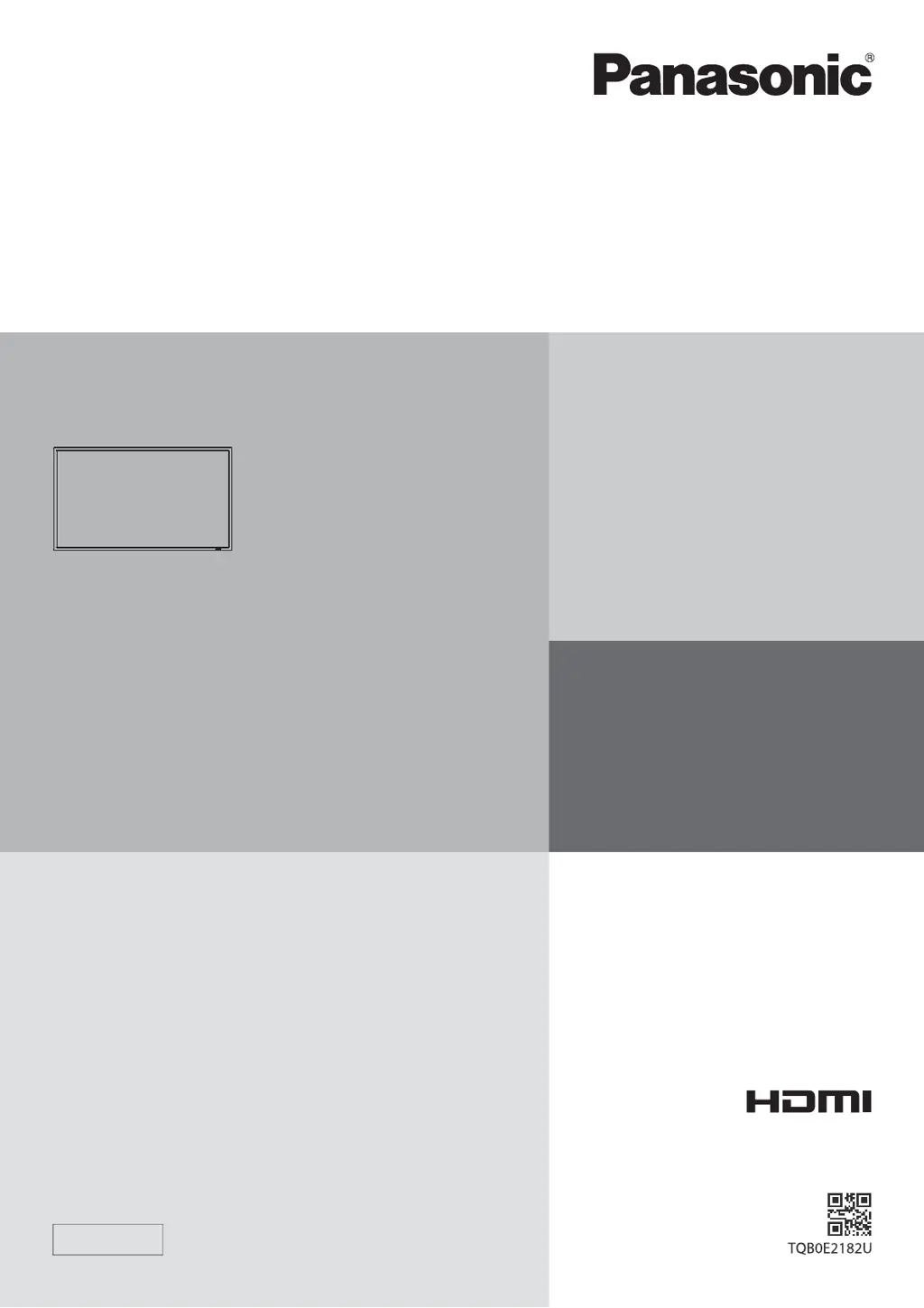What to do if my Panasonic TH-42LF30ER Monitor has no picture?
- KKyle KirbyAug 10, 2025
If your Panasonic Monitor is displaying no picture, start by pressing the power switch or stand-by button on the remote control. Also, check that the monitor is properly plugged into an AC outlet and is switched on.