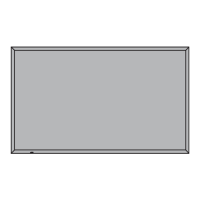How to fix Panasonic TH-80SF2HU remote control not working?
- RRobyn ParsonsSep 12, 2025
If the remote control for your Panasonic Monitor isn't working, check whether the remote control sensor is exposed to outdoor light or strong fluorescent light. Also, make sure there are no obstacles between the remote control sensor and the remote control.