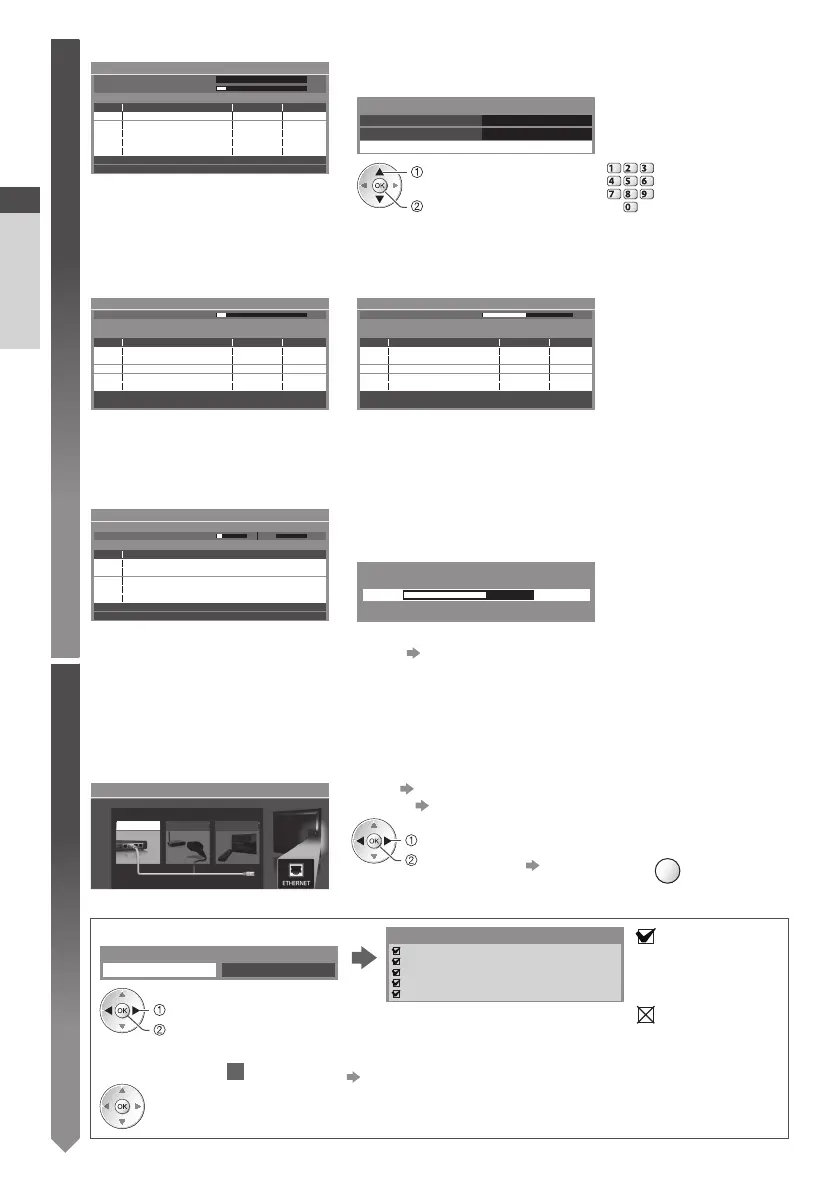Auto Setup
Quick Start Guide
14
5
3 [DVB-S Auto Setup] 4 [DVB-C Network Settings]
0% 100%
Astra 19.2° E
1
2
3
100
100
CBBC Channel
BBC Radio Wales
E4
100
Searching
DVB-S Auto Setup
Satellite
Progress
T his will take about 30 minutes.
N o. C hannel Name Type
Free TV
Free TV
Free TV
Quality
Free TV: 3
Pay TV: 0 Radio: 0
•
D epending on the country you select, select your cable provider
beforehand by following the on screen instructions.
Frequency Auto
N etwork ID
Start Auto Se
tup
Auto
DVB-C Network Settings
access
select
[Start Auto Setup]
abc def
jkl
ghi
mno
tuvpqrs
wxyz
N ormally set [Frequency] and [Network ID] to [Auto].
If [Auto] is not displayed or if necessary, enter [Frequency] and [Network
ID] specified by your cable provider with numeric buttons.
5 [DVB-C Auto Setup] 6 [DVB-T Auto Setup]
0% 100%
1
2
3
100
100
CBBC Channel
BBC Radio Wales
E4
100
Searching
DVB-C Auto Setup
Progress
T his will take about 3 minutes.
N o. C hannel Name Type
Free TV
Free TV
Free TV
Quality
Free TV: 3
Pay TV: 0 Radio: 0
CH 5 69
62
62
62
100
100
CBBC Channel
BBC Radio Wales
E4
100
62 100Cartoon Nwk
Searching
CH Channel Name Type
Free TV
Free TV
Free TV
Free TV
Quality
Free TV: 4
P ay T
V: 0
R adio: 0
DVB-T Auto Setup
Progress
T his will take about 3 minutes.
•
D epending on the country you select, the channel selection screen will
be displayed after DVB-T Auto Setup if multiple channels have the same
logical channel number. Select your preferred channel or exit the screen
for automatic selections.
7 [Analogue Auto Setup] 8 Preset Download
CH 29
CH 33 BBC1
CH 2 78 41CC 1
Searching
CH Channel Name
A nalogue: 2
Analogue Auto Setup
Scan
T his will take about 3 minutes.
If Q-Link, VIERALink or similar technology (p.101, 102) compatible
recorder is connected, channel, language, country / region settings are
automatically downloaded to the recorder.
0% 100%
Sending Preset Data
Please wait!
R emote control unavailable
•
I f d ownloading has failed, you can download later through the Setup
Menu. [Download] (p.41)
6
Setup the network connection
Setup the network connection to enable the network service functions such as VIERA Connect, etc. (p.17, 88).
•
T o setup the wireless connection, the Wireless LAN Adaptor (optional accessory) is required.
Please note that this TV does not support wireless public access points.
•
E nsure the network connections (p. 12) and net work environment are completed before starting setup.
Select the network type
Network Setup
Select Wired or Wireless
Wired Wireless Se
t later
[Wired] “Wired connection” (p. 12)
[Wireless] “Wireless connection” (p. 12)
access
select
•
T o setup later on or skip this step
Select [Set later] or
EXIT
■ [Wired]
1 . Select [Auto]
C heck network cable connection.
C heck acquired IP address.
C heck for devices using same IP address.
C heck gateway connection.
C heck server connection.
Connection Test
: succeeded
T he test is successful
and the TV is connected
to the network.
: failed
C heck the settings and
connections. And then
select [Retry].
Acquire IP Address
Auto M anual
access
select
Automatically setup is done and the test of the network
connection starts.
•
T o set manually, select [Manual] and set each item. For
details
(p.91)
2 . Go to the next step
7
(Press twice)
