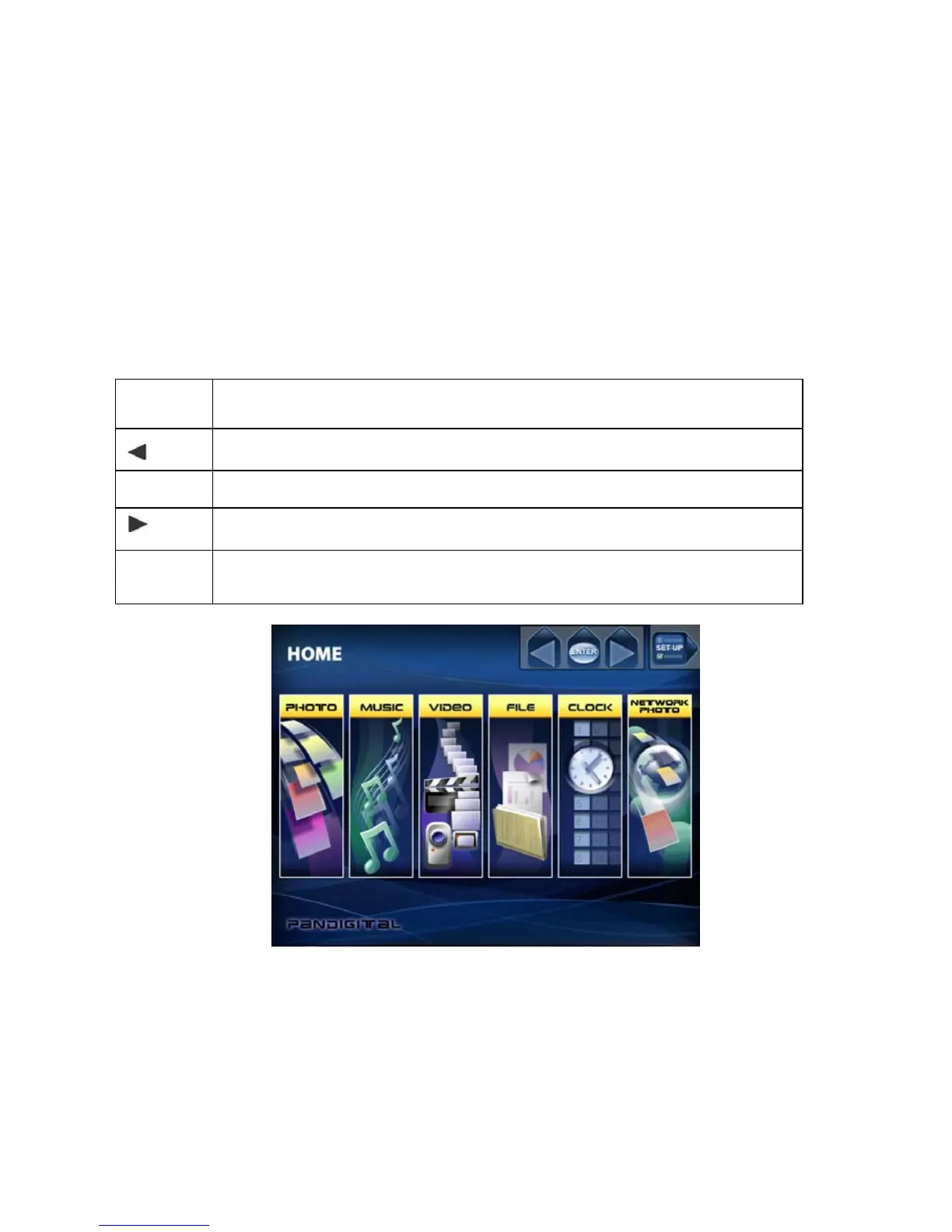7
Using the PanTouch Buttons and Remote Control
You can use all of the Digital Photo Frame’s features with either the PanTouch
buttons on top of the frame or using the remote control.
Use the PanTouch Buttons
The PanTouch buttons are located along the top and the right sides of the picture
frame. To activate, the User Interface, touch the upper right corner of the frame
(on the glass) and the touch icons will appear.
Their basic functions are the same no matter when you press them.
Button Action
Move the selection up or left, display the previous photo, or select the
previous file.
ENTER
Select the highlighted option, start a Slide Show, Pause or Play.
Move the selection down or right, display the next photo or select the next
file.
SETUP
Open the Onscreen Menu.
Use the Remote Control
The remote control included with your digital photo frame includes all of the
functions on the digital photo frame and some additional ones. The figure below
shows all of the buttons and describes them. The features described in this guide
that use the remote illustrate how to use them.
