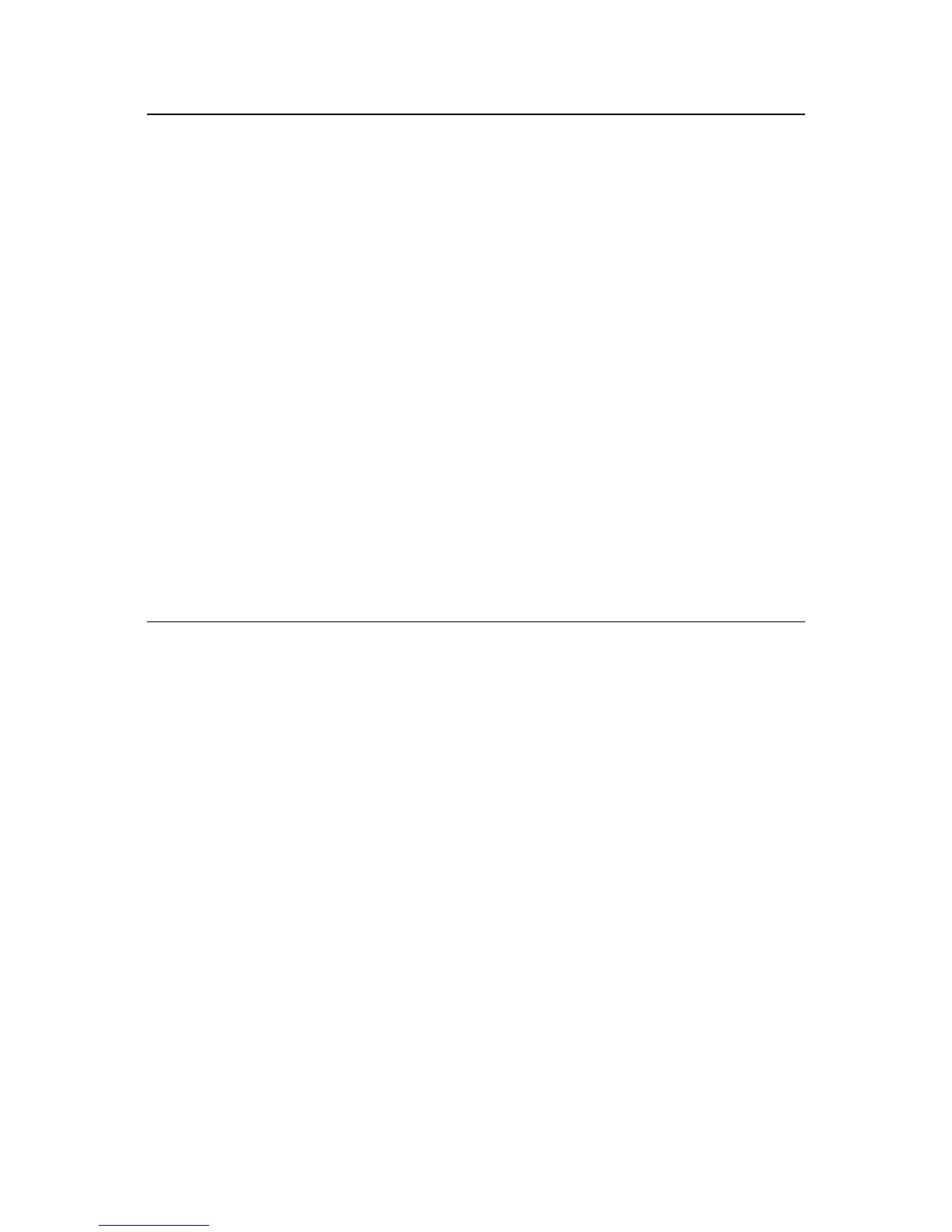13
Manage Scanned Images
You can now use the PhotoImpression software to preview, edit,
organize, and share your scanned images.
Click on an image to select it, and then use the PhotoImpresion tools
to modify as desired.
For more detailed information and features, use the
HELP function in
the PhotoImpression’s main window.
Save Your Results
1. When you're finished editing an image, click Save As; either
save with same name (overwrite the original file) or save
with a new name.
2. Click
Close to exit the Photo Editing module.
Frequently Asked Questions
Q: Why doesn’t my computer recognize the scanner after I
installed the driver and software?
A:
Be sure you are connecting to a USB 2.0 port, and make sure
you disconnect all other USB devices from the computer that are
not currently being used.
If you are using a laptop, make sure it is plugged into AC outlet
to ensure sufficient power.
If you still have trouble, restart your computer with the scanner
plugged into the USB 2.0 port.
Q: Why am I getting blurry images?
A: Ensure that the work space you are using is stable and does not
have any moving objects on it. Even the slightest vibrations can
affect the images.
Make sure there are no dust particles or hairs on your negatives
or slides.
