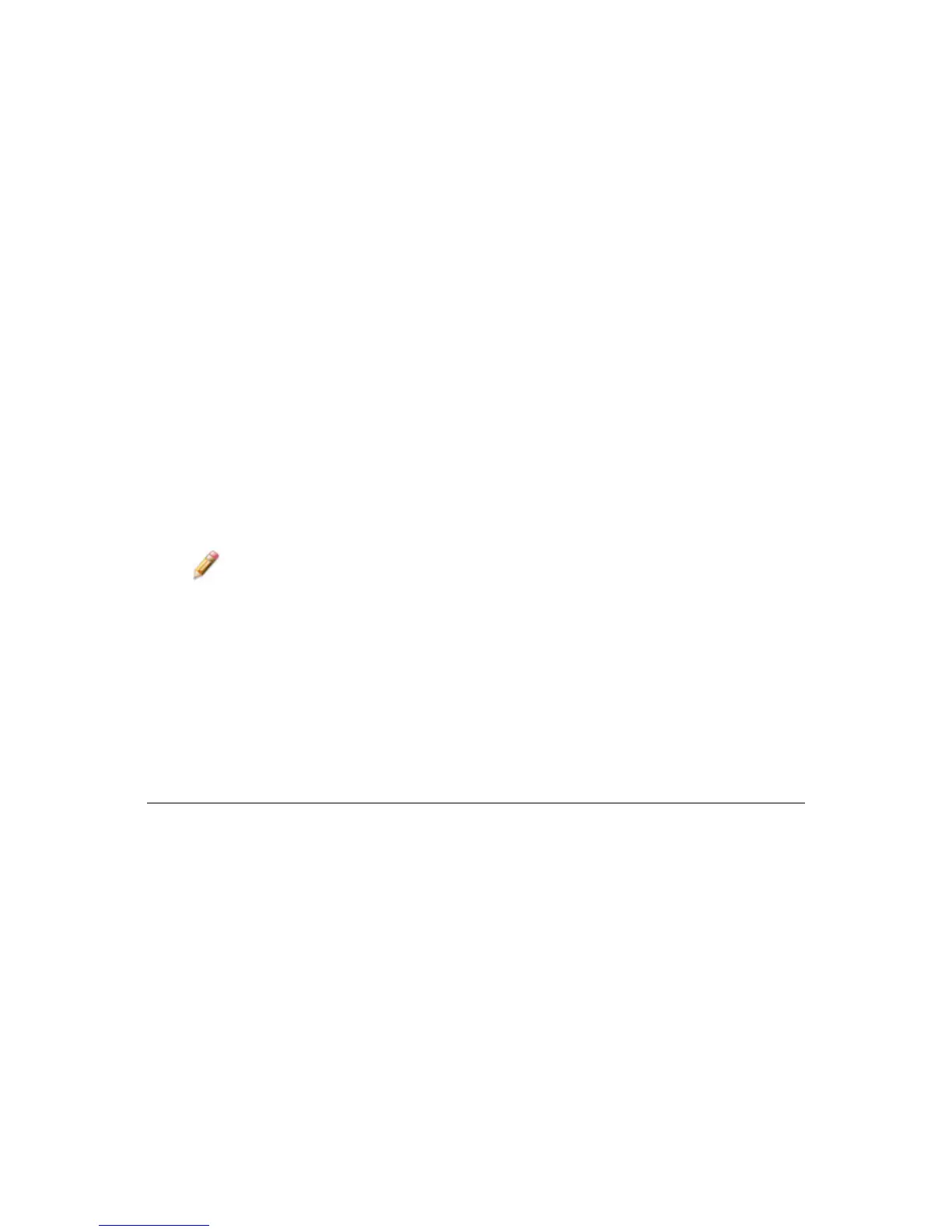9
Windows XP:
1. Connect the scanner’s USB cable to a 2.0 USB port on your
PC; the power LED will be red.
2. The first time the PC recognizes the scanner, the Hardware
Wizard will automatically launch.
3. The wizard will sync the scanner with the previously installed
driver.
Windows Vista:
1. Connect the scanner’s USB cable to a 2.0 USB port on your
PC; the power LED will be red.
2. The first time the PC recognizes the scanner, the Hardware
Wizard will automatically launch. Select the
Locate and
Install driver software
option to synch up the hardware with
the software.
3. Wait until the message displays the driver has been
successfully installed.
Note: If multiple USB devices are connected to your computer,
such as mobile phones, media players, or other USB
powered devices, there may be inadequate power for the
scanner. Safely unplug all unnecessary USB devices
before scanning images with the scanner.
Launch PhotoImpression Software
1. Double-click on the PhotoImpression icon on your desktop, or
click on the Windows
START menu and launch
PhotoImpression from the Programs menu.
2. Wait for the application to launch. The program window opens,
similar to the following:
