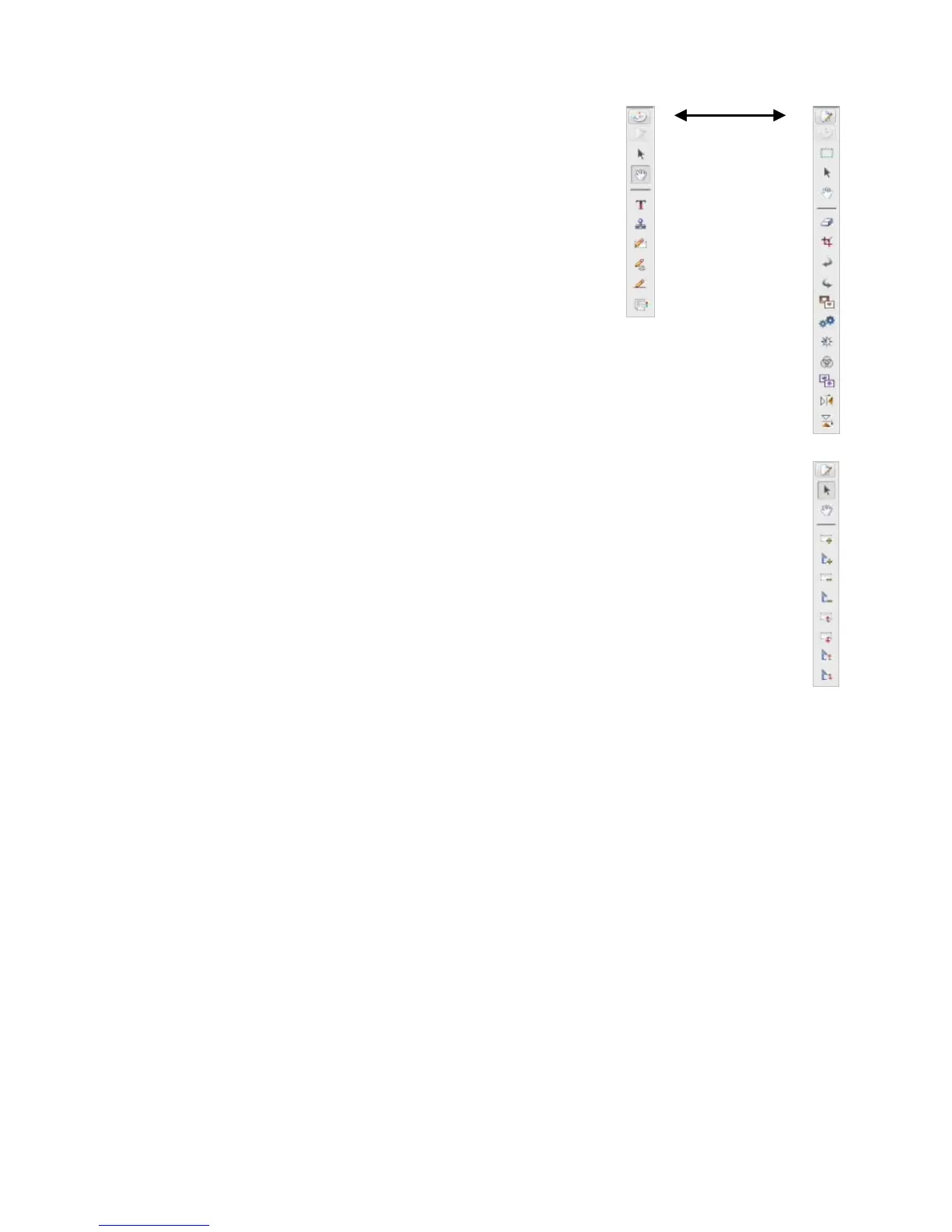1. In the Display Area window, double-click an
image thumbnail to open it in
Page view.
2.
Touch up toolbar appears on the right side of the
screen. If it is not visible, click in the top right
corner.
3. Click the paint pallet icon to display the
Annotation toolbar, and vice versa.
Right-clicking most tools allows you to
customize the properties, such as font, color
or line style.
4. Click on a tool to select it, and then click on the
image to perform the task.
Text Annotation Toolbar
The Text Annotation toolbar appears only when you open .doc, .rtf or .txt
files into
Page view.
For instructions on using the Image or Annotation toolbars, click Help
Using Presto! Wrapper
The Presto! Wrapper allows you to package supported files together into an executable
file with a built-in viewer.
1. Export to Presto! Wrapper
a. In the Display Area window, select the files you want to include.
b. Click
File → Export to → Presto! Wrapper.
c. For
Save in:, click the drop-down arrow to select the folder into which you want
to save the file.
d. In the
File name: field, enter the desired name for the executable file.
e. Click
Save.
2. View with Presto! Wrapper
a. Double-click the
[wrapper file].exe file. The Presto! Wrapper viewer appears
with image thumbnails displayed in the left pane.
b. Click on a
JPG thumbnail to view it in the right pane, or click on a PDF thumbnail
to open it with an associated application (i.e., Adobe Acrobat).
3. Import from Presto! Wrapper
a. In the Tree View window, select or create a folder for the imported files.
b. Click
File→ Import from → Presto! Wrapper.
c. In the
Open dialog box, select a [wrapper file].exe file, and then click Open.
Click top icon
to display the
Touch up and
Annotation toolbars
