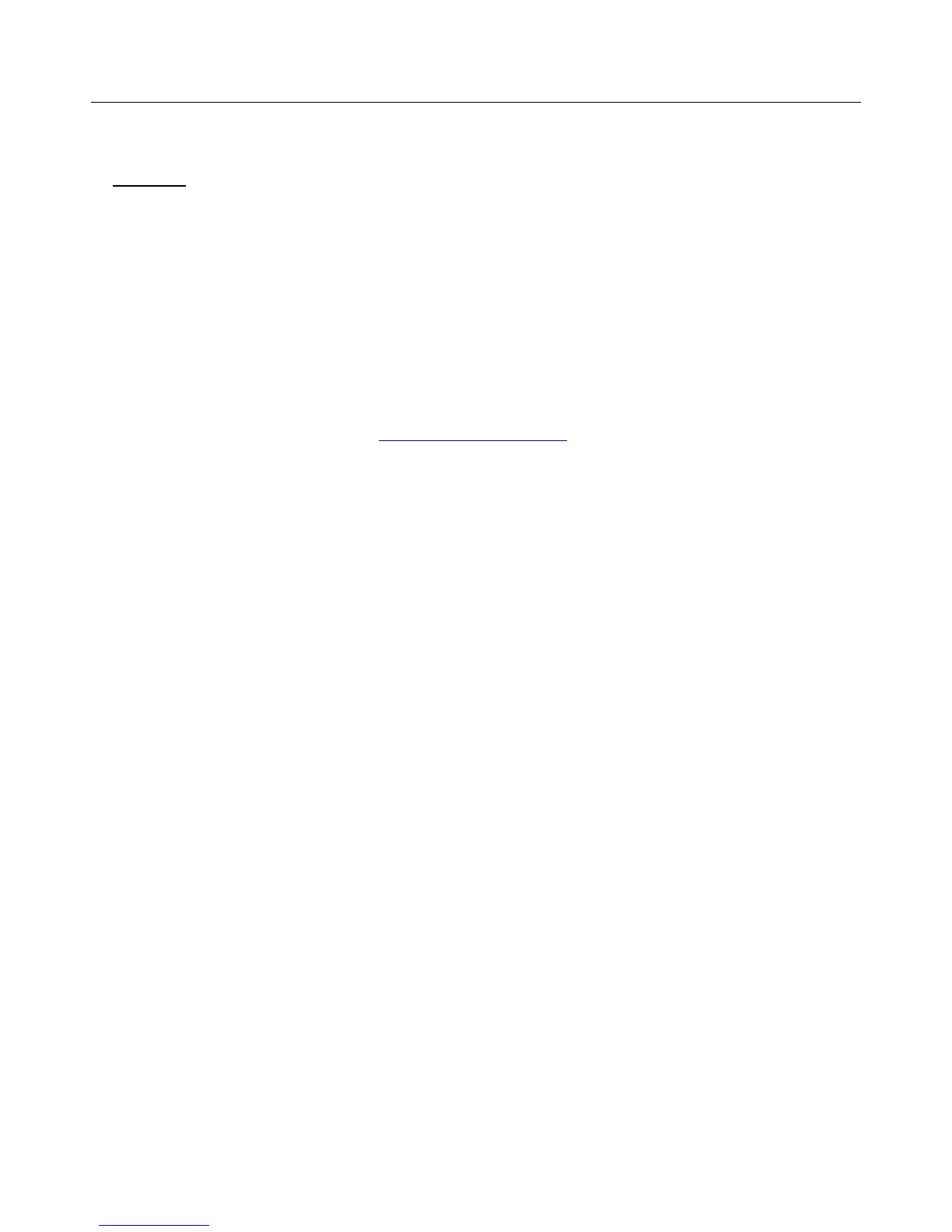23
Frequently Asked Questions
Before contacting Customer Support, you may find answers to your questions below. This FAQ
contains Q&A for both the scanner and the Presto! PageManager software.
Q: Why doesn’t my scanner power on?
Scanner
A: Ensure the microUSB cable is securely connected to the scanner and to either the USB slot in
your computer or a USB power adapter connected to an electrical outlet.
Q: Why doesn’t my computer recognize my scanner when it’s connected via USB cable?
A: Make sure the cable is undamaged and securely connected. Restart the computer if necessary.
Q: How can I tell whether the scanner is scanning at 300DPI, 600DPI or 1200DPI?
A: The color of the Power button light indicates the selected resolution: Green = 300 DPI,
Orange = 600 DPI, Red = 1200 DPI. Press the Power button to change the resolution.
Q: Is it safe to feed old and fragile photos into the feeder?
A: We recommend using a 5”x7” protective sleeve (not included) for all old and fragile photos.
Contact Customer Support at
www.sunglow.net/support for information on obtaining protective
sleeves.
Q: What should I do if the status indicator blinks rapidly and no scan is possible?
A: Check the following:
Is the scanner’s built-in disk full? Connect the scanner to a computer to move or delete files.
The scanner recognizes the built-in disk as “full” and the Power button blinks when it has
less than 2MB remaining for 300 DPI setting, less than 5MB for 600 DPI setting, and less
than 15MB for 1200 DPI setting).
Is the memory card full? The Power button blinks when the free space on the memory card
is below 15MB. Use another card if necessary.
Is the memory card inserted properly into the memory card slot? Re-insert the card and try
again. Make sure the memory cards are in FAT or FAT32 file formats only, not NTFS or
any other file format. Reformat the memory card if necessary to use it with the scanner.
Is there a jam in the feeder? Power the scanner off and then on again to continue the sheet
feed. If the item is still jammed, open the cover and gently pull out the item.
Is the cover open? Make sure the cover is snapped firmly in place.
Did you insert the next original before the scanning process of the previous one was
completed? Turn the scanner off and back on and try again. Make sure that you scan the
next original only after the scanning process of the previous one has completed.
Does the length of the original exceed the maximum acceptable size? Refer to "Suitable
and Unsuitable Original Types" on page 7 for more information.
Q: Why aren’t my images saved as I’m scanning them?
A: Either the built-in disk or memory card is full, or your memory card is not inserted properly.
Reinsert the card or clear storage space, as appropriate, and then rescan.
Q: What would cause strange lines on the scanned document or the document is
not clear?
A: Possible causes:
Scratches on the original or the original is not clean. Remove any stains or dust from the
original before scanning.
The scanner has been used for a long period of time without cleaning. Follow the
instructions for cleaning the scanner in the “Care and Maintenance” section on page 22.
