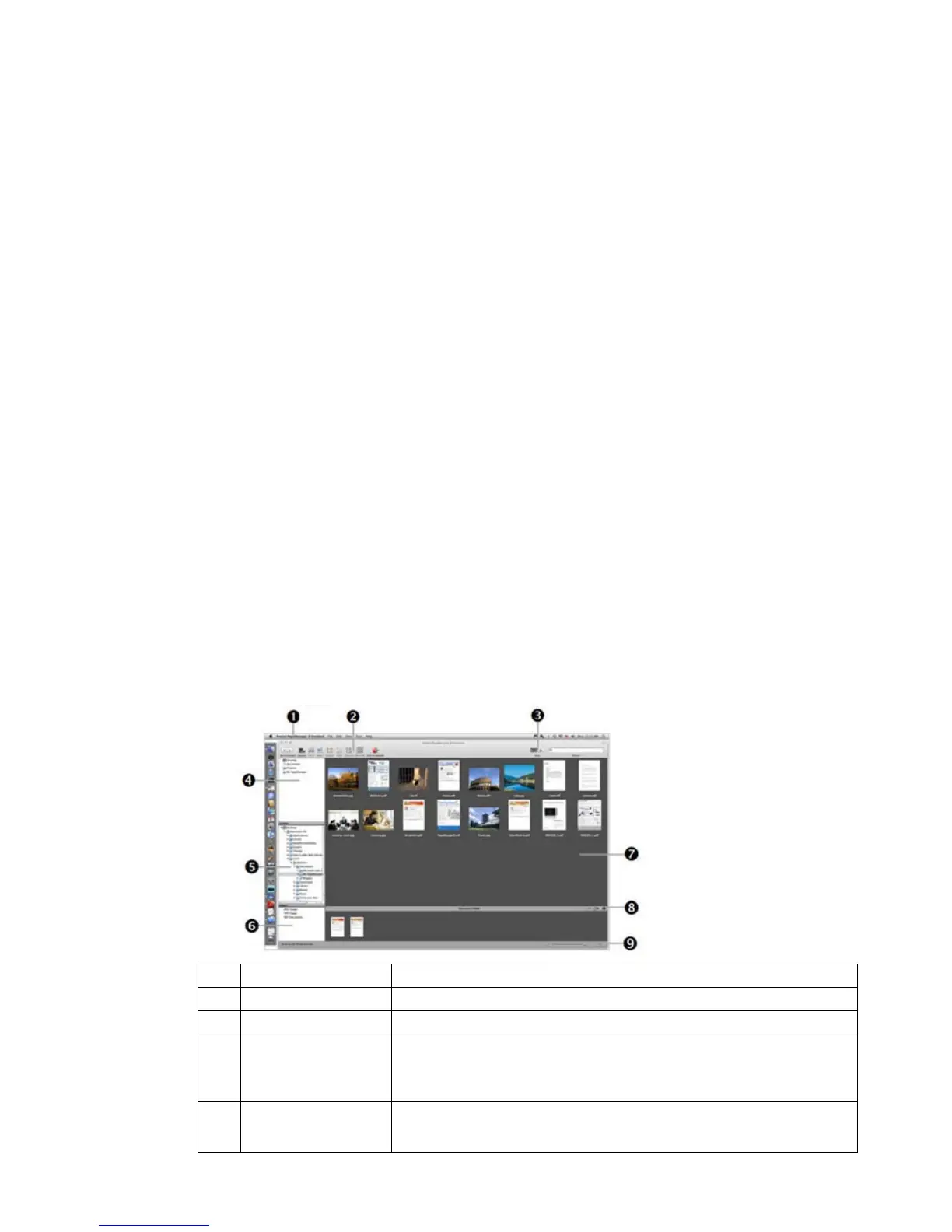18
5. To choose the Destination, click Browse.
6. (Optional) Click
Set Password and enter a password for protecting your backup file.
7. For future reference and searching, enter other useful information in the
Memo field.
8. Click
OK.
Restoring Files
1. To restore backed up files, click File → Restore.
2. Tap Browse to find the desired Restore target folder path.
3. Tap
Open to find the backup folder that you want to restore. When the folder is
selected, the Label and Memo are automatically entered.
4. Tap
OK.
Printing from a PC
When ready to print, click File → Print/Fax, and then select the desired printer.
Uninstalling PageManager
1. Click Start → Programs or All Programs → Presto! PageManager [ver#] →
Uninstall Presto! PageManager [ver#].
2. Follow the prompts to uninstall the software.
Refer to the PageManager Help for additional information.
Launch PageManager on Macintosh (MAC)
1. Click the Presto! PageManager icon on the computer desktop to open
PageManager.
Menu Bar Provides commands used to perform program functions.
Command Toolbar Includes most common commands; click a command to execute.
Viewing Modes View files in Thumbnail mode or List mode.
Quick Links
Folders
dragged here are shortcuts only and not actual folders. Right-click
shortcuts to open, rename, or remove them without affecting the
