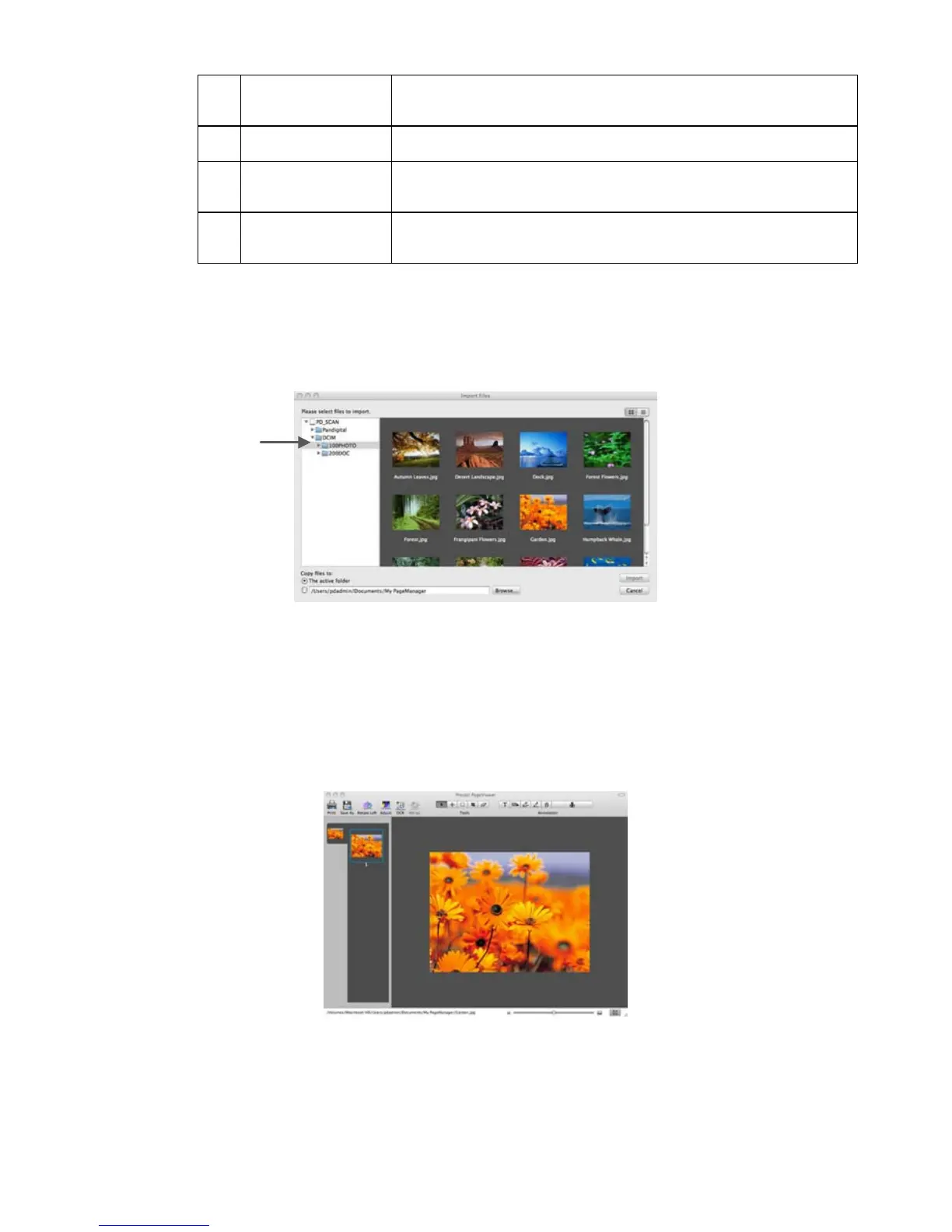Select desired file formats: JPEG, PNG, BMP, GIF, TIFF, PDF,
RTF, HTML, XML, TEXT, and OTHERS. Double-click on the Filters
bar to show or hide files in the folders.
Display Area
Shows files in the selected viewing mode. Open the Shortcut menu
and click Properties to see the file information.
Document Pallet
Select files from different folders and drag them to the Document
Pallet, and then convert them to PDF and sent them together to a
Viewing Scanned Images
1. After launching the PageManager software, connect the scanner (with or without
memory card, depending on where images are stored) to your computer via USB
cable or insert the memory card into a card reader attached to your computer. The
Import Files window opens displaying the folder structure.
2. Click on
DCIM\100PHOTO to view JPG images.
3. Select one or more images, and then click
Import.
4. Once in
PageManager, select one or more files and use the Command Toolbar tools
to perform multiple functions (i.e., print, convert to OCR, etc.).
For complete instructions for all features, click Help
→
Help.
Editing and Annotating Images
1. In the Display Area window, double-click an image thumbnail to open it in Page view.
2. Use the Toolbars at the top of the screen for editing and adding annotations.
For complete instructions on using the toolbars, click Help
→
Help.
Using the PDF Annotation Toolbar
The Text Annotation toolbar appears only when you open .pdf files into Page view.
