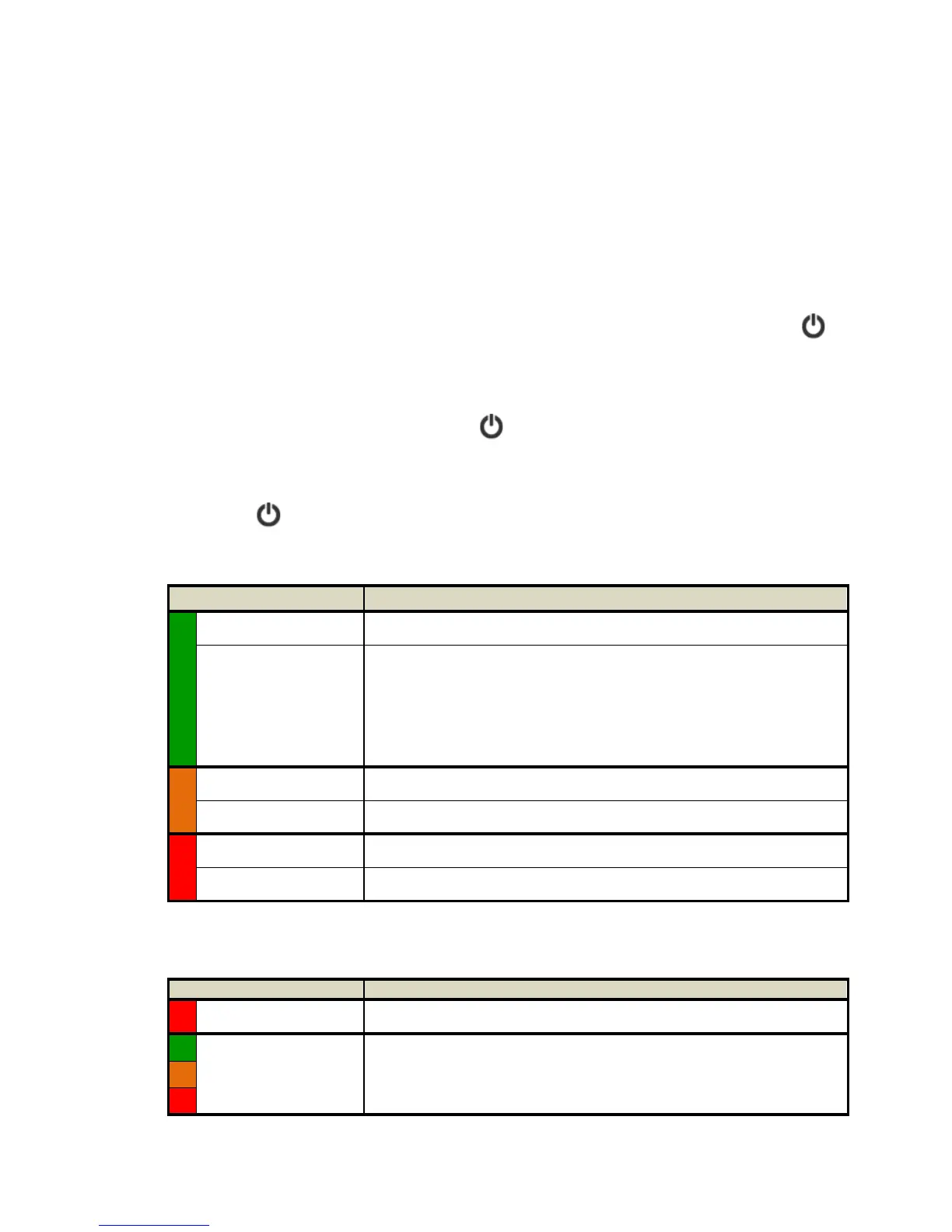5
Save Format
All scans are saved to JPEG format. Use the included Presto! PageManager software to
convert the JPG files to other file formats, including PDFs, if desired.
Color Mode
All scans are in color mode.
Scan Resolution
The scan resolution is measured in DPI (dots per inch). The higher the DPI, the more details
on the original are captured by the scanner, producing a higher quality scanned image;
however, a higher DPI also results in a larger image size and occupies more storage space.
The scanner offers three resolution modes, indicated by the color of the Power button
:
Normal resolution (default)
To change the scanning resolution, press until the button changes to the color
corresponding to the desired resolution.
Scanner Status Indicators
The Power button indicates the scanner status by displaying either a solid or flashing
color, depending on the action, as specified below.
When the Power button is dark, the scanner has been powered off.
Green solid Ready to scan at 300 DPI (default when powered on)
Green slow flash
Scanning at 300 DPI
If you have initiated the steps to calibrate the scanner, the
green slow flash indicates that scanner is in “calibration”
mode. For information, refer to the “Scanner Calibration”
section on page 22.
Orange solid Ready to scan at 600 DPI
Orange slow flash Scanning at 600 DPI
Red solid Ready to scan at 1200 DPI
Red slow flash Scanning at 1200 DPI
Error Indicators
A quick flashing Power button indicates an error state, as specified below.
Red quick flash Feeder jam or scanner cover open
Green, Orange or
Red quick flash
Built-in disk or memory card full (flash color depends on DPI
setting) or scanned page exceeds allowable length
