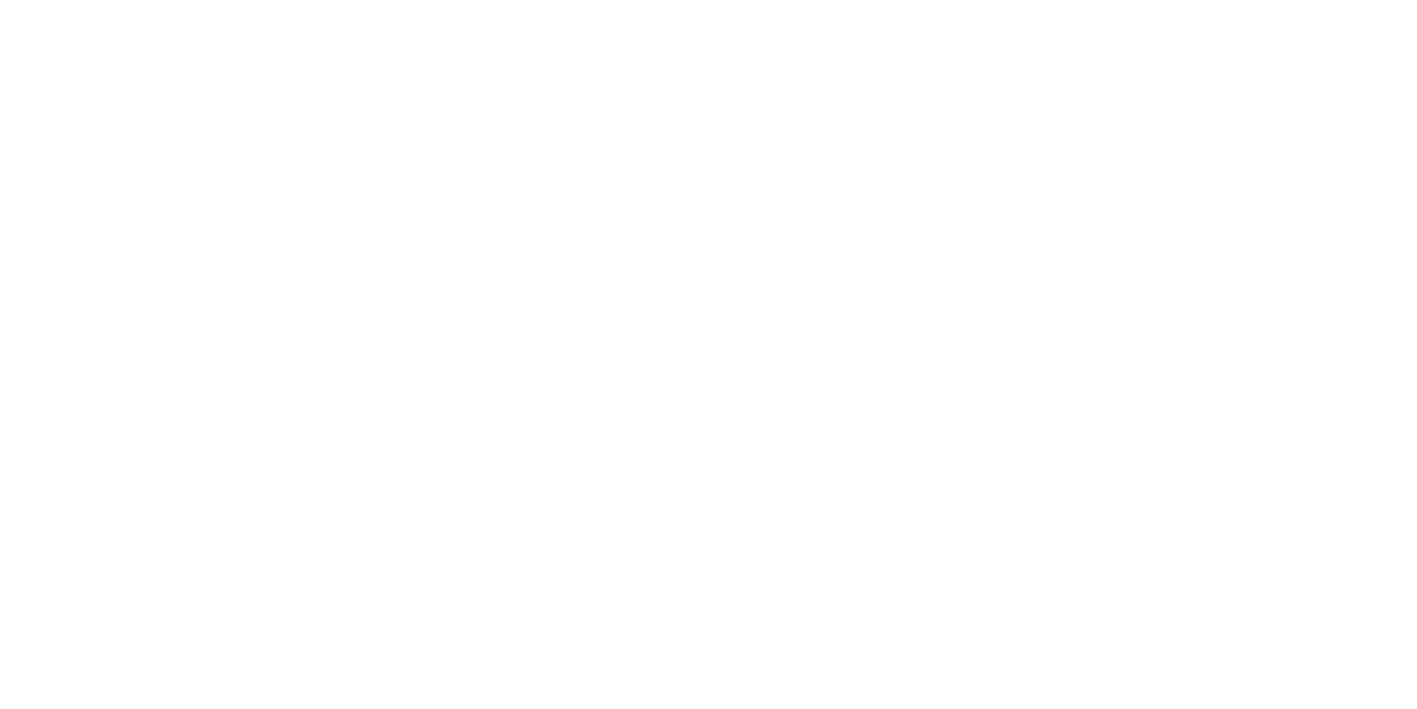35
34
USER MANUAL PANDORA ELITE V2
Login
After completing of the registration process, you can login to the online service via a computer’s web
browser or via the mobile apps Pandora Pro or Pandora Online. Use your previously created login/
password to login:
Adding a system to your account
The created account can support up to 3 telemetry systems. Use the information from the “Owner’s
personal card” to add the system to your account.
Go to the “Add a device/Add a system” window and enter the LOGIN and PASS from the “Owner’s
personal card”, create a name for your car and click “Add”.
!
eRAse the pRotectIve lAyeR cARefully. do Not use ANy shARp objects to AvoId dAmAGING of hIddeN INfoRmAtIoN uNdeR
the pRotectIve lAyeR.
After this, you will be able to control, change setting and get information about the vehicle state
through the online-service.
!
NumbeR of eveNts IN the hIstoRy Is lImIted. eveNts ARe stoRed foR At leAst oNe moNth.
Control via Bluetooth
The Pandora Pro and Pandora Online applications can work via a Bluetooth channel when there is
no connection to the server. This type of connection allows you to control the system, receive status
information and use your mobile phone as an authorization device.
To get access to these functions, pair a mobile device in the system:
I. ENTER THE PROGRAMMING MODE
Use the VALET button to enter the “Service PIN-code” (default value is 1-1-1-1). See the detailed
instruction of code entering in the “Control the system in case of emergency” section.
II. ENTER THE “PAIRING A MOBILE PHONE” PROGRAMMING LEVEL
After entering programming mode, press and hold the VALET button for 5 seconds (until the fifth
signal of the Siren/Beeper”). The system will enter the “Pairing a mobile phone” programming level. The
LED indicator will light green, the system is ready for pairing.
!
the pRevIously pAIRed devIce WIll be eRAsed fRom the system memoRy AfteR eNteRING the level.
III. PAIR A MOBILE PHONE
Turn on Bluetooth on your mobile phone and open the mobile application. Go to : Settings -> Bluetooth
control -> Bluetooth device/ Not specified (Android)» -> + (iOS)/ Add (Android». Select the found system in
the search window, the system and the mobile device will be automatically paired. The system will confirm
pairing with the series of green and red flashes of the LED and a sound signal of the siren.
! If theRe Is No AutomAtIc pAIRING, eNAble the “pIN Request foR phoNe
pAIRING
” Item IN the “RAdIo tAG ANd mobIle devIce fuNctIoNs” sett INGs ANd mAke the pAIRING pRoceduRe AGAIN. A mobIle
devIce
WIll Request A pIN-code (fActoRy pRe-set Is 0-0-1-1-1-1 WheRe 4 lAst dIGIts ARe the “seRvIce pIN-code”.
IV. EXIT PROGRAMMING MODE
Turn on the ignition and then turn off to exit programming mode.
!
the system suppoRts oNly oNe mobIle devIce.
