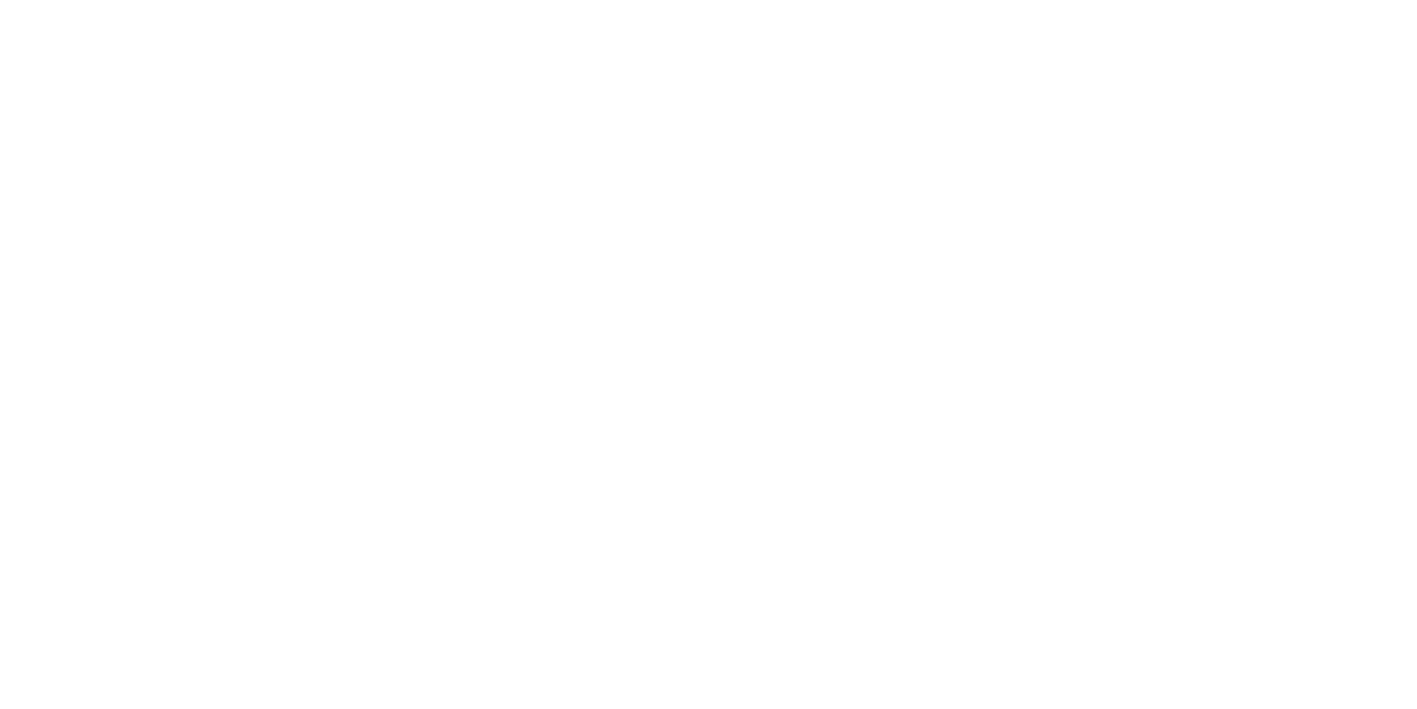27
26
USER MANUALPANDORA SMART V3
You will create the data to sign in: LOGIN – your email, PASSWORD – a password entered during the
registration. You will receive an email with a confirmation link. Click the link to complete the registration
procedure.
Login
After completing of the registration process, youcan login to the online service via a computer’s web
browser or via the mobile app Pandora Connect. Use your previously created login/password to login.
Adding a system to your account
The created account can support up to 3 telemetry systems. Use the information from the «Owner’s
personal card» to add the system to your account.
Go to the «Add a device/Add a system» window and enter the LOGIN and PASS from the «Owner’s
personal card», create a name for your car and click «Add».
!
erase The proTecTive layer carefully. do noT use any sharp objecTs To avoid damaging of hidden informaTion under
The proTecTive layer.
afTer This, you will be able To conTrol, change seTTing and geT informaTion abouT The vehicle sTaTe Through The
online-service.
!
number of evenTs in The hisTory is limiTed. evenTs are sTored for aT leasT one monTh.
Control via Bluetooth
The Pandora Connect application can work via a Bluetooth channel when there is no connection to
the server. This type of connection allows you to control the system, receive status information and use
your mobile phone as an authorization device.
To get access to these functions, pair a mobile device in the system:
I. ENTER THE PROGRAMMING MODE
Use the VALET button to enter the «Service PIN-code» (default value is 1-1-1-1). See the detailed
instruction of code entering in the «Control the system in case of emergency» section.
II. ENTER THE «PAIRING A MOBILE PHONE» PROGRAMMING LEVEL
After entering programming mode, press and hold the VALET button for 5 seconds (until the fifth
signal of the Siren/Beeper»). The system will enter the «Pairing a mobile phone» programming level. The
LED indicator will light green, the system is ready for pairing.
!
The previously paired device will be erased from The sysTem memory afTer enTering The level.
III. PAIR A MOBILE PHONE.
Turn on Bluetooth on your mobile phone, open the settings of the application. Go to «Bluetooth control»,
tap «Not specified», select the detected system in the search window. The system will confirm pairing with
the series of green and red flashes of the LED an a sound signal of the siren.
! if There is no auTomaTic pairing, enable The «pin requesT for phone pairing» iTem in The «radio Tag and mobile device
funcTions» seTTings and make The pairing procedure again. a mobile device will requesT a pin-code (facTory pre-seT is 0-0-
1-1-1-1 where 4 lasT digiTs are The «service pin-code».
IV. EXIT PROGRAMMING MODE
Turn on the ignition and then turn off to exit programming mode.
!
The sysTem supporTs only one mobile device.