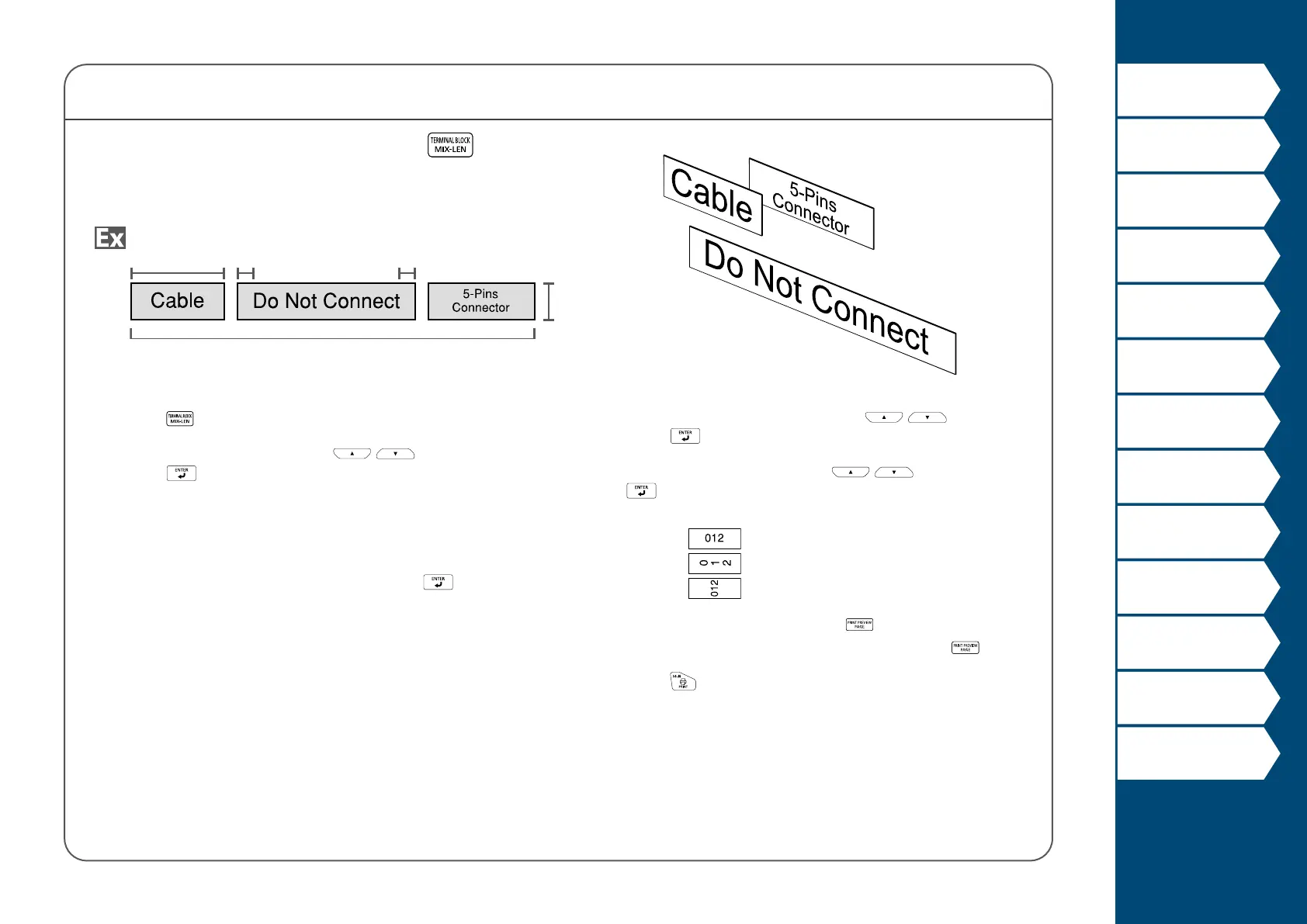26
Top
Using the printer with
Easy-Mark Plus
Troubleshooting
Part Names and
Functions
Start Here
Cleaning
Initializing the
Settings
Label Functions
Key Menu Index
Frame and Table Lists
Symbol List
Specications
Technical Support
MIX-LEN Mode
Creating Multiple Labels at Once
You can create many mixed length labels at once.
Margin Margin
Tape width
Labels number
Label length
1. Press .
2. Select the label length with
/ and then
press
.
Auto:
Automatically adjusts the label length depending
on the length of text.
Set: Sets the label length.
Setting range: 0.39 to 39.36" (1 to 99.99 cm)
3. Enter the labels number and then press
.
In this example, we will enter "3".
4. Select the type of margins with
/ and then
press
.
5. Select the orientation with
/ and then press
.
In this example, we will select "Hori.".
Hori.
Vert.1
Vert.2
6. Enter "Cable" and then press .
Similarly for other labels, enter text and press
.
7. Press
.
