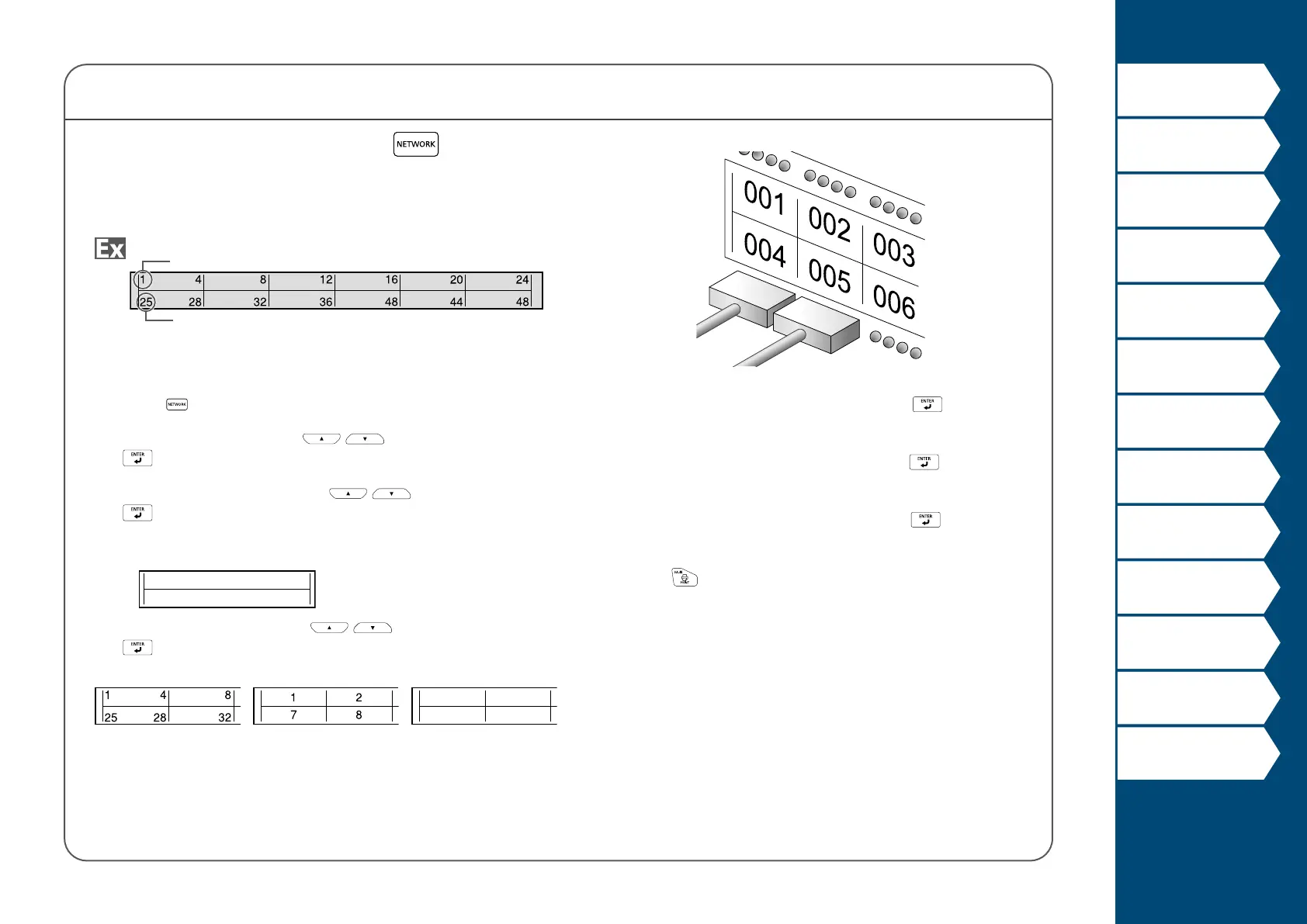30
Top
Using the printer with
Easy-Mark Plus
Troubleshooting
Part Names and
Functions
Start Here
Cleaning
Initializing the
Settings
Label Functions
Key Menu Index
Frame and Table Lists
Symbol List
Specications
Technical Support
Network Mode
Creating Labels for 110-Block
You can create labels to identify at a glance the numbers for
the wires or pins connected to a 110-Block.
Lower count
Upper count
1. Press .
2. Select "110-Block" with
/ and then press
.
3. Select the blocks type with
/ and then press
.
In this example, we will select "4pairs".
Blank: Creates a table of two rows and one column.
4. Select the text type with / and then press
.
In this example, we will select "Pins".
Pins
Seri.
Blank
5. Enter the upper count and then press .
In this example, we will enter "1".
6. Enter the lower count and then press
.
In this example, "25" is entered automatically.
7. Enter the label length and then press
.
Setting range: 0.39 to 39.36" (1 to 99.99 cm)
8. Press
.
