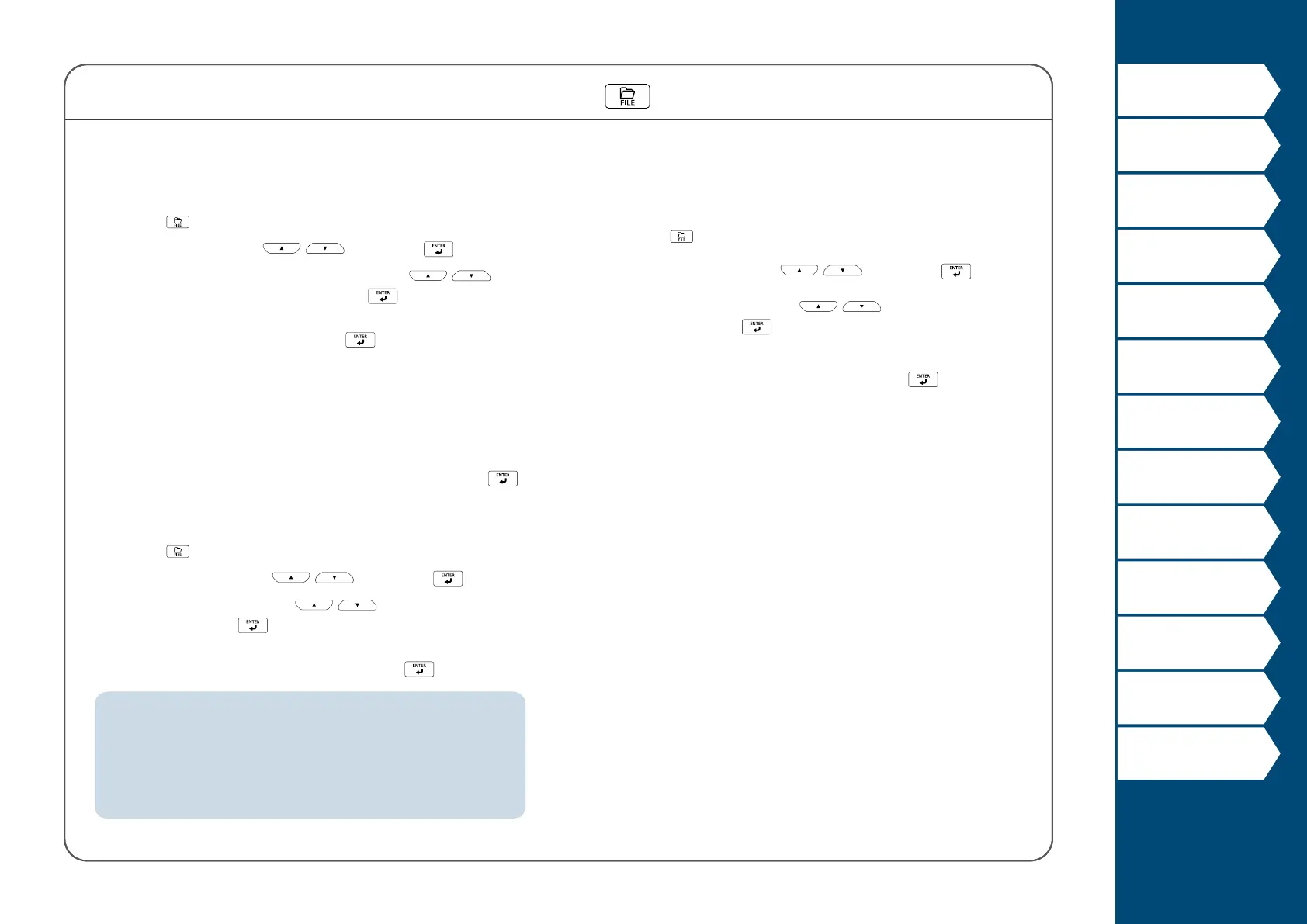41
Top
Using the printer with
Easy-Mark Plus
Troubleshooting
Part Names and
Functions
Start Here
Cleaning
Initializing the
Settings
Label Functions
Key Menu Index
Frame and Table Lists
Symbol List
Specications
Technical Support
Saving Frequently Used Labels
Saving a label
1. Press .
2. Select "Save" with
/ and press .
3. Select a number that is available with
/ or
the number keys and then press
.
The screen to enter the le name appears.
4. Enter the le name and press
.
The le name can contain up to 10 characters. The
following characters can be used.
0 to 9, A to Z, a to z, space, ! @ # $ % ^ & * ( ) - = + [ ] { } ; : ’
” , . < > / ? \ ` ~ | _
The registration conrmation screen appears.
5. Conrm the registration number and then press
.
Recall the saved label
1. Press .
2. Select "Recall" with
/ and press .
3. Select a le name with
/ or the number keys
and then press
.
The recall conrmation screen appears.
4. Conrm the le name and then press
.
MEMO
Information of the label, including information of the tape in use, is
saved in the le. Therefore, if the specications of the tape set in the
printer dier with the tape information saved in the le you want to
recall, such as the type of tape, etc., an error message will appear.
Switch to a tape with specications that match the information in the
saved le.
Deleting the saved label
1. Press .
2. Select "Delete" with
/ and press .
3. Select a le name with
/ or the number keys
and then press
.
The deletion conrmation screen appears.
4. Conrm the le name and then press
.
By saving frequently used labels, you will be able to easily recall and print from them next time.
Up to 100 labels can be saved.
