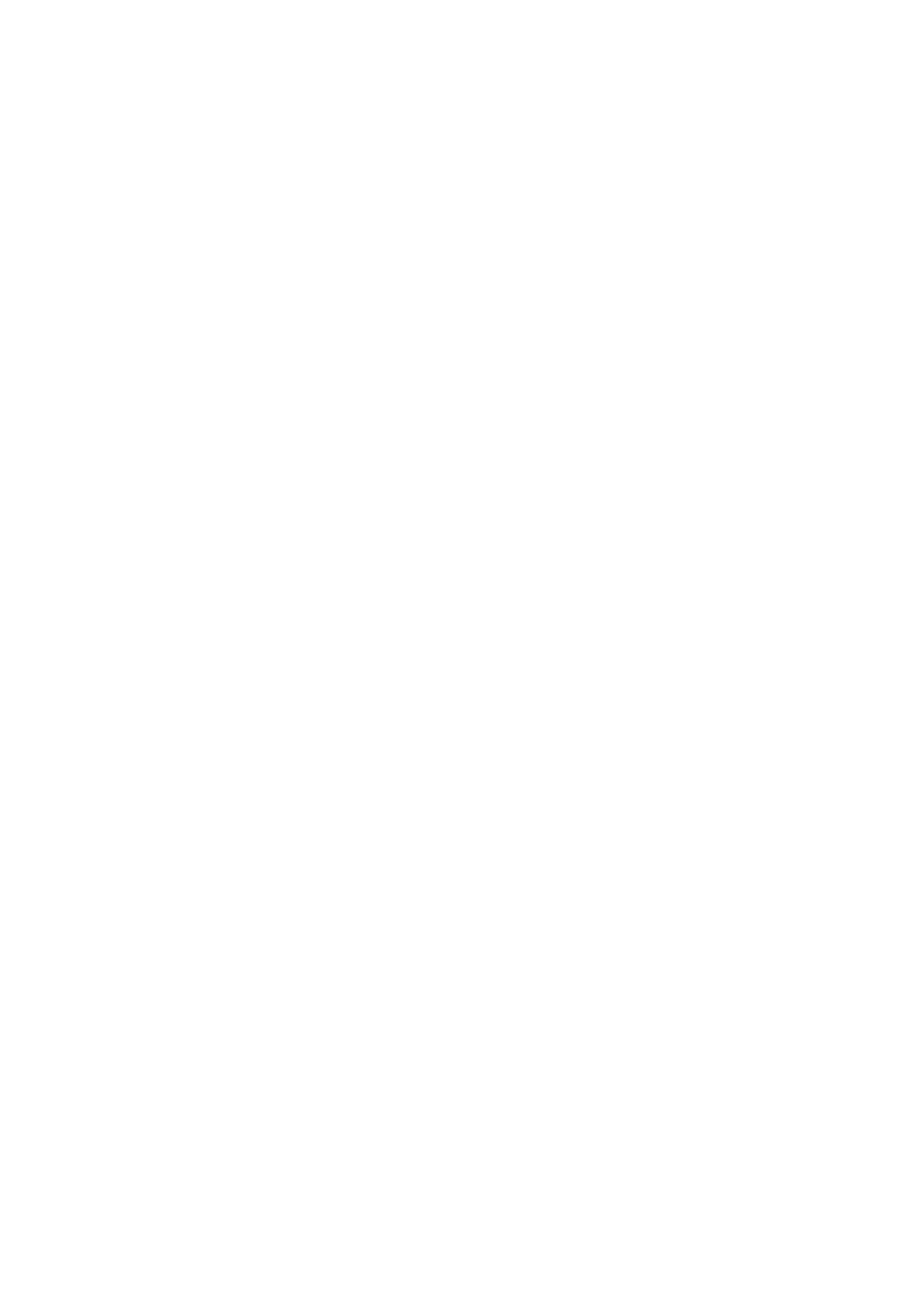22
How to carry out auto duplex printing
1. Open the print job to be printed from the application (such as a Notepad).
2. Select Print from the File menu.
3. Select printer of the corresponding model.
4. Single click “Preferences” for printing setup.
5. Select the “Duplex” in “Basic” tab and then select “Long Edge” or “Short Edge”.
6. Single click “OK” to finish printing setup. Click “Print” to realize auto duplex printing.
Mute Printing
If the Mute Printing is set, the printing noise will be reduced but the printing will slow down to some
extent.
The operating steps of mute printing are as follows (applicable to printers that are installed via
USB connection)
Windows 7 is taken as the example in the following operation. The information on your computer
screen may differ because of multiple operating systems.
1. Enter the “Start menu” – “Control Panel” –view “Devices and Printers”.
2. Right click printer and select “Printer properties” in the pull-down menu.
3. Enter the “Secondary Settings” option.
