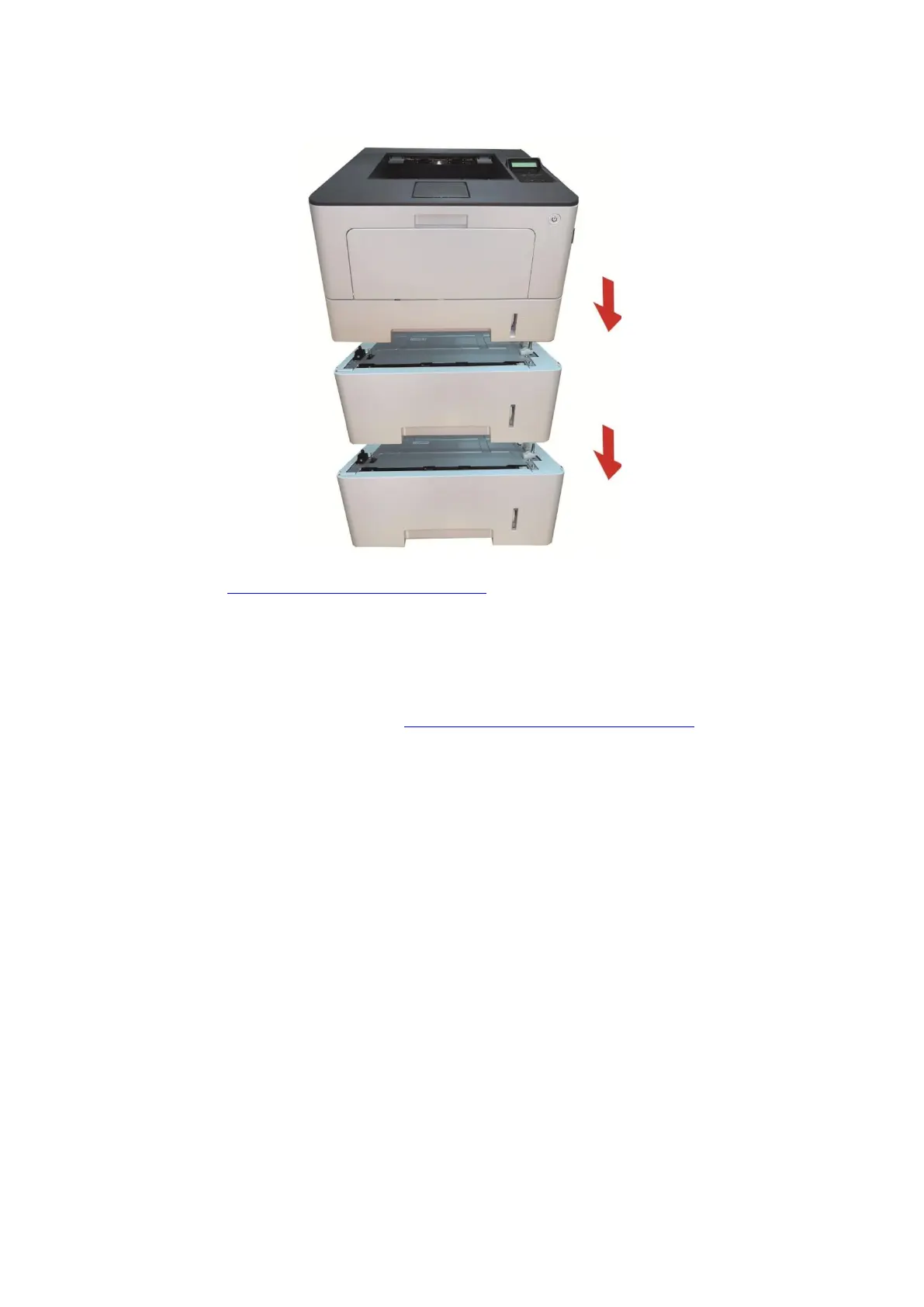35
3. Lift the printer body with both hands and remove the optional trays.
After removing the optional tray, you need to update the printer status again (For how to update the
printer status, see “Updating the optional tray status”).
Updating the optional tray status
Each time you install/remove the optional trays, you need to manually update the printer driver
status.Take Windows 7 as an example for this section.
1. Install the printer driver (please refer to “How to install Windows printer driver” for installation).
2. Enter the “Start menu” - “Control panel” - view “Device and Printer”.
3. Right-click the printer icon and select “Printer Properties” in the pull-down menu.
4. Enter the “Auxiliary Settings” option. to set the corresponding configuration options.
