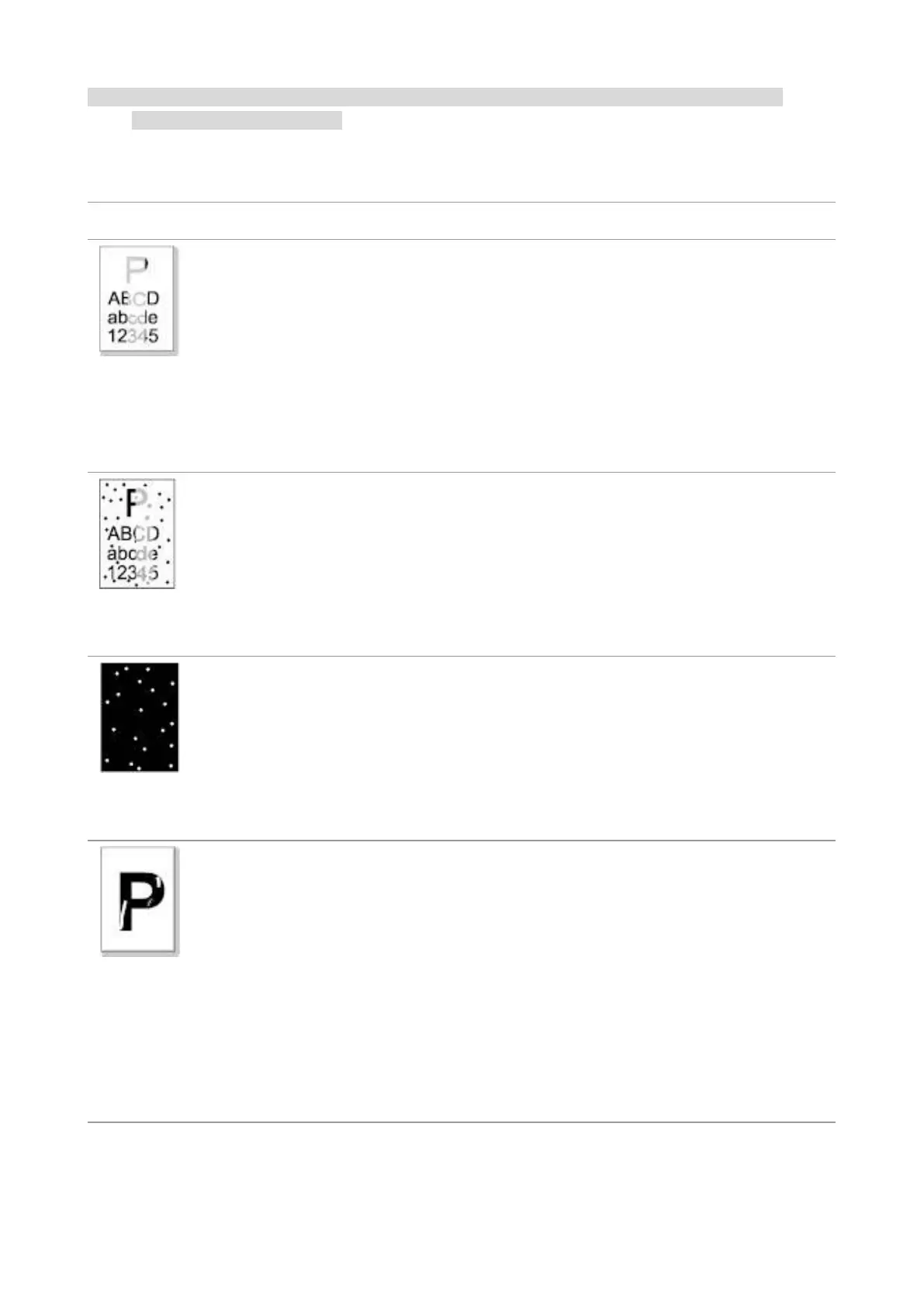51
Note: • If the problem persists, please contact the customer service center. See the Three Guarantees
certificate for contact details.
Image Defects
The printout is
whitish or light
• The print media does not meet the
usage specifications, for example the
media is damp or too rough.
• The resolution setting of printing
program is too low and concentration
setting is too low, or save toner mode is
ticked.
• Toner is low.
• Toner cartridge is damaged.
• Please use proper print media
within the specification range.
• Set the resolution and concentration
setting of program, or cancel ticking
the save toner mode.
• It is suggested to replace the
original toner cartridge.
• Dirty toner cartridge or toner leakage.
• Toner cartridge is damaged.
• The print media does not meet the
usage specifications, for example the
media is damp or too rough, or has been
used previously.
• The paper path is dirty.
• It is suggested to replace the
original toner cartridge.
• Please use the print media within
the specification range.
• Clean the paper path.
• The print media does not meet the
usage specifications, for example the
media is damp or too rough, or has been
used previously.
• The paper path is dirty.
• The drum inside toner cartridge is
damaged.
• Please use the print media within
the specification range.
• Clean the paper path.
• It is suggested to replace the
original toner cartridge.
• The print media does not meet the
usage specifications, for example the
media is damp or too rough, or has been
used previously.
• The printing paper medium set and
paper medium placed are not
consistent.
• The inside of the printer is dirty.
• Toner cartridge is damaged.
• The parts inside the printer are
damaged.
• Use the printing medium that meets
specifications. For printing on a
special medium, use the
multipurpose feed tray.
• Please print with corresponding
paper medium.
• Clean the inside of the printer.
• It is suggested to replace the
original toner cartridge.
