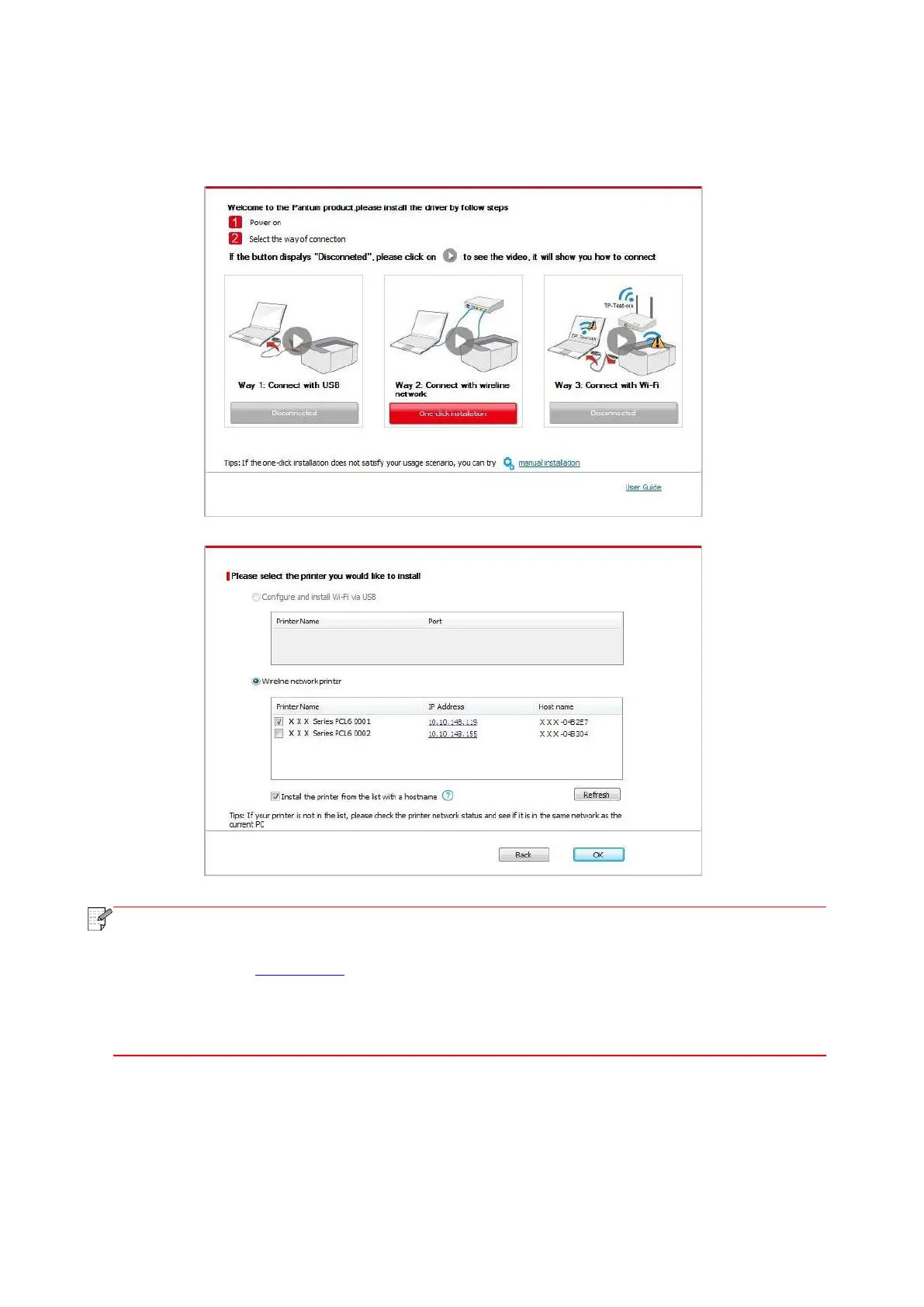23
• If your software has searched several printers, click on the"One-click intallation" button, and the
printer list interface will pop up. Please select the printer that you need according to your printer
wired network IP address or host ID.
• If the printer you need is not shown in the list, please click "Refresh" button to search
again. If it is not found, please check if the printer and computer are in the same network.
(Please see Chapter 5.3 for how to check).
• When the printer IP address changes under printer driver installed with host ID , you
can also directly print without re-installing the driver. If you need to install the printer
driver with the host ID, please check the option "Install the printer in the list with host ID".
7. After the installation, click "Print &Test Page" button. If your printer prints the test page
successfully, it means that you have installed the driver correctly.
