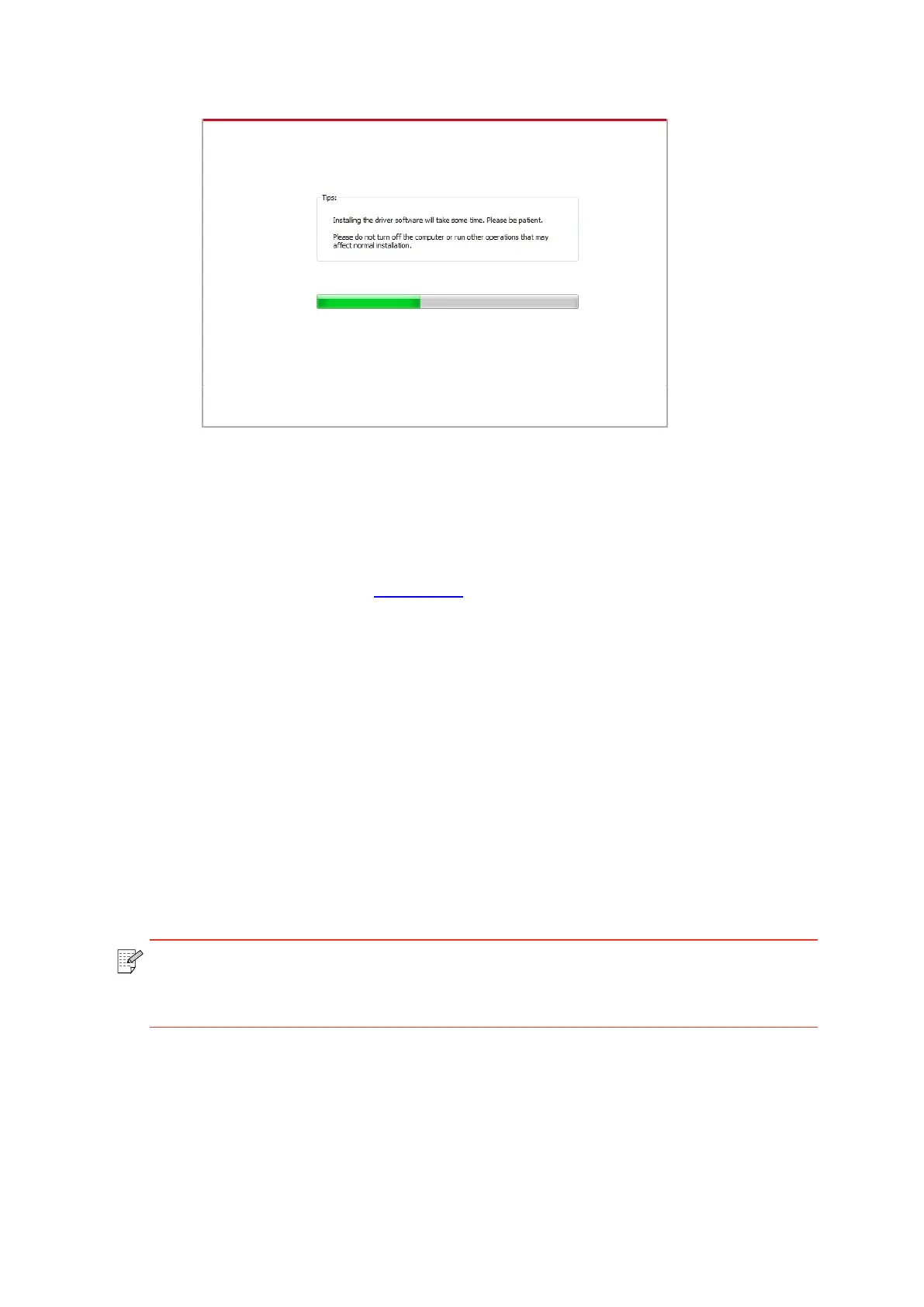Note:• Some computers may be unable to auto play the CD beacase of system
configuration. Please double click "Computer" icon, find "DVD RW driver", then
double click "DVD RW driver" to run the installation procedure.
6. After the installation, click “Print &Test Page” button. If your printer prints the test page
successfully, it means that you have installed the driver correctly.
3.1.1.3.2. The printer is already connected to wireless network
1. The printer is already connected to wireless network, you can print the “Network
configuration page” to check.(See Chapter 9.4 to for how to print).
2. Connect the computer to printer network.
3. Place the attached installation CD in the computer CD-ROM:
• Windows XP system: automatically run the installation procedure.
• Windows 7/Vista/Server 2008 system: Pop up “Autoplay” interface, click “Autorun.exe” to
run the installation procedure.
• Windows 8 system: When the “ DVD RW driver” window pops up from the right top corner
of computer desktop, click anywhere in the pop-up window, then click “Autorun.exe” to run
the installation procedure.
• Windows 10 system: When the “DVD RW driver” window pops up from the right top corner
of computer desktop, click anywhere in the window, then click “Autorun.exe” to run the
installation procedure.
4. Click on the “I agree” button on the right buttom corner after reading the license agreement
and enter into driver installation interface.
5. Click the “One-click installation” button in Method III to install driver software.
