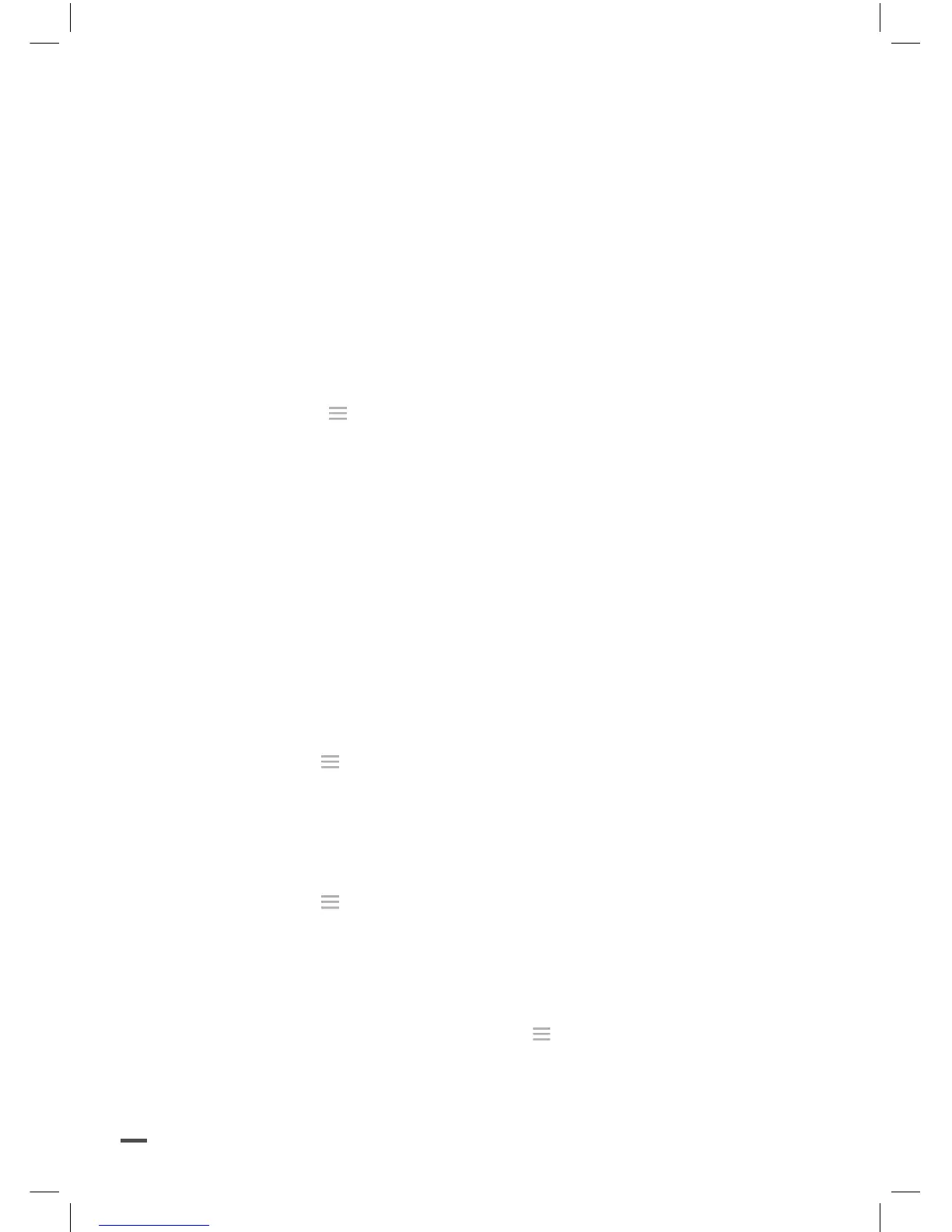28
2. Turn on the Parrot Disco.
> Your computer will automatically detect the Parrot Disco.
3. Open the folder as if it were a USB flash drive.
4. Copy the photo and video recordings onto your computer.
ON YOUR SMARTPHONE
To retrieve photos and/or videos from the FreeFlight Pro application:
1. Turn on your Parrot Disco and connect it via Wi-Fi to your smart-
phone.
2. On your smartphone, launch the FreeFlight Pro application and
go to Menu > Internal Memory.
> The list of photos and videos stored in the internal memory of
the Parrot Disco appears.
3. Select one or multiple photos and/or videos.
4. Press Transfer to retrieve the photos and/or videos.
UPDATING THE PARROT DISCO
VIA A SMARTPHONE
1. Connect your smartphone to the Internet.
2. Launch the FreeFlight Pro application.
3. Go to Menu > Updates.
4. Select the new version and press Start.
> The application downloads the update file.
5. Connect your smartphone to the Parrot Disco’s Wi-Fi network.
6. Restart the FreeFlight Pro application.
7. Go to Menu > Updates.
> A pop-up window prompts you to install the update.
8. Press OK and wait until the installation is complete.
> The Parrot Disco automatically restarts.
9. Make sure the new version has actually been installed: in the Free-
Flight Pro application, go to Menu > Settings. The version
number is shown in the general information.