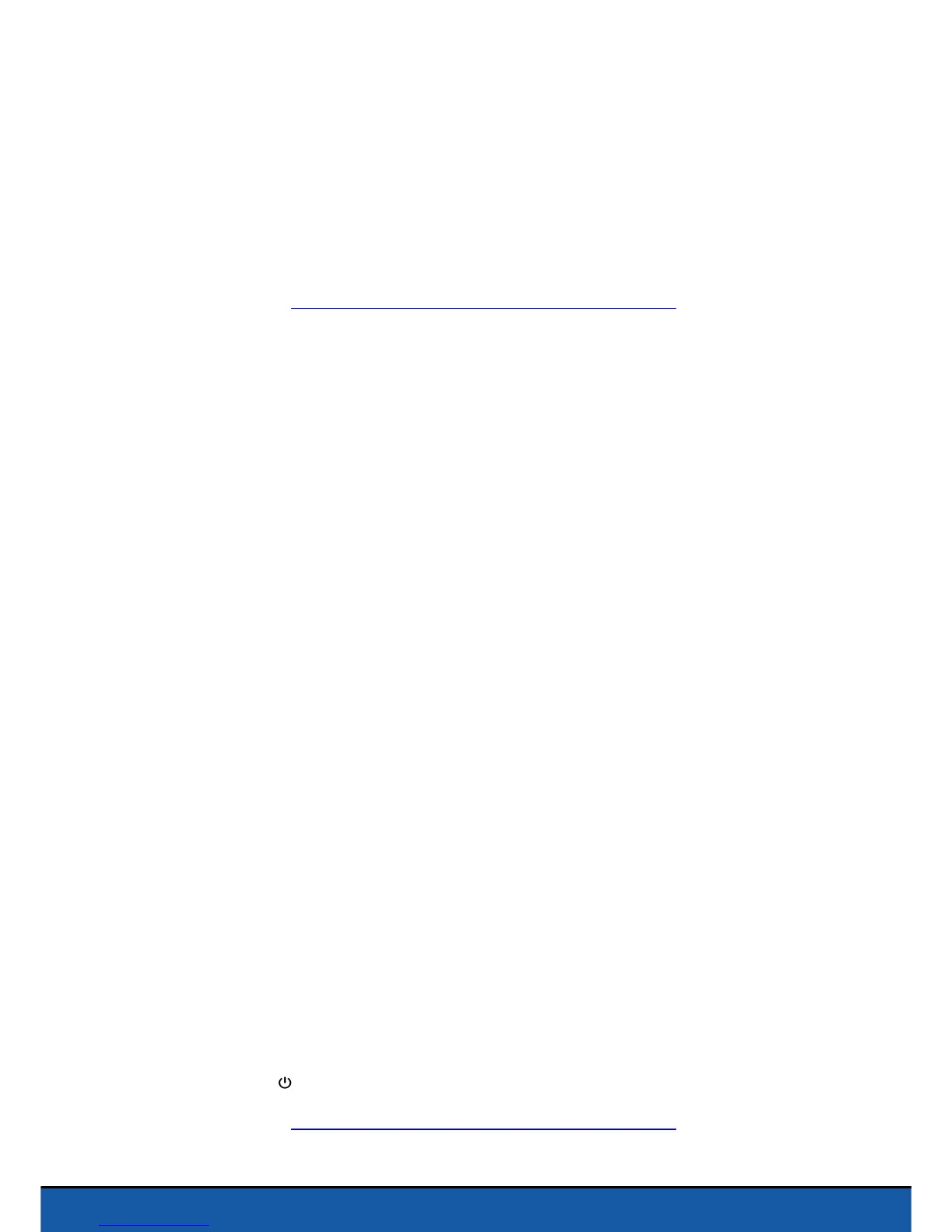12 Settings
Product name
The Product name option changes the name by which the Parrot Jumping Sumo will be
seen by your smartphone and the other Wi-Fi peripherals. The name change will only
take effect after restarting the Parrot Jumping Sumo.
Note: The network name of the Parrot Jumping Sumo can only contain letters, numerals and
underscores ("_"). It must not exceed 32 characters in length.
This help system w as created with an evaluation copy of Help & Manual.
Wi-Fi
Before starting, check your smartphone's instruction manual (or the technical
specifications) to see whether it supports connection to the 5GHz Wi-Fi band. If it
doesn't, use the 2.4GHz Wi-Fi band only.
The 5GHz Wi-Fi band generally ensures the best performance of the Parrot Jumping
Sumo because the 2.4GHz Wi-Fi band is more congested.
The location settings enable the Wi-Fi parameters to be adapted according to the
legislation of the country selected. Depending on the mode (outdoor or indoor) and
the country selected, not all of the choices may be authorized.
In certain countries, for
example, using the 5GHz Wi-Fi band may be prohibited in outdoor mode.
In automatic mode, FreeFlight 3 automatically selects a channel according to the
country, the mode (outdoor or indoor), the Wi-Fi band selected and the congestion of
the channels. Should you encounter a problem with the quality level of the Wi-Fi
connection:
1. Select Manual mode.
2. Select a non-overloaded channel using the information displayed in the diagram:
each curve represents an access point and the height of a curve represents the
signal strength. So you should give preference to channel without curves or one
which where the signal strength is low.
The number of times (2 or 5) the LED eyes flash green when starting up the Parrot
Jumping Sumo indicates the Wi-Fi band used (2.4GHz or 5GHz).
If your smartphone does not support connection to the 5GHz Wi-Fi band, you have
the option of manually switching the network generated by the Parrot Jumping Sumo
to the 2.4GHz Wi-Fi band without using the application. To do this, press down for 3
seconds on the button.
This help system w as created with an evaluation copy of Help & Manual.